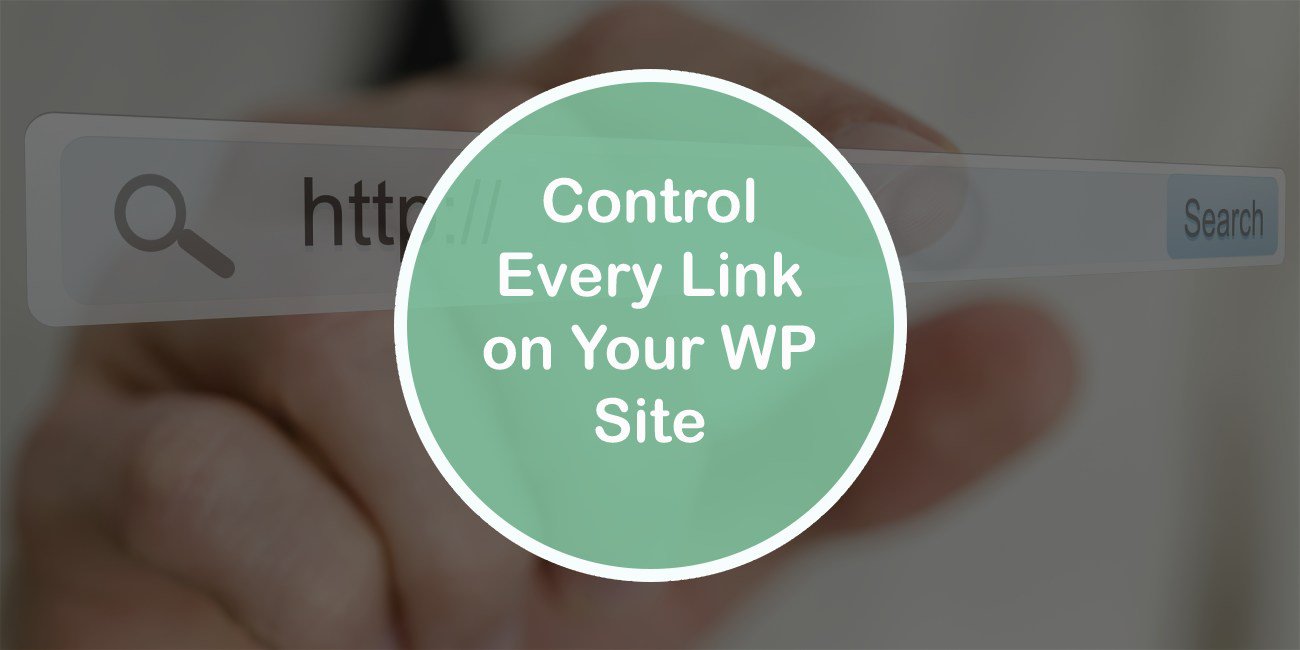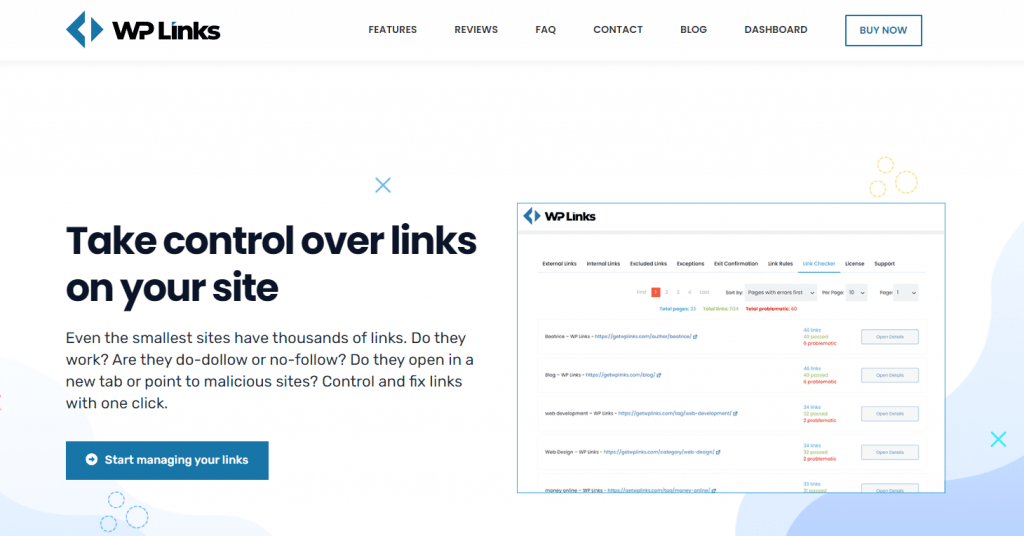Are you running a site? Is it built on WordPress? If the answer is yes – you’ve come to the right place. Everyone with a website knows that even the low-traffic ones have hundreds and hundreds of links. So why are they so important?
The connection of information is made possible by #links. Acquiring hyperlinks from other websites and adding them on your own is a strategy known as #link building. Share on XThis allows users to hop from one page to another quickly. As a bonus, they aid search engines in navigating your site’s internal links. We get around the Internet primarily by clicking on links. In this article, we will introduce you to the WP Links plugin. The best WordPress plugin for managing links. Enough of the chit-chat – let’s go!
WP Links
WP Links is a revolutionary WordPress plugin that will help you repair broken links without losing your hard-earned search engine rankings. Besides helping you check all of your links with a single mouse click, it can also help you manage them. That’s an essential part of optimizing your site for search engines.
You’ll have complete control over every link on your website when you use WP Links. Because the plugin utilizes the SaaS service provided by the website, the overall load placed on the server will be reduced.
How to control links?
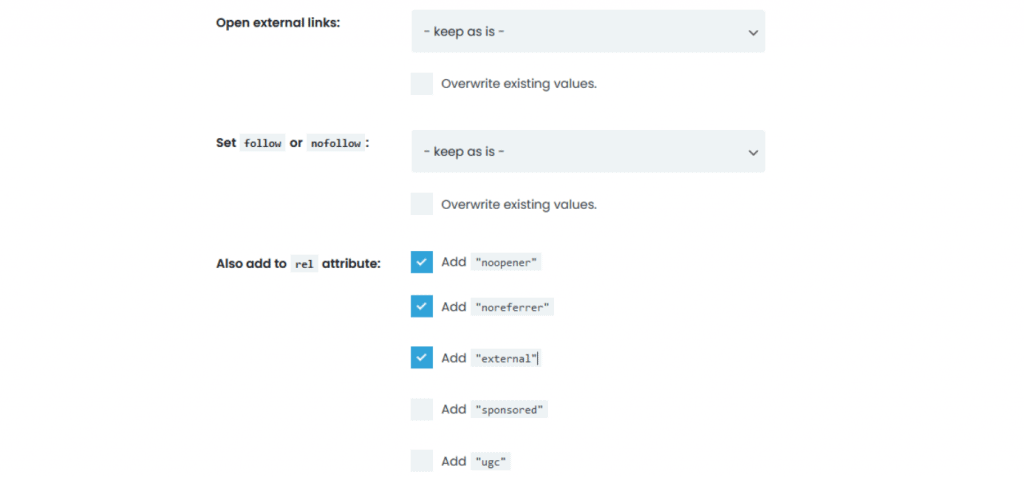
The first two tabs in the plugin’s settings allow you to control external and internal links. If you turn on the “Settings for external/internal links” option, a new group of settings will appear below. Once saved, the plugin will control your external and internal links based on your selected settings.
So, what can you do with internal or external links?
Main settings:
- Manage how to open links – Choose how the links will open: all in the same window, each in a separate window, or the topmost frame.
- Set follow or nofollow – Set the chosen attribute for all links.
- Add to rel attribute – Add “noopener”, “noreferrer”, “external”, “sponsored”, “ugc”
- Set title – Use this {title} for the original title value and {text} for the link text (or {text_clean} for text stripped of HTML) as shown on the page.
- Add CSS class(es)
- Choose icon type – image, dashicon, fontawesome
- Icon position – If you choose an icon, set it left or right of the link
- Skip icon with <img> – With icons, your links will immediately be given an associated icon. When you add an external link to an image, that image will also be styled with the chosen icon.
Exceptions
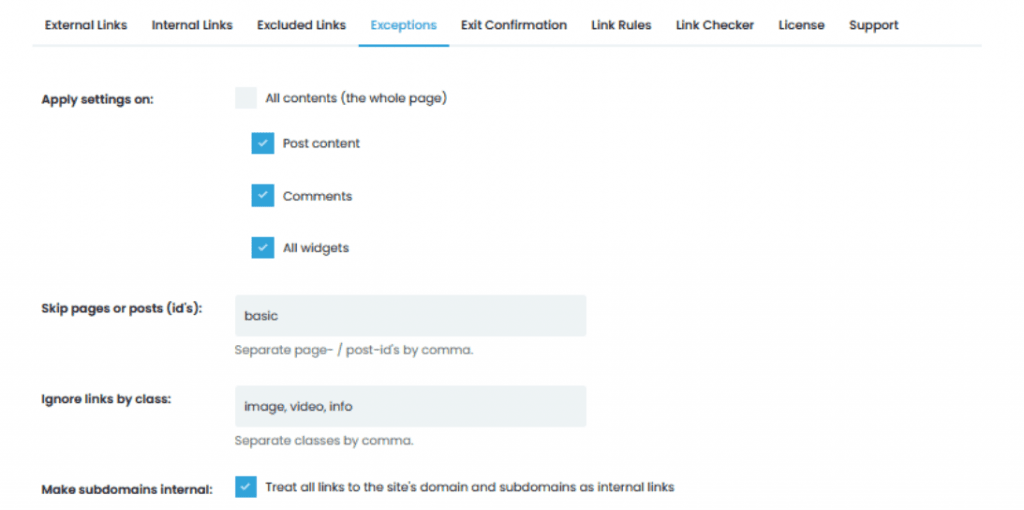
With the first three tabs, you can manage all link categories simultaneously, whether internal or external. Even so, it’s not uncommon to have a few outliers regarding how you’d like links, posts, or pages to act. Such exceptions can be managed in the Exceptions – the fourth tab.
Here you can:
- Skip pages or posts (ID) – You can override the plugin’s link rules by including pages or posts that you don’t want to follow the rules.
- Ignore links (by class) – The econd choice disregards links of a particular category. If the links you want to mark as exceptions already have a class, or you want to assign a new class, you can enter the class’s name in the plugin’s settings.
- Make subdomains internal – If you select this option, the site’s domain and subdomains will be considered internal links. Your subdomain links will be treated as external unless you change this setting.
- Include external links by URL – You can list URLs you want to allow as exceptions to this rule. If you add google.com here, WP Links will ignore any links to pages hosted on google.com.
- Exclude external links by URL – This section can be used to list internal URLs that should be ignored by the plugin when processing internal links.
- Own settings for excluded links
- Skip <script> – Ignore all links in <script> blocks.
- Skip mailto links – To prevent email addresses from being marked along with the rest of the affected links, ignore any mailto: links.
Exit Confirmation
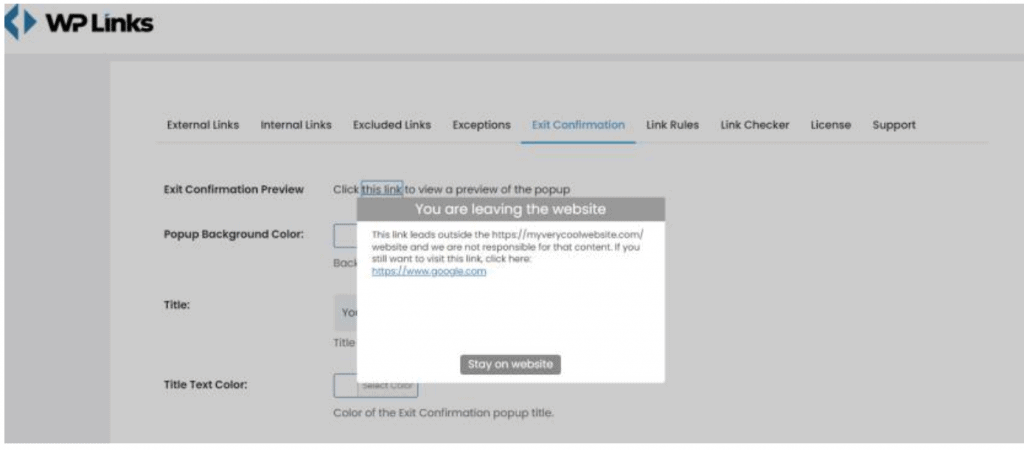
The fifth of the Settings tab is Exit Confirmation. Have you seen this feature anywhere? A simple popup window can be displayed with a personalized message to warn visitors about external links. If enabled, this prompt will appear before users are redirected to a third-party site.
You can customize the size of the exit window, its color scheme, its background image, and its font style, among other things. So, relax, and create a stylish popup that gets the point across.
Link Rules
Under this tab, you can play around with the same functions as in external and internal links, but that apply only to a particular URL. You need to copy the URL and alter the settings as you wish.
For instance, you can upload your partner’s logo, and let’s say that the partner’s website is: www.companyxy.com, so all of the links containing the word CompanyXY will have their icon (logo) with the link.
Link Checker
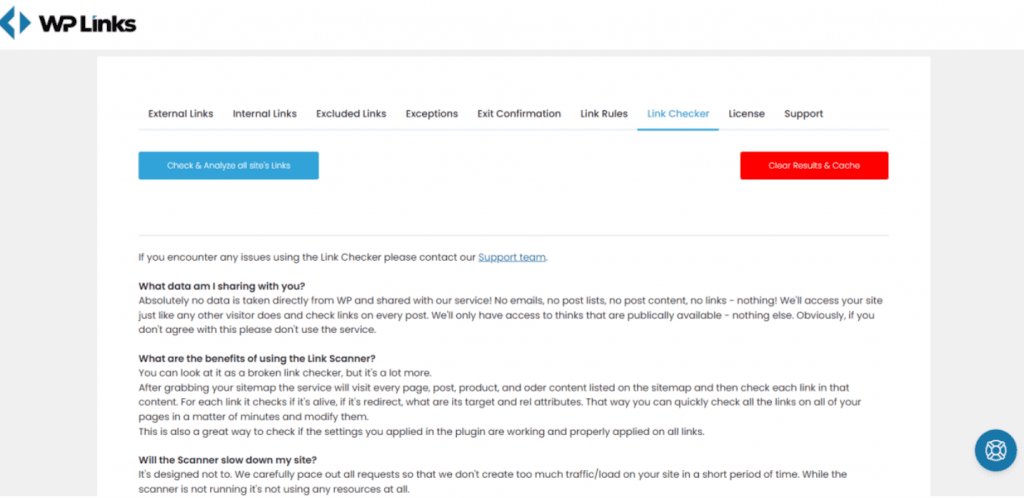
Access WP Links -> Link Checker, then hit “Check & Analyze all site’s Links” and give the scanner some time to finish up. After waiting a few minutes, a table displaying the results will appear. When the process is complete, the plugin will follow every link on every page, post, product, and anything else included in the sitemap.
It examines the link’s availability, whether or not it redirects, and its target and rel attributes. Once the scan has finished listing all your links, you can click on any of them to learn more. A new window will open when you click the “Open Details” button next to a page or post with questionable links. Here you’ll find a complete list of all links, with the broken ones prioritized.
Immediately to the right of “anchor text/URL” is a button that, when clicked, will take you directly to the problematic section of the page or post in question. A link can be changed in the post or page editor.
To Conclude
Specifically, it makes sure that none of the links lead to dangerous domains and that none of the links are broken. In addition, checking the REL and TARGET characteristics of links is now much simpler than ever before.