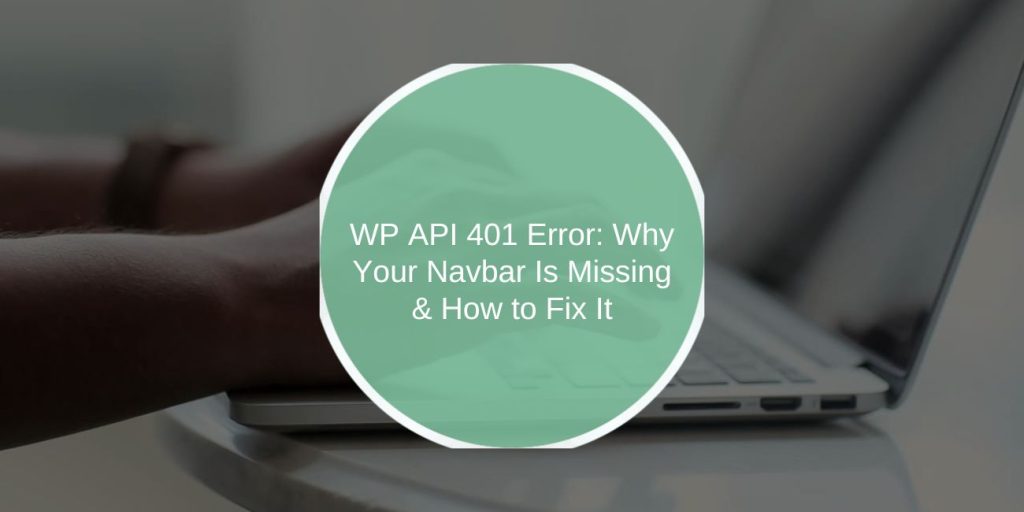The WordPress REST API is a powerful tool that allows developers to retrieve and display dynamic content, including site navigation bars. However, many WordPress users encounter the 401 Unauthorized error, especially when trying to load the navbar dynamically.
So, if you’ve been wondering, “Why can’t I view the navbar in WP API 401?”, you’re in the right place. In this article, we’ll explain what the 401 error means, why it affects your navbar, and how you can resolve it.
Why Can’t I View the Navbar in WP API?
The WP REST API helps websites retrieve and display content asynchronously without reloading the page. This API often powers dynamic elements like the navbar, which may fail to appear if the request receives a 401 Unauthorized response.
A 401 Unauthorized error indicates that the client (your website or API call) isn’t authenticated to access the requested resource. When this occurs, elements like the navbar — if retrieved from the API — may not display correctly.
What Does WP API 401 Error Mean?
The HTTP 401 Unauthorized status code occurs when the server requires authentication but either:
- No credentials are provided, or
- Invalid or expired credentials are used.
In WordPress, the REST API requires proper authentication headers to serve protected resources. Without valid credentials, requests for certain elements, like the navbar, result in a 401 error.
Common 401 Error Message (JSON Response)
{
“code”: “rest_not_logged_in”,
“message”: “You are not currently logged in.”,
“data”: {
“status”: 401
}
}
This response signals that the request didn’t pass valid authentication headers.
Common Causes of WP API 401 Error Affecting the Navbar
The navbar disappearing due to a 401 error typically stems from authentication or permission misconfigurations. Here are the most common causes:
-
Missing Authentication Headers: The Authorization header may be missing or incorrectly formatted.
-
Invalid or Expired Access Token: JWT or OAuth tokens might be expired, invalid, or incorrectly issued.
-
Insufficient User Permissions: The user role may lack read permissions for the navbar-related endpoints.
-
CORS (Cross-Origin Resource Sharing) Issues: CORS restrictions can block API responses, causing navbar requests to fail.
-
Security Plugin Conflicts: WordPress security plugins might block external API requests.
-
Caching Problems: Aggressive caching may serve outdated content, hiding the navbar.
-
Incorrect REST API Endpoint Usage: Requests to the wrong API endpoint may result in 401 or 404 errors.
How to Fix WP API 401 Error and Restore the Navbar
Let’s walk through the solutions step-by-step to fix the 401 error and get your navbar visible again.
1. Add or Correct Authentication Headers
WordPress API endpoints that require authentication won’t respond without valid headers. Use Basic Auth, JWT, or OAuth 2.0.
Example: Adding Headers with JavaScript Fetch
fetch(‘https://yoursite.com/wp-json/wp/v2/menu-items’, {
method: ‘GET’,
headers: {
‘Authorization’: ‘Bearer YOUR_JWT_TOKEN’,
‘Content-Type’: ‘application/json’
}
})
.then(response => response.json())
.then(data => console.log(data))
.catch(error => console.error(‘Error:’, error));
Checklist:
- Verify the token is active and correctly scoped.
- Double-check endpoint URLs.
2. Check User Role Permissions
WordPress API access is role-restricted. The navbar may fail to load if the authenticated user lacks sufficient permissions.
How to Check Capabilities:
- Log in as an admin.
- Go to Users > Capabilities (use plugins like User Role Editor).
- Ensure the user has read permission for the menu-items endpoint.
Role-Based API Access Code:
function custom_rest_api_permissions($allowed, $item, $request) {
if (‘menu-items’ === $item[‘namespace’]) {
$user = wp_get_current_user();
return in_array(‘administrator’, $user->roles);
}
return $allowed;
}
add_filter(‘rest_authentication_errors’, ‘custom_rest_api_permissions’, 10, 3);
3. Resolve CORS Issues
APIs may block cross-origin requests if the CORS policy isn’t correctly configured.
Fix CORS in .htaccess (Apache):
<IfModule mod_headers.c>
Header set Access-Control-Allow-Origin “*”
Header set Access-Control-Allow-Methods “GET, POST, OPTIONS”
Header set Access-Control-Allow-Headers “Authorization, Content-Type”
</IfModule>
Note: Use * only in development. In production, set specific trusted domains.
4. Clear Cache and Disable Security Plugins
Caching and security plugins often block or cache outdated API responses:
- Purge Cache via caching plugins like WP Super Cache.
- Temporarily Disable Security Plugins like Wordfence or Sucuri.
- Test API requests after each change.
5. Debug REST API with WordPress Tools
WordPress provides tools for debugging REST API behavior.
Steps:
- Go to Tools > Site Health > Debug Information.
- Check for REST API errors.
- Use Query Monitor Plugin to inspect API calls.
Advanced Solutions: Securely Managing API Access
If your API requires frequent authenticated requests (e.g., for navbar components), consider:
1. Using OAuth 2.0 Authentication
OAuth tokens improve security by eliminating the need to store credentials client-side.
OAuth Token Retrieval Flow:
- Client requests access → Server issues access token → API calls authorized using tokens.
2. Implementing JWT Authentication
The JWT Authentication for WP REST API plugin helps manage token-based authentication.
Token Generation:
POST /wp-json/jwt-auth/v1/token
{
“username”: “your_user”,
“password”: “your_password”
}
Token Usage in Navbar Fetch Calls:
fetch(‘https://yoursite.com/wp-json/wp/v2/menu-items’, {
headers: {
‘Authorization’: `Bearer ${token}`,
‘Content-Type’: ‘application/json’
}
})
Conclusion
The WordPress REST API 401 error is often a result of missing or invalid authentication, user permission issues, or security plugin conflicts. When the navbar fails to display, it’s usually because the API request for menu items was denied.
To resolve the issue:
- Add the correct authentication headers.
- Ensure user roles have the necessary permissions.
- Debug potential CORS errors or plugin conflicts.
By understanding how WordPress authentication works and following the steps in this guide, you can restore your navbar and prevent similar issues in the future.
Did this guide help you restore your navbar? Share your experience or ask questions in the comments below!