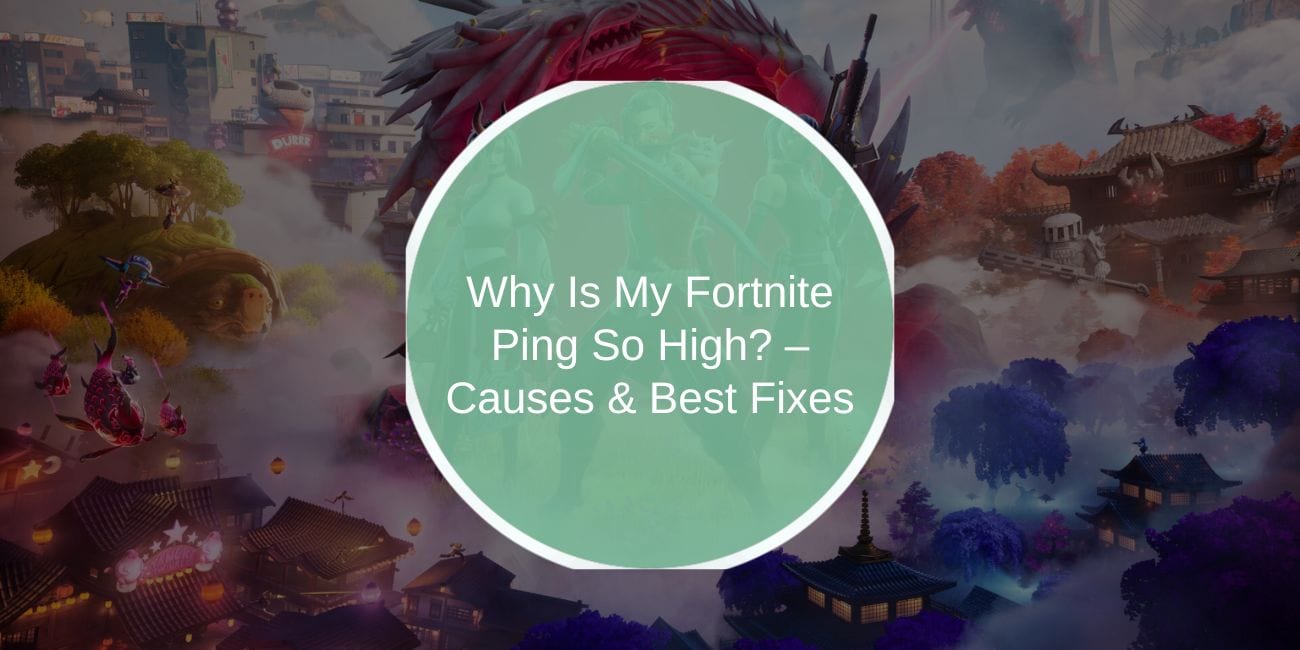A high ping in Fortnite can ruin your gaming experience, causing lag, delays, and slow response times. When your ping is high, actions like shooting, building, and moving can feel delayed, making it harder to compete effectively.
If you’re struggling with high ping issues, this guide will help you understand the causes and provide effective solutions to improve your connection and lower ping.
What Causes High Ping in Fortnite?
High ping in Fortnite usually comes down to network-related issues. If your internet connection is slow or unstable, it can increase the time it takes for your game to communicate with Epic Games’ servers.
Another major factor is server location. If Fortnite connects you to a server that is far from your actual location, data takes longer to travel, causing higher ping. This happens when the game automatically picks a server region that isn’t the best for your connection.
Your internet service provider (ISP) can also play a role. Some ISPs throttle gaming traffic, especially during peak hours, making your connection slower and increasing ping. Additionally, too many devices on the same network using bandwidth for streaming or downloads can also impact your gaming performance.
How to Check Your Ping in Fortnite
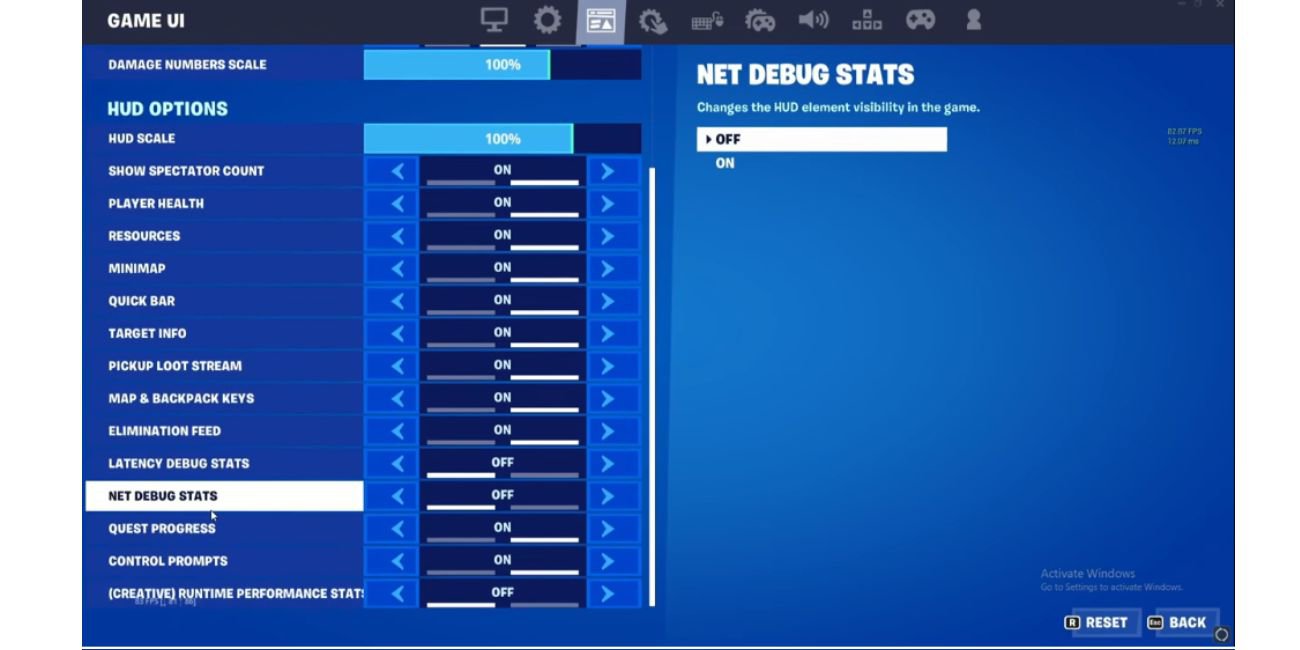
Before trying to fix high ping, you need to check your current ping inside the game. Fortnite has a built-in setting that lets you monitor ping and network performance in real time.
Steps to Enable Ping Display in Fortnite:
- Open Fortnite and go to the Settings menu.
- Navigate to the Game UI tab.
- Scroll down and find Network Debug Stats.
- Turn it ON to display ping while playing.
Once enabled, your ping will appear in the top-left or top-right corner of your screen during a match. If it’s consistently above 100ms, you likely have network-related issues affecting your gameplay.
Fixing High Ping in Fortnite – Best Solutions
There are several ways to reduce ping and improve connection speed in Fortnite. Here are the most effective solutions:
- Restart Your Router – A simple router reset can refresh your connection and fix minor network issues.
- Use a Wired Connection – Connecting your PC or console directly to the router with an Ethernet cable provides a more stable and faster connection than Wi-Fi.
- Close Background Apps – Streaming videos, downloading files, or having multiple devices connected to the same network can slow down your internet. Close unnecessary apps while playing Fortnite.
- Change Fortnite’s Server Region – Manually selecting the closest server in Fortnite settings can help reduce ping if the game connects you to a distant one.
- Use a Gaming VPN – Some ISPs throttle gaming traffic, but a VPN for gaming can sometimes reduce ping by optimizing your connection path.
- Limit Other Network Usage – If others on your Wi-Fi are watching Netflix, downloading large files, or playing games, your Fortnite ping will increase. Ask them to pause heavy bandwidth usage during your gaming session.
These solutions can improve your Fortnite performance, but if your ping is still high, you might need advanced fixes or a better internet plan.
Are Fortnite Servers Causing Your High Ping?
Sometimes, the problem isn’t on your end—Fortnite servers can also cause high ping.
Epic Games’ servers occasionally experience outages or slowdowns, especially after new updates or major events. If Fortnite’s servers are overloaded, you may experience increased latency and delays in matchmaking.
To check if the issue is with Fortnite servers, visit:
- Epic Games Server Status – Shows if Fortnite servers are down or experiencing issues.
- Fortnite Community Forums – Other players report server-related problems and possible fixes.
If servers are down, the only solution is to wait for Epic Games to resolve the issue.
Does Your ISP Affect Fortnite Ping?
Your internet service provider (ISP) can directly impact your Fortnite ping. Some ISPs throttle gaming traffic, leading to higher ping during peak hours.
If you suspect your ISP is slowing down your connection, try these steps:
- Test Your Internet Speed – Use Speedtest.net to check if your internet speed is lower than your plan’s advertised speed.
- Contact Your ISP – Ask if they prioritize gaming traffic or if they offer gaming-friendly internet plans.
- Upgrade to Fiber-Optic Internet – If available, fiber-optic connections have lower latency than DSL or cable internet.
Switching to a better ISP or upgrading your internet plan can significantly reduce high ping issues in Fortnite.
Advanced Tips to Lower Ping in Fortnite
If basic fixes don’t work, you can try advanced network optimization to improve your connection speed.
1. Change Your DNS Settings for Faster Response Times
Your Domain Name System (DNS) settings control how quickly your internet resolves requests to Fortnite’s servers. Some ISPs use slower DNS servers, which can result in increased ping and delayed responses when gaming online.
Switching to a faster, gaming-friendly DNS can improve response times, reduce ping, and provide a more stable connection. Two of the best free DNS providers are:
- Google DNS → Primary:
8.8.8.8, Secondary:8.8.4.4 - Cloudflare DNS → Primary:
1.1.1.1, Secondary:1.0.0.1
How to Change Your DNS Settings (Windows & Console Users):
- Go to Network Settings on your PC, PlayStation, or Xbox.
- Find the DNS Settings section and switch from Automatic to Manual.
- Enter the new DNS addresses (Google or Cloudflare).
- Save changes and restart your router to apply the new settings.
This tweak can reduce Fortnite ping by routing your traffic more efficiently, especially if your ISP has slow default DNS servers.
2. Enable QoS (Quality of Service) on Your Router
Many modern routers have a Quality of Service (QoS) feature that allows you to prioritize gaming traffic over other network activities. If multiple devices are streaming videos, downloading large files, or using bandwidth-heavy apps, enabling QoS can ensure that Fortnite gets the best possible connection.
Steps to Enable QoS for Fortnite:
- Log into your router’s settings (usually accessed via
192.168.1.1or192.168.0.1in a browser). - Look for the QoS settings (this varies by router model).
- Find the “Prioritize Traffic” option and add Fortnite or your gaming device to the high-priority list.
- Save settings and restart your router to activate QoS.
By prioritizing Fortnite traffic, you reduce network congestion, resulting in lower ping, fewer lag spikes, and better overall performance.
3. Use a 5GHz Wi-Fi Network Instead of 2.4GHz
If you are playing Fortnite over Wi-Fi, the frequency of your network can significantly affect ping and speed. Most routers operate on two frequencies:
- 2.4GHz Wi-Fi → Has a longer range but is slower and more prone to interference.
- 5GHz Wi-Fi → Provides faster speeds, lower latency, and a more stable connection, but has a shorter range.
If your router supports dual-band Wi-Fi, switching to 5GHz can reduce interference from other devices and provide a faster connection for gaming.
How to Switch to 5GHz Wi-Fi:
- Check if your router supports 5GHz (most modern routers do).
- Go to your Wi-Fi settings on your device.
- Select the 5GHz network (if available) instead of the 2.4GHz option.
- Move closer to the router if the signal is weak, as 5GHz has a shorter range.
For best performance, always use an Ethernet cable when possible, but if Wi-Fi is your only option, 5GHz is the superior choice for Fortnite gaming.
4. Move Closer to Your Router for a Stronger Connection
Wi-Fi signals weaken as they travel through walls, floors, and obstacles. If you’re far from your router, your connection may suffer from higher latency and frequent packet loss, leading to high ping in Fortnite.
The best solution is to move your gaming setup closer to the router or use a Wi-Fi extender to strengthen the signal. If that’s not possible, an Ethernet cable is always recommended for the most stable connection.
These advanced tweaks can further optimize your network, making Fortnite run with lower latency and fewer connection drops.
Conclusion & Final Recommendations
High ping in Fortnite can be caused by slow internet speeds, server distance, ISP throttling, or network congestion. If nothing works, consider upgrading your internet plan or switching to a gaming-friendly ISP.
Have you fixed your Fortnite ping issues? Share your experience in the comments!