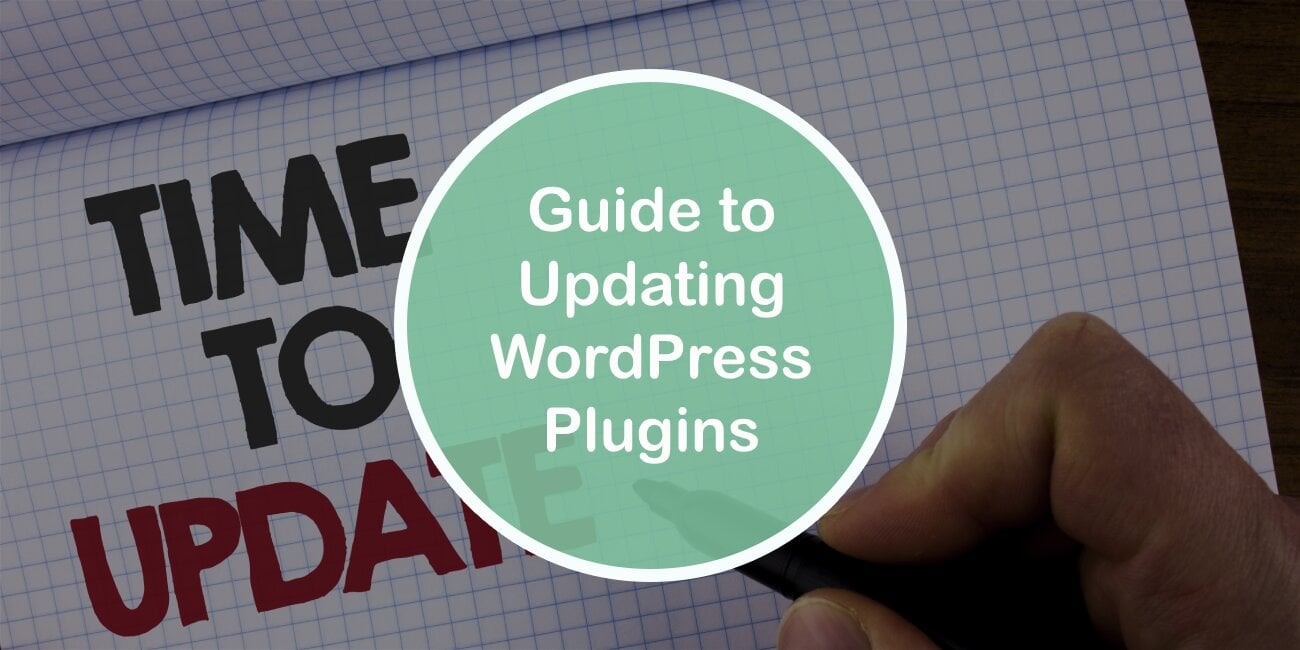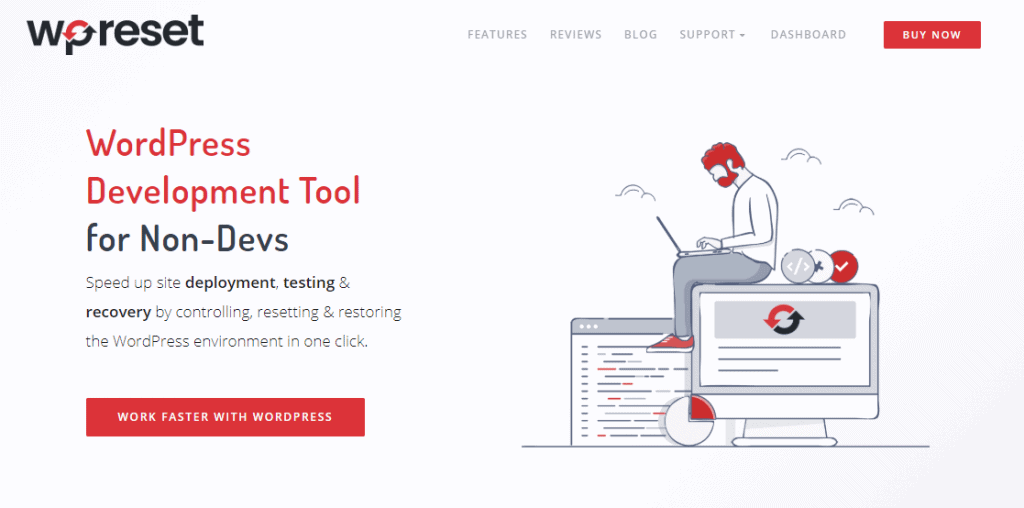There are many things to consider when managing a site but keeping the site running should always be on top of your list. Unfortunately, things break, and sooner or later you’ll be confronted with something like the “white screen of death”.
It may seem like the worst thing in the world, but encountering it, unlike the much more dreaded “blue screen of death”, isn’t even that rare and can more often than not be resolved in a number of simple ways.
Updating all of your #plugins can be tough. But fret not, this article will guide you through the process! Share on XThe fatal error it represents is crucial but doesn’t have to be widespread or even big. A bad string here, an errant code there – usually it’s the small things.
One of the first places to look for a solution is to update your platform, plugins, tools, apps, etc. That’s why we have compiled here a quick guide that will help you with any lingering questions you might have about updating everything WordPress related.
Why do I need to update WordPress?
Compatibility
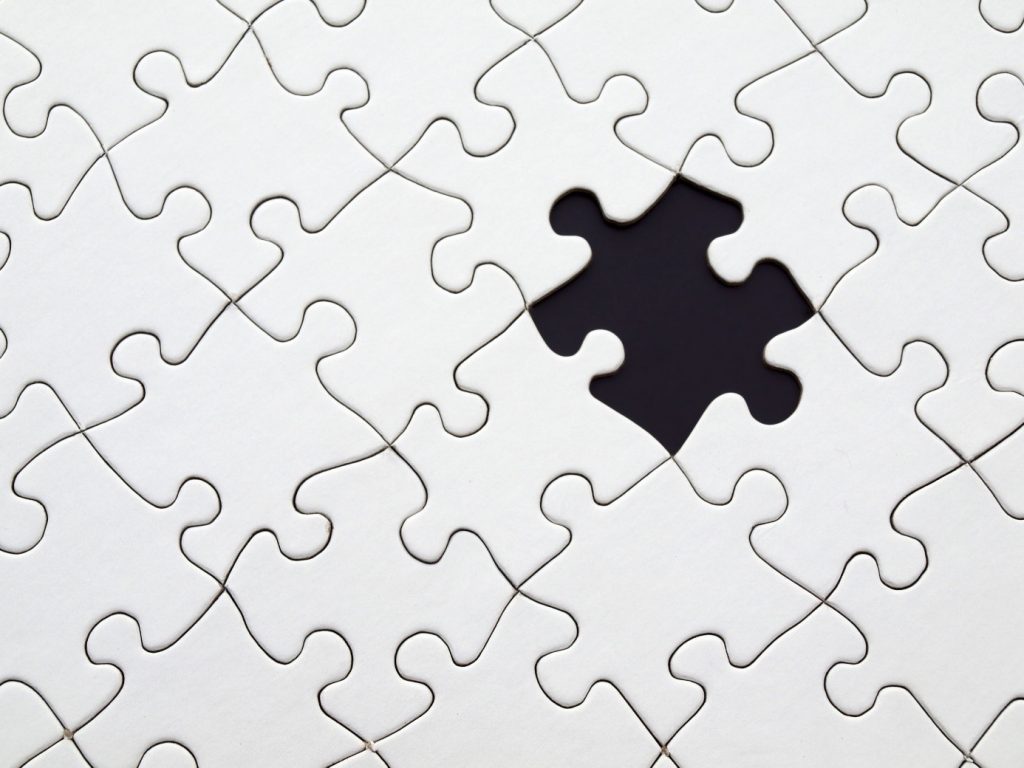
The main reason you should keep everything up-to-date is to have it all running smoothly. If you’re running older versions of core programs, plugins or themes, chances are they’ll become incompatible over time, since newer versions are always being published.
Developers take into account all the changes that are done to the software their programs need to run, and they then build their programs around those changes. There is some backward compatibility present, but if, for example, WordPress 5.5 comes out, you can be sure everything will be updated/created to function with the newest version.
Functionality
Software evolves and for that evolution large scale feedback is necessary. Why? Because there are barely any software products/solutions that get it right on the first try.
If you fail to make the adequate changes, you might find yourself stuck with a half-functioning, out-of-date tool that never works properly. In a nutshell, the later version is in most cases better than the one that came before it, but worse than the one that follows.
Security

Software primarily needs to function; however, it also needs to provide a secure environment to both you as the admin and your visitors.
As you’re probably aware, the security of personal information has been a frontrunner in the battle for better protection and the reasons for that are obvious. Updating is important in this regard because the security databases need to be refreshed in order to cope with the ever-evolving threats.
How often should I update WordPress plugins?
There really is no unique answer to this question. Plugins are updated in irregular intervals, both in terms of one particular plugin and compared to others.
Sometimes it will be every month and other times it will be closer to every three or four months. In a vast majority of cases, you’ll update when you get the notice that a new version is available or when you see a plugin isn’t working correctly so you go and manually check if an update for it is available.
Tips for updating

Updating in WordPress can be broken down into three categories – core platform updates, plugin updates, and theme updates.
One overall suggestion that should be applied to every category is to turn off automatic updates. If turned on, you’ll have less control over the system and you will be relying on the platform to decide if everything is fine, which is not always a good idea.
Plus, you won’t know when the update processes begin, when they end, and most importantly you won’t be aware of the current state of your plugins. That’s why in order to stay on top of everything it’s better to keep track.
Core platform updates
While the updates to the platform itself are the most crucial, they’re actually the easiest to define.
If WordPress has issued an update, actively maintained plugins will switch over to the new version quite soon. Meaning if you don’t update the platform slowly, the plugins you use will fall by the wayside. So the only real tip here is – if you’re prompted to update WordPress, do it.
Plugin updates
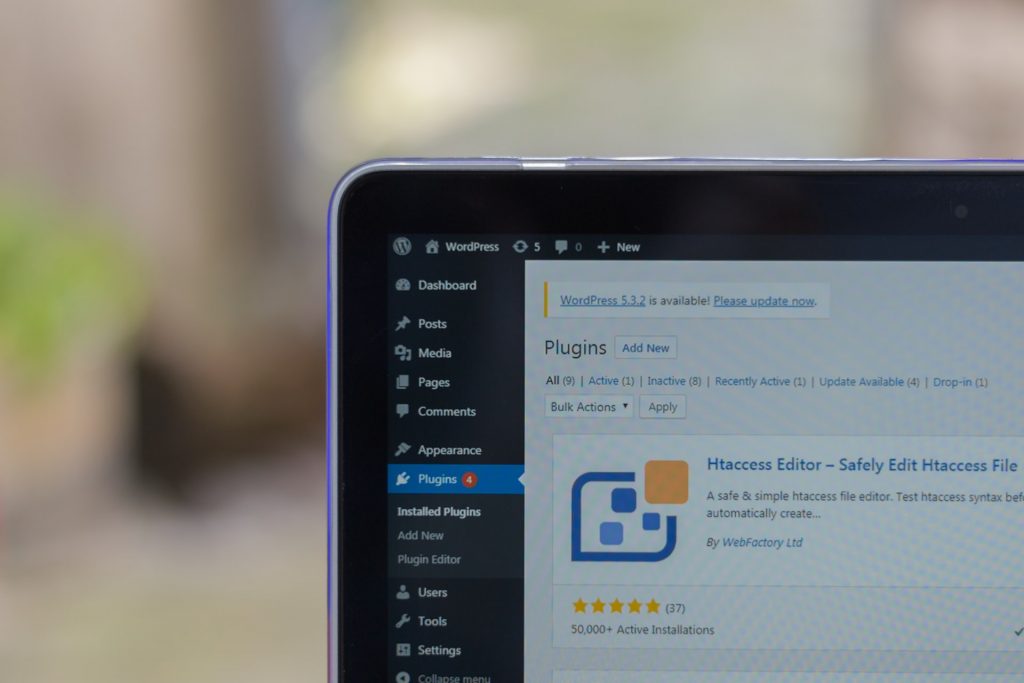
Updating plugins is a bit different. While the idea is always to make a plugin better, not all updates achieve this. That’s why it’s good to check the log to see what’s different compared to the old version. If lots of features you use regularly are affected, then tread carefully.
Along with browsing the changelog, you should also create backups. In fact, you should make creating backups a regular thing regardless.
Another thing to note, when updating multiple plugins, do so one at a time. That way you won’t have conflicting results once you’re finished.
Theme updates
Themes won’t mess up your site so much in terms of functionality, but will in terms of frontend display, which can be even worse sometimes since chances are your visitors will spot these issues even before you do. So having the option to test a theme on a staging site in controlled conditions is advisable.
That’s the thing about themes, a small change can completely warp all the menus, boxes, images, and all other elements of the site. While everything still works, it looks horrible.
Finally, always preview the site from the frontend after you’re done in order to avoid any unpleasant surprises your visitors might encounter.
How should I check if I need an update/whether updates are available?
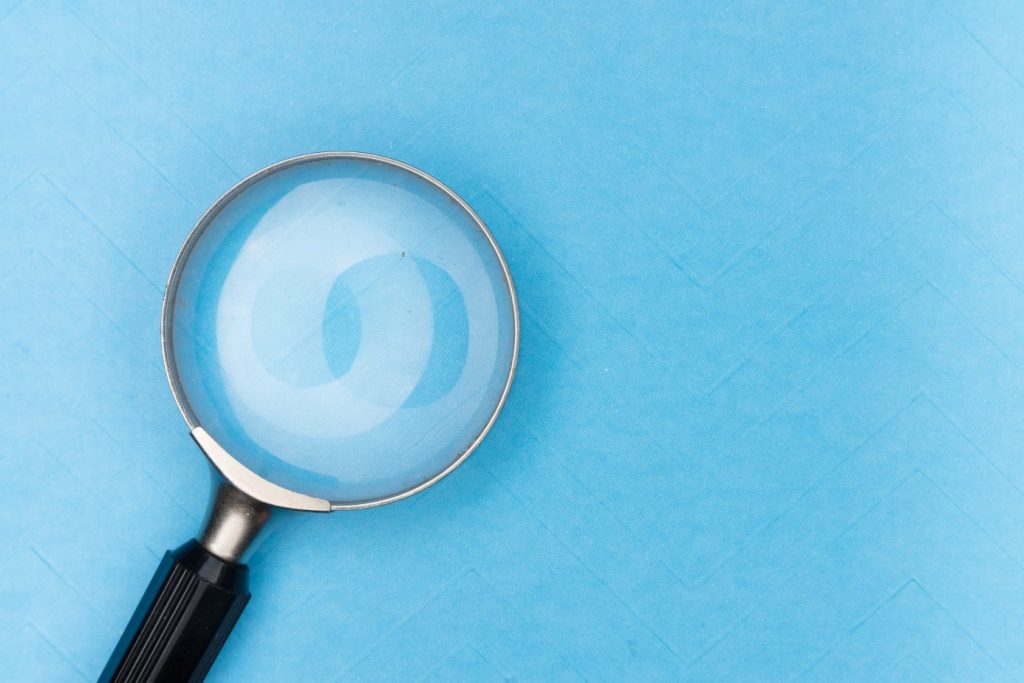
This part is really simple – you’ll be notified. Core WordPress updates will be posted right on the dashboard once you open it.
Additionally, some plugins will send you a notification when you should update them, but if not, all of them will be displayed in the plugins section. Something similar also applies to themes where options to update will be present in the themes section.
Are these updates safe? Why are there so many updates?
Like we’ve mentioned earlier, updates will sometimes have a few bugs and kinks, but very rarely will they do something like break your site. If you’re ever unsure wait a few days to see how other users reacted to the update and you’ll be just fine.
For reference, it’s been noted that most major plugins have at least one update in a six-month period, with an average of one update per three months. But keep in mind these are well-established plugins that don’t have any major kinks to work out, newer plugins will have more updates before they can run smoothly.
Testing updates
Testing updates is important because it saves you from having things go wrong for your visitors (functionality or display), minimizes the chances of the “white screen of death” happening, and also allows you to be much more creative without any repercussions.
In order to conduct proper testing, you need the proper tools and we’ve found an amazing tool called the WP Reset plugin, which will with its features, cover everything you’ll need testing-wise.
Backing up your site before updating
One of the many great features you’ll get to use with WP Reset is the snapshot feature. Snapshots enable you to make, well a snapshot of the current state of your site.
Files won’t be saved, only the database tables but that is more than enough to track the changes that have been made. Once you see the effects of the update(s) you simply keep everything as is if you’re satisfied or roll back the changes to the moment a snapshot was made.
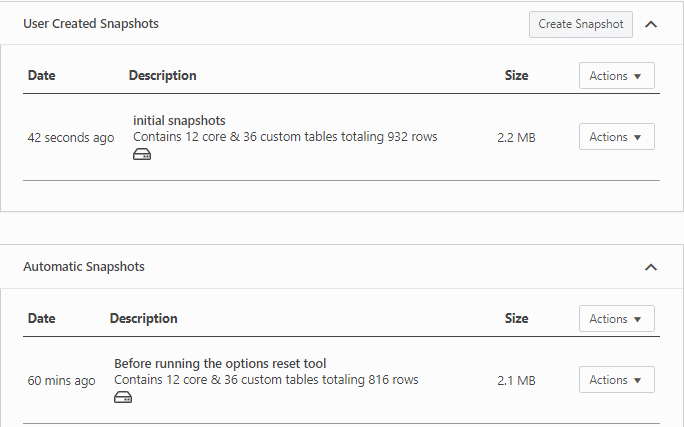
The great thing about snapshots is that you can take as many as you like and they’re all independent of each other, so there’s no fear of intermingled data.
If you’re working on several machines you will be happy to hear that there is even the option to upload snapshots to cloud services like the WP Reset Cloud, Dropbox, Google Drive, or pCloud.
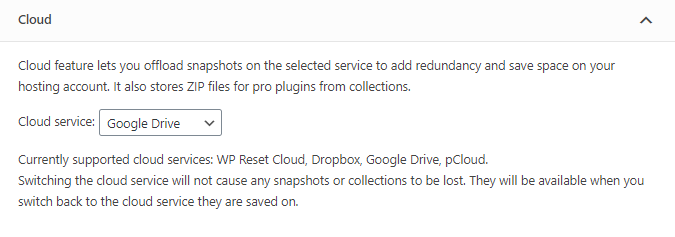
How can I use WP Reset to address updates gone wrong?
Unfortunately, there are those rare instances when something does go wrong with your updates.
These situations must be handled with care, addressing only the affected areas. Luckily WP Reset has selective reset features that let you pinpoint the part of your site you want to be changed.
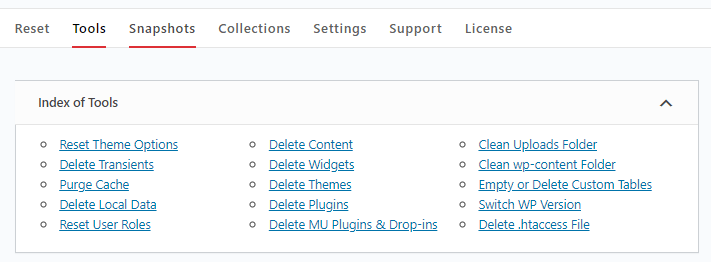
Be it resetting the themes, plugins, or simply purging the cache, there is absolutely no reason to bring the house down. If you’re brought to the point where deletion is the only option, why not use a scalpel instead of a hatchet.
Conclusion
Updates, whether you like them or not, ultimately are inevitable, and that is why they’re so important to everything you do with your site.
Knowing how to manage your updates is essential for having a successful site and that is why you should always be on the lookout for great tools like WP Reset to help you achieve those goals.