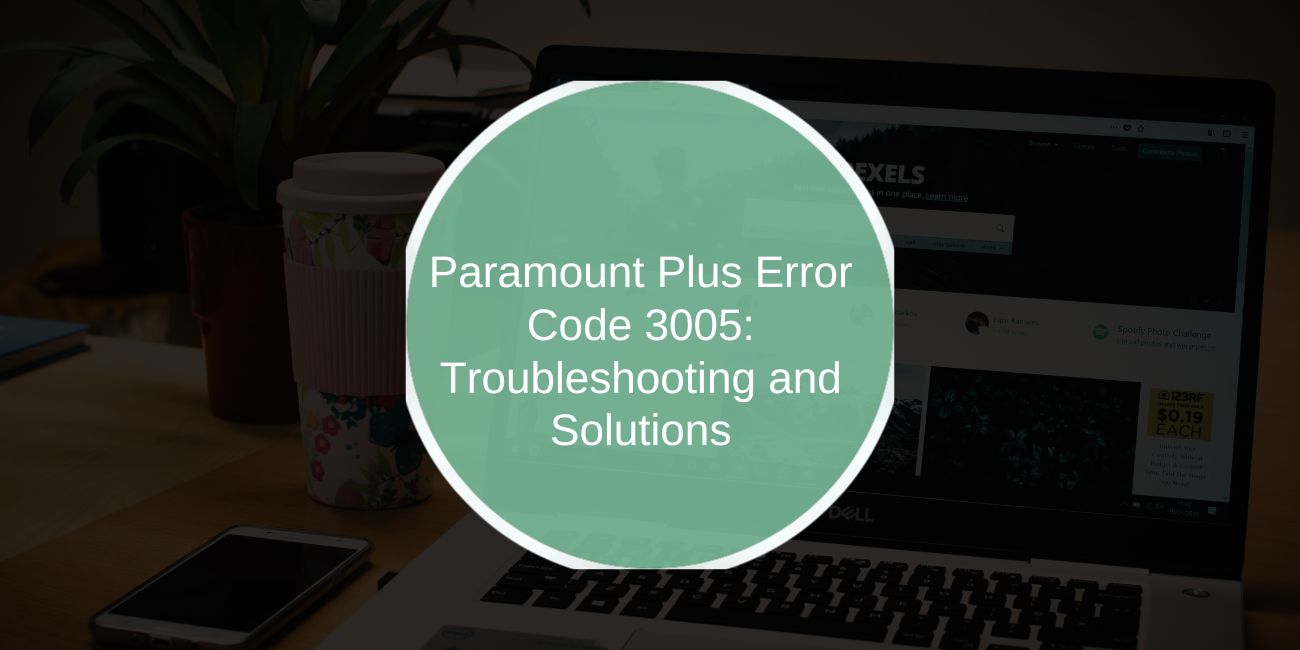Are you facing issues where Paramount Plus keeps logging you out? It can be frustrating to have your viewing interrupted, especially when you just want to sit back and relax. This problem could be due to a variety of reasons, such as app glitches, account settings, or device-related issues.
In this article, we will break down the possible causes for why Paramount Plus keeps logging you out and provide troubleshooting solutions to help you fix the issue.
What is Paramount Plus Error Code 3005?
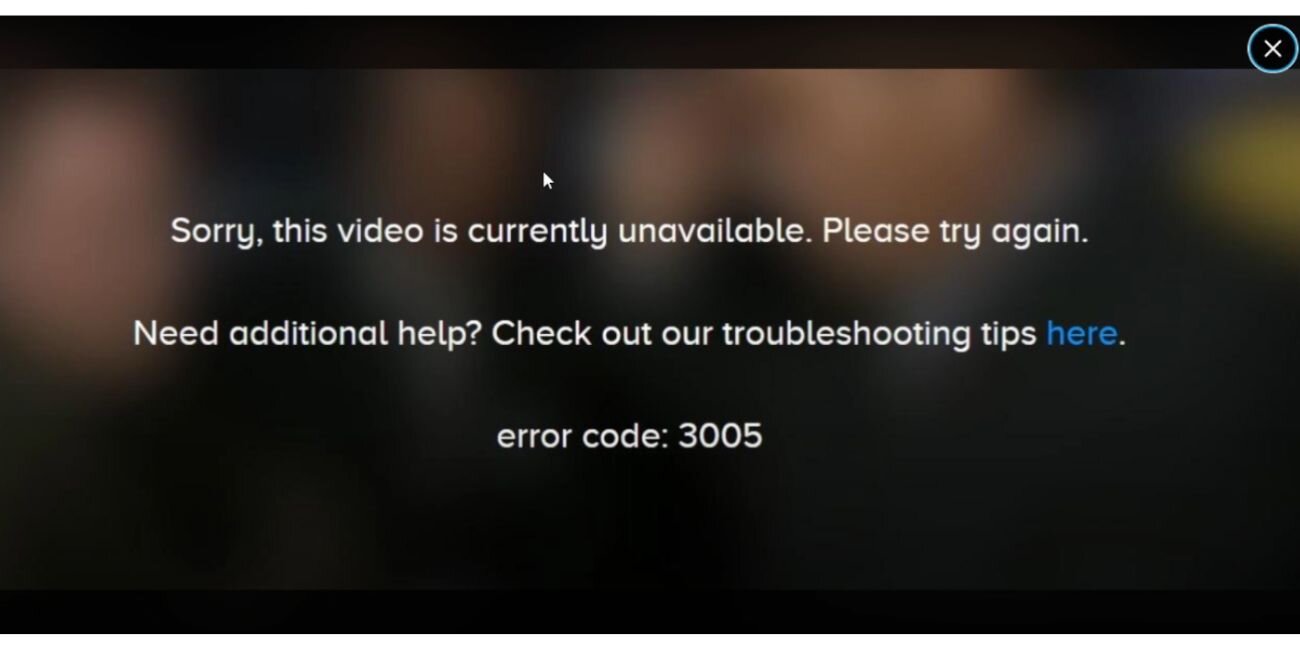
Paramount Plus error code 3005 typically appears when you are unable to view the content you’ve selected.
This error is generally triggered when there are technical difficulties either on the platform or with the user’s device or connection.
It can be caused by slow or unstable internet, server-side issues with Paramount Plus, or problems with your device settings or app.
When this error occurs, it usually indicates that the video you’re trying to watch is unavailable at the moment.
Why Does Paramount Plus Show Error Code 3005?
- Network Connection Problems – An unstable or weak internet connection is a primary cause of error code 3005. Without a strong internet connection, Paramount Plus may fail to stream videos.
- Server-Side Issues – Sometimes, Paramount Plus experiences outages or server issues, which can affect the availability of videos and cause the error message to appear.
- Device and App Problems – If your device is outdated or the app’s cache is corrupted, it may lead to issues with video streaming, including error code 3005.
- Location Restrictions – Geographical restrictions may also cause this error. If you’re trying to stream content that’s not available in your region, it can trigger the error.
How to Fix Paramount Plus Error Code 3005
To fix the 3005 error and get back to watching your favorite shows, follow these troubleshooting steps. These steps address the most common causes of the issue and can often resolve the problem quickly:
Fix 1: Check Your Internet Connection

A slow or unstable internet connection is a major cause of video loading issues. If you are experiencing error code 3005, start by ensuring your internet connection is stable and fast enough for streaming.
You can run a speed test to verify your internet speed. Paramount Plus recommends a minimum speed of 3 Mbps for SD content and 5 Mbps for HD streaming. If your internet speed is below these thresholds, try moving closer to your router or consider upgrading your plan for faster speeds.
If you’re using Wi-Fi, try switching to a wired Ethernet connection. This can provide a more reliable and stable connection. Additionally, restarting your router or modem can help refresh your internet connection and clear up any issues causing the video to not load.
Fix 2: Clear the App Cache and Data
Sometimes, the Paramount Plus app can run into issues if the cache or temporary data has built up. Clearing this cache can resolve any glitches or errors in the app’s performance. Here are the steps:
- On your Android device, open the Settings app.
- Scroll down to Apps or Apps & notifications and tap on it.
- Locate and tap on Paramount Plus from the list of apps.
- In the Storage section, tap Clear Cache. This removes any temporary files that may be causing problems with the app.
If clearing the cache doesn’t fix the issue, tap Clear Data. This will log you out of the app and remove all saved data, so ensure you have your login credentials handy.
For iOS devices, you may need to delete the app and reinstall it to clear the cache, as iOS doesn’t offer a straightforward way to clear the app cache.
Fix 3: Update the Paramount Plus App
An outdated app can sometimes cause errors like 3005. The app may have bugs or compatibility issues that can prevent videos from playing. To avoid this, make sure you are using the latest version of the app. Here’s how you can update the app on your device:
- For Android Devices:
- Open the Google Play Store on your device.
- Tap the search bar at the top and search for Paramount Plus.
- If there’s an update available, the Update button will appear. Tap Update to install the latest version of the app.
- Once the update is complete, open the app and check if the error is resolved.
- For iOS Devices:
- Open the App Store on your device.
- Tap on your profile icon at the top-right corner of the screen.
- Scroll down to the Pending Updates section.
- If Paramount Plus has an update available, tap Update next to the app.
By ensuring the app is updated, you’ll benefit from the latest bug fixes and performance improvements, which can help resolve streaming issues.
Fix 4: Restart Your Device
Sometimes, a simple restart is all it takes to fix streaming issues. If you’ve been watching Paramount Plus for a while or have multiple apps running, your device may be overwhelmed. Restarting your device helps clear up any temporary glitches or conflicts and refreshes the system.
Simply turn off your device for a few seconds, then power it back on and try streaming again. Restarting can clear up any background processes that might be interfering with your ability to watch content on Paramount Plus.
Fix 5: Check for Regional Restrictions
If error code 3005 continues to appear, it could be due to regional restrictions on the content you’re trying to access. Paramount Plus offers different content based on your location, and licensing agreements may prevent certain videos from being available in specific regions.
If you’re traveling outside of the U.S. or in a region where Paramount Plus has limited availability, you may face this issue. In such cases, consider using a VPN to access content available in your region. However, keep in mind that using a VPN might violate Paramount Plus’s terms of service, so proceed with caution.
Fix 6: Contact Paramount Plus Support
If you’ve tried all the troubleshooting steps above and the 3005 error persists, it’s time to contact Paramount Plus customer support for assistance. You can contact their support team through the Help Center on their website or within the app. Provide detailed information about the error, including any troubleshooting steps you’ve already taken, and they’ll guide you toward a solution.
Conclusion
Error code 3005 on Paramount Plus can be frustrating, but with the right troubleshooting steps, it’s usually easy to resolve. Start by checking your internet connection, clearing the app cache, and updating the app. If the issue persists, try restarting your device, ensuring you’re not facing regional restrictions, and reaching out to customer support if needed. By following these steps, you should be able to get back to streaming your favorite content on Paramount Plus.
Have you experienced error code 3005 on Paramount Plus? Share your thoughts or any tips you’ve learned in the comments below, and feel free to pass this guide along to others!