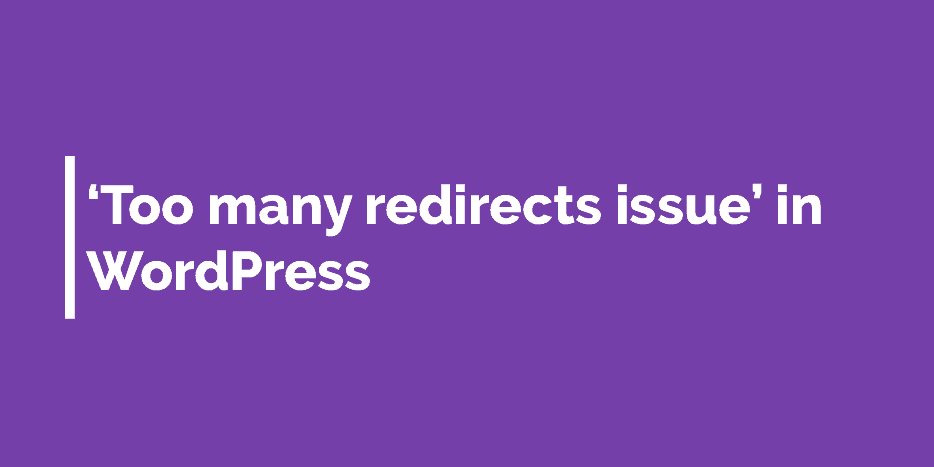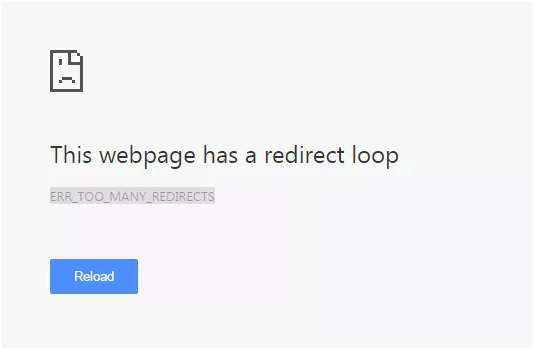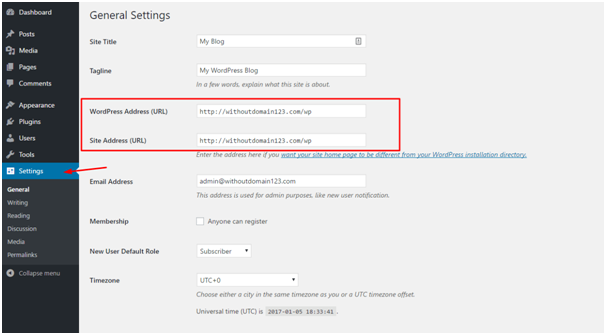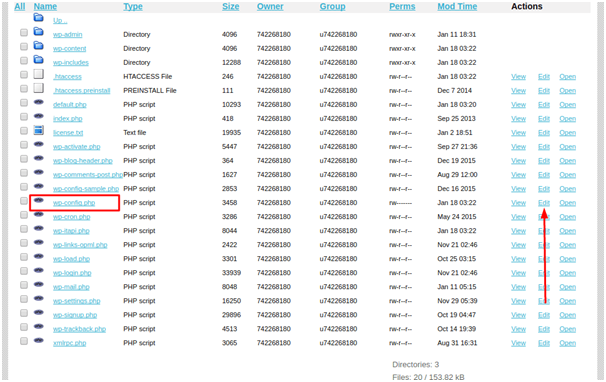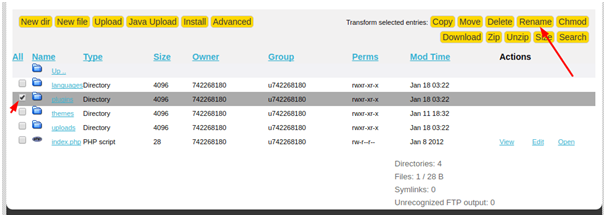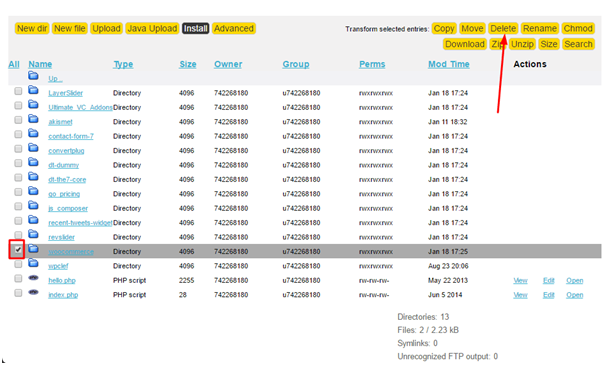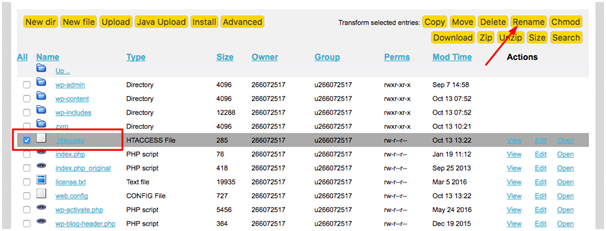Developing the website on WordPress can throw a lot of errors at you if it is not configured properly. Beginners have to face certain WP errors that can be irritating and stressing for them. ‘Too many redirects’ is among such common and annoying WordPress errors. This may be ‘404 Page not found’ error or ‘310 error’
ERR_TOO_MANY_REDIRECTS is one of the most common errors which may be displayed as a dialog box on the Chrome page. The definition or the description varies across browsers; nevertheless, the error means the same.
When this error occurs?
- When you make any change to your WordPress Website
- Improper changes done in .htaccess file
- Redirect error may occur after installing Plugins
- Incorrect redirects in SEO Plugins or redirect Plugins may cause this issue.
- Incorrect WordPress URL Settings
- Problematic Plugin
Why does this error occur?
Sometimes when a Plugin overwrites redirection rules or existing URL structure, in this scenario, URL XYZ redirects to URL XYZ1 and URL XYZ1 again redirects back to URL XYZ. So it becomes sort of an infinity loop and you get redirection errors. Incorrect configuration may be the main reason of ‘Redirect Issue’. WP uses a redirection form when it assigns URL to your new pages or posts. If another tool is improperly programmed or configured, it will cause a looping effect. Sometimes there may be a conflict in programming or settings that cause looping.
A re-direction loop is an issue where your page is stuck on the home category and doesn’t allow you to navigate to other pages even if you click on the redirection link. This could be fixed easily by means of configuration changes.
Usually the root cause analysis found from these situations is the excessive use of plugins which make it exhaustive. With a simple solution up your alley, you would be more than safe!
What is the process to solve?
There are several ways when it comes to fixing the re-direction issue. We’ll take a look one by one!
Method 1: You could check your URL settings
First of all you need to log in to your WordPress Dashboard and check if there is anything wrong with Site Address or WordPress Address.
Checking the URL is one of the basic steps that have to be undertaken even before you start troubleshooting the whole thing. It is essential that there are no issues on that front before you progress on to other steps.
There are two ways to how you can confirm if your URL is not bugged or compromised when it comes to re-directing it.
- Check the setting via the Admin Dashboard
You have access to the admin area when it is your own website. Navigate to the Settings option where the general settings should appear easily. You can have validation of how your WordPress URL and the Site URL looks like. Further confirm if the public URL listed is in the correct format under the associated subfolder. In case of any edits or anything, make them and save the changes by clicking on save changes.
- Check the setting manually
In case you do not have access to the admin portal or page, it could feel that it is challenging to check the settings yourself. However, fret not because there are always ways to fixing the issues. You can make use of the wp-config.php file to change the settings. You can edit, and fix the file and upload it using a regular FTP server through a client. If you are using the file manager, you can host it through the Control Panel. Locate your file config file from the list, and click on Edit. Add the below lines to the code.
define(‘WP_HOME’,’http://example.com’);
define(‘WP_SITEURL’,’http://example.com’);
Save these changes by click on the save button. Once all the settings are in place, you can always navigate to the website and check if the issues have been fixed.
Method 2: You can always disable your plugins.
Redirect error may occur after installing Plugin as not all the Plugins are compatible with each other or play nice with each other. Sometimes Plugin Setting can clash directly with WordPress. If you have recently updated/installed any plug-in, you need to deactivate or remove it to get the things normal.
It has always been found that plugins tend to bring down the services and cause a lot of redirection issues. In such cases you have the prerogative to disable or uninstall them such that they function at an optimum rate and properly without any hassles. When there are hosting providers available at your disposal, you can always navigate to them, such that it is easier to do so.
- Navigate to control panel to access the file manager
- You can locate the wp-content folder and navigate to the plugins folder which has the all of them.
- Choose the folder you want to rename and do the needful. Ensure that you take a backup before you have done that.
- Save the changes and watch them get reflected.
- You can also do the same via file manager.
- Confirm the changes by retrying to direct from the links as expected.
Method 3:Disable the .htaccess file
Issues in the .htaccess file can also cause menace if left unattended. Disabling the file can help you restore the activities to normal again.
- Navigate to control panel and access the File manager.
- Select the .htaccess file and rename it after creating a backup in a sister folder.
- Access the domain and check if the issues has been resolved.
The default .htacess file looks like the following:
# BEGIN WordPress
<IfModulemod_rewrite.c>
RewriteEngine On
RewriteBase /
RewriteRule ^index\.php$ – [L]
RewriteCond %{REQUEST_FILENAME} !-f
RewriteCond %{REQUEST_FILENAME} !-d
RewriteRule . /index.php [L]
</IfModule>
# END WordPress
No doubt, WordPress is stable system but sometimes some issues can stop the site working smoothly. But these issues don’t take much time to fix.
Conclusion
So that’s a wrap guys. That’s how you can deal with too many redirection issues for WP. If you have come across any WordPress error while working in WP, do comment. We would be happy to assist you.