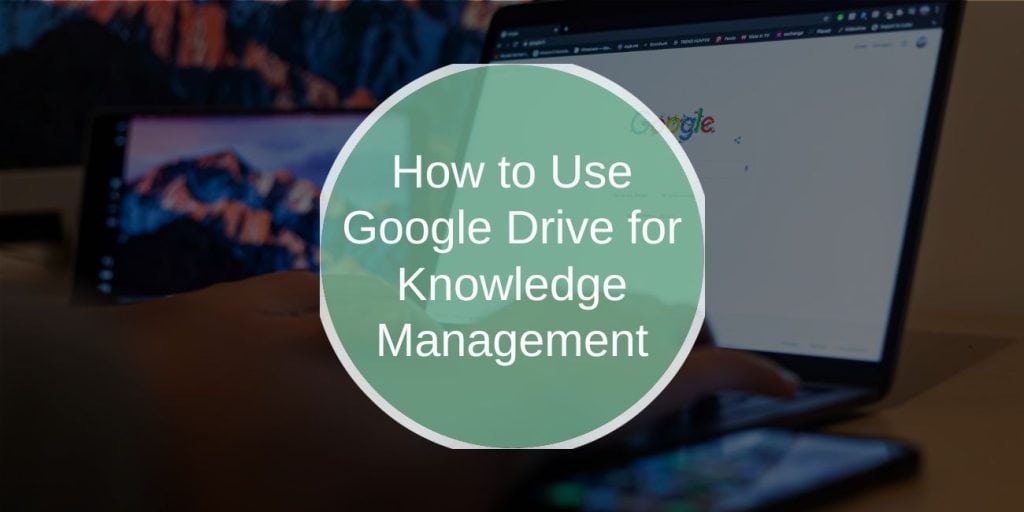Introduction to Knowledge Management with Google Drive
Knowledge management is the process of gathering, organizing, and making information easily accessible. This approach allows individuals and teams to quickly find and share information when needed. Google Drive’s accessibility and storage options make it an ideal tool for knowledge management, enabling you to create a centralized hub of information.
Why Use Google Drive for Knowledge Management?
- Access Anywhere: Google Drive is cloud-based, allowing you to access files from any device.
- Easy Collaboration: Real-time editing and sharing features support teamwork.
- Organized Storage: With folders, subfolders, and tags, organizing your documents becomes straightforward.
How to Use Google Drive for Knowledge Management
Setting Up Google Drive for Knowledge Management:
Creating a Knowledge Hub in Google Drive
Start by creating a main folder in Google Drive to serve as your knowledge hub. Within this folder, create categories based on key topics or project areas:
- Main Folder: “Knowledge Hub”
- Subfolders: Use topics like “Projects,” “Processes,” “Policies,” or any area relevant to your needs.
- Additional Subfolders: Create specific folders within each category to store detailed files, like “Project Documents” under the Projects folder.
Using Folders and Subfolders
For better organization:
- Topic-Based: Group files by broad topics like “Sales,” “Marketing,” or “HR.”
- Project Stages: If working on projects, organize by stages such as “Planning,” “Execution,” and “Review.”
Organizing Information Effectively
To keep your knowledge hub easy to navigate, follow these organization techniques:
Consistent Naming Conventions
Using clear, consistent names helps everyone find documents quickly. Try naming files with dates, topics, or version numbers:
- Example: “ProjectPlan_Q1_2024_v2” or “MarketingBudget_2023_Final”
Tagging and Metadata
To improve searchability, add keywords or descriptions to files:
- File Descriptions: Add keywords in the file’s description to enhance search results.
- Comments: Use comments to note additional information or important tags.
Using Google Drive Features for Knowledge Management
Google Drive offers several helpful features that make knowledge management efficient and reliable:
- Version Control: Google Drive automatically tracks changes and saves previous versions of files, which is particularly useful for frequently updated documents. With version control, you can always restore or review previous drafts without losing the latest updates.
- Linking and Cross-Referencing: Instead of duplicating files, use links within Google Docs to connect related documents, creating a web of resources within Drive that keeps everything interconnected. This is helpful for complex projects with related resources spread across different folders.
- Search Functions: Google Drive’s search bar lets you quickly find files by type, owner, or keyword. Advanced filters, like searching by date or file type, make it easier to locate specific information in a large Drive.
Collaborating with Teams on Knowledge Management
One of Google Drive’s strengths is its collaboration capabilities. You can share folders and files with different access levels:
- Viewer: Allows read-only access.
- Commenter: Enables feedback without editing rights.
- Editor: Grants full editing access.
Google Docs’ Suggestions Mode allows collaborators to propose edits that can be approved or rejected, making it a perfect fit for shared knowledge documents that require input from multiple people.
For teams, setting up a shared drive is a great option. It centralizes information in one place, ensuring everyone has access to the latest resources and reducing confusion over file locations.
Integrating Google Drive with Other Knowledge Management Tools
Google Drive integrates seamlessly with other Google Workspace apps like Docs, Sheets, and Slides. This integration is particularly helpful for creating and organizing a variety of documents. For example, use Google Docs for shared notes and Sheets for data tracking, then save these files in relevant Drive folders.
Beyond Google’s own apps, you can also connect Drive with popular project management tools like Trello, Asana, and Slack. These integrations allow you to link files directly within project workflows, making it easy for team members to access relevant documents without switching platforms. Automation tools like Zapier or IFTTT can further streamline these processes, keeping everything organized and up-to-date.
Best Practices for Knowledge Management on Google Drive
A well-organized Drive is key to effective knowledge management. Here are a few best practices to maintain a clean, accessible Drive:
- Regularly Archive Outdated Files: Move old or no longer relevant files to an “Archive” folder. This keeps your active folders clear and easy to navigate.
- Delete Duplicates: Remove redundant files and keep only the latest versions. Google Drive’s search function can help you identify and consolidate duplicate documents.
- Prioritize Key Documents: Use Google Drive’s color-coding and starring options to mark important folders and files, ensuring easy access to frequently used resources.
For security, make sure to set appropriate permissions for sensitive files, and consider enabling two-step verification to protect your account.
Common Challenges in Knowledge Management with Google Drive
Using Google Drive for knowledge management can be highly effective, but it comes with challenges like file duplication and handling large volumes of data. To tackle these issues:
- Prevent File Duplication: Clear naming conventions can reduce duplication. Regularly clean up your Drive to identify and delete any redundant files.
- Manage Large Volumes of Data: Use Google Drive’s storage insights to identify unused or oversized files and keep your Drive organized. For teams with a large volume of documents, take advantage of Google Drive’s search filters and advanced search features to locate files quickly.
For managing permissions, set up clear guidelines so that team members understand their access levels and know where to find documents.
Conclusion
Google Drive is an excellent tool for knowledge management, offering flexibility, accessibility, and robust collaboration features. With the right structure, organization, and best practices, you can create a powerful knowledge hub that keeps important information accessible and organized for your team.
Want to improve your knowledge management skills? Start with these tips and make Google Drive your go-to knowledge base!
FAQs on Using Google Drive for Knowledge Management
Can Google Drive be used as a knowledge management tool?
Yes, Google Drive is great for knowledge management, providing tools for organization, collaboration, and secure document storage.
What’s the best way to organize documents on Google Drive?
Use folders and subfolders based on topics, projects, or teams. Consistent naming and tagging also make it easy to find files.
How do I prevent duplicate files in Google Drive?
Follow a clear naming convention and periodically clean up duplicate or outdated files to keep your Drive organized.
How secure is Google Drive for storing sensitive information?
Google Drive offers strong security features, including two-step verification and controlled sharing settings. Set permissions carefully for sensitive files.
Can I link Google Drive with other project management tools?
Yes, Google Drive integrates with tools like Trello, Asana, and Slack, enabling you to streamline your project workflows and access files easily.