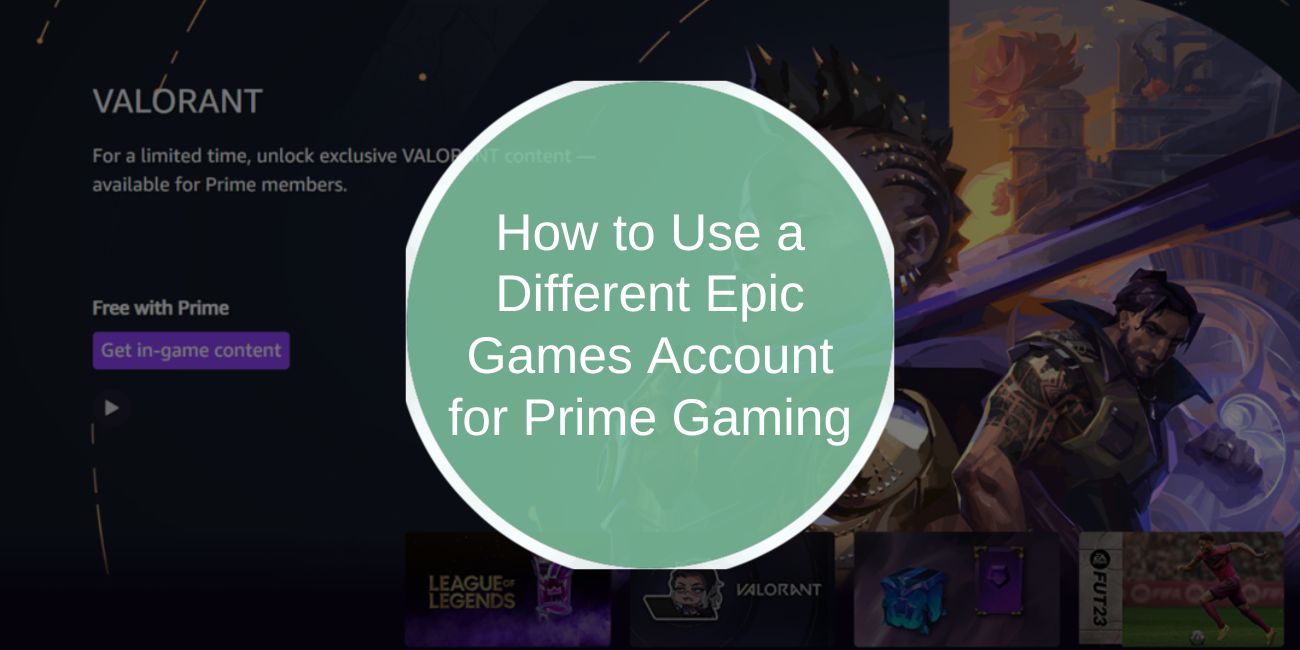If you’re a fan of Prime Gaming, you already know the perks of linking your Epic Games account—exclusive rewards, free games, and in-game content await. But what if you need to switch to a different Epic Games account? Whether you’re managing multiple gaming profiles or switching between platforms, this guide will help you seamlessly change the Epic Games account linked to your Prime Gaming membership.
Why Use a Different Epic Games Account for Prime Gaming?
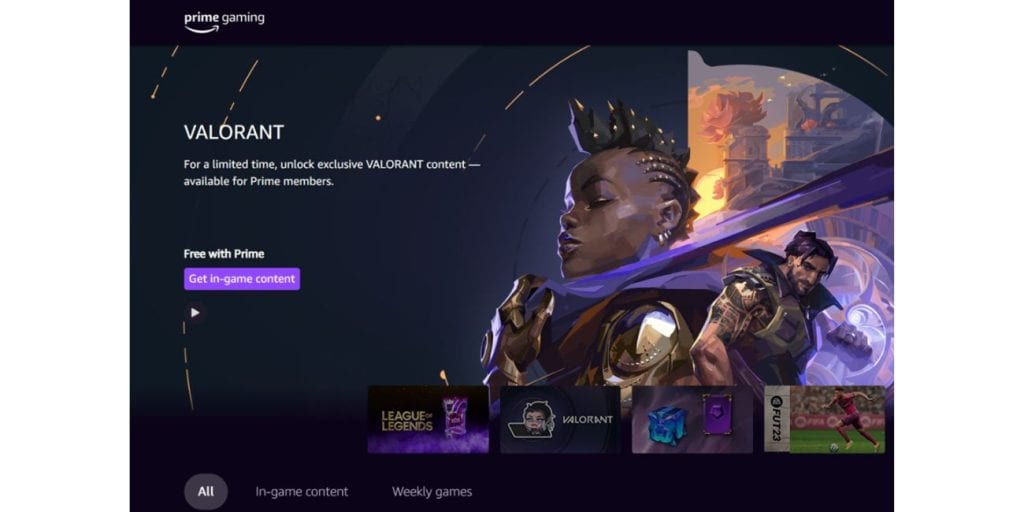
There are several reasons why you might want to link a different Epic Games account to your Prime Gaming:
- Multiple Accounts: Gamers often have separate accounts for different platforms, such as one for PC and another for console gaming. Linking a different Epic Games account ensures you receive rewards on the account you use most.
- Separate Game Libraries: If you maintain multiple Epic Games accounts with distinct game libraries, linking the one that maximizes your Prime Gaming benefits can enhance your gaming experience.
- New or Secondary Accounts: Perhaps you created a new Epic Games account after your initial setup. Transferring Prime Gaming benefits to this newer account can help you manage your gaming activities more efficiently.
Switching accounts ensures you make the most of your Prime Gaming membership, whether you’re juggling multiple profiles or adapting to different gaming environments.
Step-by-Step Guide to Link a Different Epic Games Account to Prime Gaming
Switching your Epic Games account linked to Prime Gaming is easy. Just follow the steps below:
Step 1: Disconnect Your Current Epic Games Account
Before linking a new account, you need to unlink your existing Epic Games account from Prime Gaming.
- Log in to Prime Gaming: Visit the Prime Gaming website and sign in with your Amazon account credentials.
- Navigate to Account Settings: Once logged in, go to the Account Settings or Connections section.
- Disconnect Epic Games: Under the “Linked Accounts” section, find Epic Games and click on Disconnect to unlink your current Epic Games account from Prime Gaming.
This step ensures that your existing Epic Games account is no longer connected, paving the way for the new linkage.
Step 2: Link Your New Epic Games Account
With the old account disconnected, you can now link your new Epic Games account.
- Return to the Connections Page: Go back to the Connections section in your Prime Gaming account settings.
- Select Epic Games: Find the Epic Games logo and click on Link Account.
- Sign In to Your New Epic Games Account: Enter the login details for the Epic Games account you wish to connect. This action links the new account to your Prime Gaming membership.
Once linked, all future Prime Gaming rewards will be directed to your new Epic Games account.
Troubleshooting Common Issues
Sometimes, you might encounter problems while changing your linked Epic Games account. Here are solutions to common issues:
Epic Games Account Not Disconnecting
- Verify Account Details: Ensure you’re logged into the correct Amazon and Prime Gaming accounts when attempting to disconnect.
- Clear Browser Cache: Cached data can sometimes prevent changes. Clear your browser cache or try using a different browser.
- Close Active Sessions: Make sure the Epic Games account isn’t active on another device during the disconnection process.
New Account Not Showing in Prime Gaming
- Wait a Few Minutes: It might take a short while for the new Epic Games account to sync with Prime Gaming.
- Double-Check Credentials: Ensure you’re using the correct login details for the new Epic Games account.
Still Receiving Rewards on Old Account
- Recheck Connections: Go back to the Connections section in Prime Gaming to confirm that the correct Epic Games account is linked.
- Log Out and Back In: Sometimes, logging out of both Prime Gaming and Epic Games accounts and then logging back in can resolve the issue.
Best Practices for Managing Your Epic Games Accounts with Prime Gaming
Here are a few tips to keep your accounts organized and ensure you get the most out of your Prime Gaming experience:
- Always check the Connections page in Prime Gaming to confirm which Epic Games account is linked.
- If you play on multiple platforms or prefer to keep game libraries separate, consider linking a different Epic Games account for each one.
- Ensure both your Epic Games and Amazon accounts are up-to-date with the latest information for seamless integration.
- If you make changes to your Epic Games account, always double-check the settings in Prime Gaming to ensure your rewards are going to the right place.
FAQs About Using a Different Epic Games Account for Prime Gaming
1. Can I link multiple Epic Games accounts to Prime Gaming?
No, Prime Gaming only allows one Epic Games account to be linked at a time. If you want to switch accounts, you must first disconnect the current one.
2. Will I lose my rewards if I change Epic Games accounts?
No, your previously earned rewards remain on your original Epic Games account. However, new rewards will be directed to the new account once it’s linked.
3. How do I know which Epic Games account is linked to Prime Gaming?
You can check this by visiting the Connections section of your Prime Gaming account settings, where the linked Epic Games account will be listed.
Conclusion
Changing the Epic Games account linked to your Prime Gaming account is a simple process, but it’s important to follow the steps carefully to ensure all rewards and benefits are directed to the correct account. By managing your accounts properly, you can enjoy a seamless gaming experience with all the rewards that Prime Gaming has to offer.
If you have any questions or need assistance, feel free to leave a comment below!