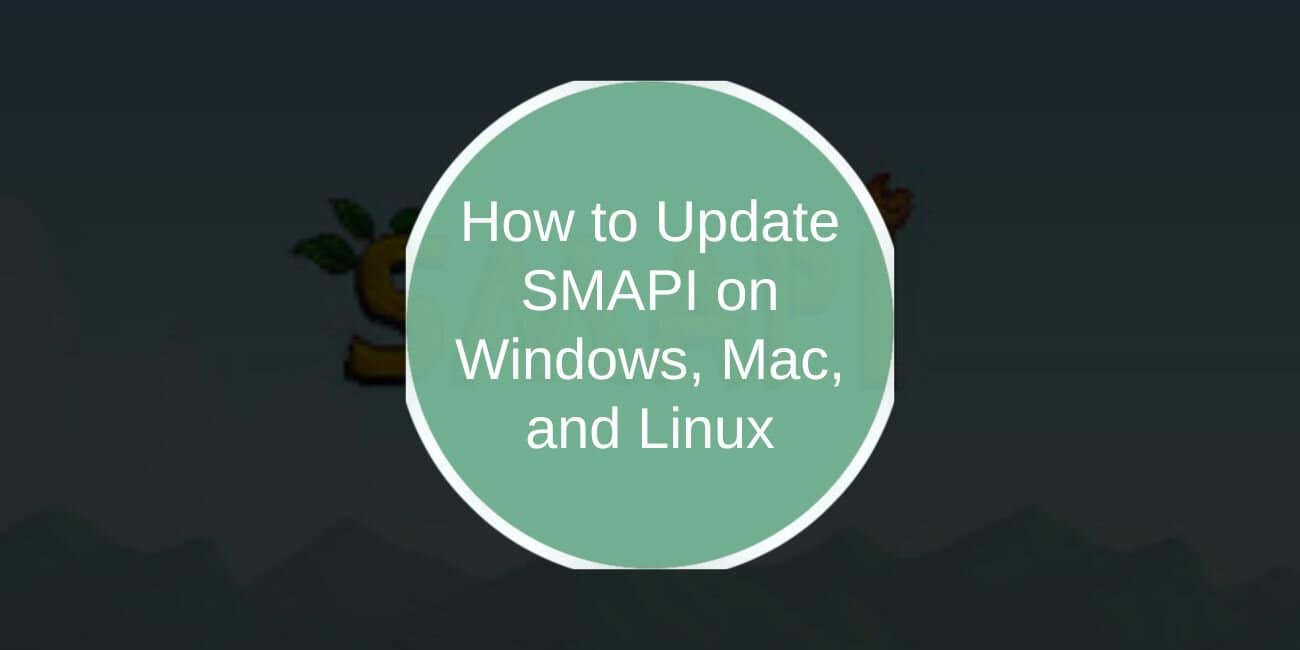If you play Stardew Valley with mods, you probably know about SMAPI. It’s the tool that makes most mods work by connecting them to the game. SMAPI needs regular updates, especially when Stardew Valley itself gets a new patch. If SMAPI is outdated, your mods may crash, stop loading, or cause game errors.
Updating SMAPI is easy if you follow the right steps. Here’s a full guide on how to update SMAPI safely without losing your mods or breaking your save files.
What is SMAPI and Why It’s Important for Stardew Valley Mods

SMAPI stands for Stardew Modding API. It acts as a bridge between the Stardew Valley game and the mods you install. Without it, many popular mods won’t work at all.
When Stardew Valley updates, the game’s code changes. That means SMAPI must update too. Running an old version of SMAPI after a game update usually causes problems like crashes, missing features, or error messages.
Signs You Need to Update SMAPI
It’s easy to tell when SMAPI needs an update. Watch for these signs:
- Stardew Valley crashes when you launch through SMAPI.
- Mods don’t work or disappear from the game.
- The SMAPI console shows errors about outdated mods or game files.
- A new version of Stardew Valley was recently released.
- Your mod manager or SMAPI itself tells you an update is needed.
If you see any of these, it’s time to update.
Preparing for a SMAPI Update
Before you update anything, it’s smart to protect your game data. Here’s what you should do:
- Backup your save files from the
Stardew Valley > Savesfolder. - Make a copy of your Mods folder.
- Check what version of Stardew Valley you have installed.
- Check if your favorite mods are compatible with the newest SMAPI version.
Taking a few minutes now to backup can save hours of fixing broken files later.
How to Update SMAPI on Windows
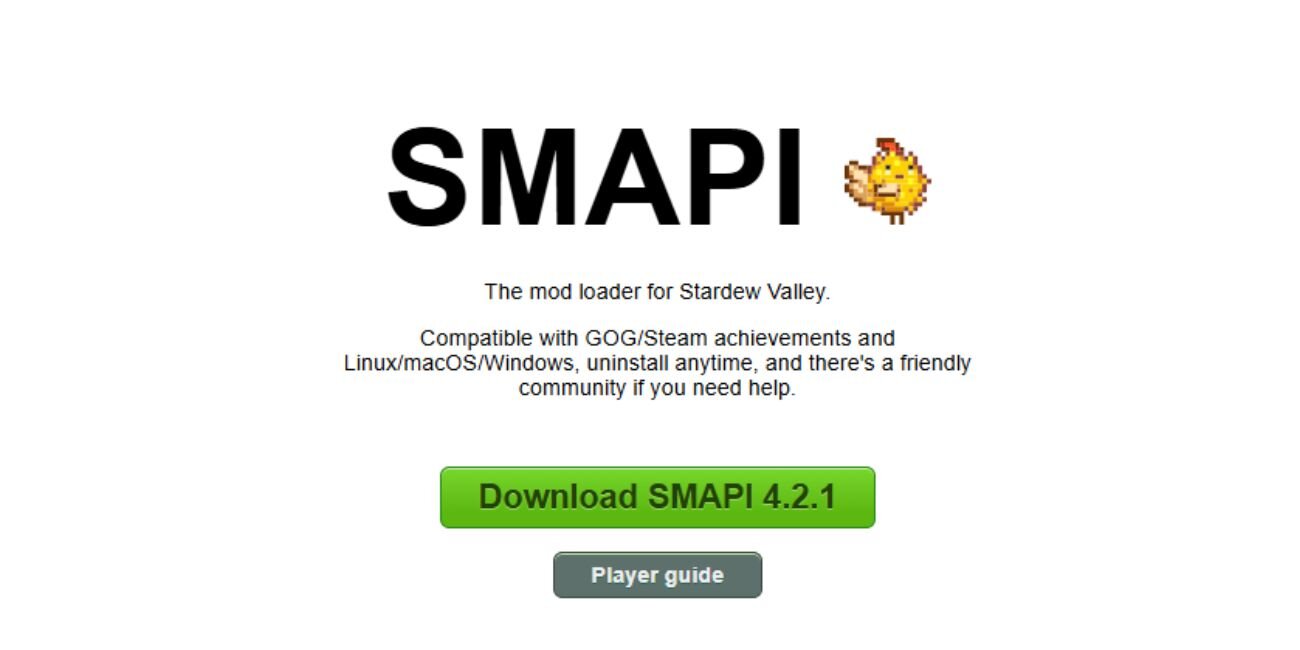
Updating SMAPI on Windows is simple if you follow these steps:
- Go to the SMAPI Website at smapi.io.
- Download the latest release for Windows.
- Extract the ZIP file you downloaded.
- Find and run the install on Windows.bat file.
- Follow the instructions that appear on the screen.
- If you are asked to replace old files, say yes.
Running the installer as Administrator can avoid permission problems. After installing, just launch Stardew Valley as usual through SMAPI.
How to Update SMAPI on Mac
If you’re using a Mac, updating SMAPI is a little different but still easy.
First, download the latest Mac version from the SMAPI GitHub releases page. After you unzip the download, open your Terminal app. Drag and drop the install on Mac.command file into Terminal. Then press Enter and follow the instructions.
Sometimes, Mac users may need to approve security settings to allow apps from unknown developers.
How to Update SMAPI on Linux
Linux users can update SMAPI by following these steps:
- Download the latest Linux release from GitHub.
- Extract the downloaded archive.
- Open a Terminal window in the extracted folder.
- Run the command:
bash install on Linux.sh. - Follow the instructions in the Terminal.
Make sure you have Mono installed on your system, as SMAPI depends on it to run.
Troubleshooting Common Problems After Updating SMAPI
Sometimes even after updating, you might hit a few snags:
- SMAPI console errors usually mean some mods need an update.
- Mods not showing could mean they are not yet compatible with the newest Stardew Valley version.
- Game won’t launch could happen if SMAPI was installed incorrectly. Reinstalling SMAPI usually fixes this.
If your game breaks badly, you can restore your saves and Mods folder from the backups you made earlier.
Bonus: How to Check Your Current SMAPI Version
If you’re unsure whether you even need an update, here’s a quick way to check:
Open Stardew Valley through the SMAPI launcher. Watch the console window that appears before the game loads. It will show your current SMAPI version near the top. Compare that number to the latest version listed on GitHub. If they don’t match, an update is needed.
Conclusion
Keeping SMAPI updated is the best way to enjoy Stardew Valley mods without problems. It only takes a few minutes if you back up first and follow the right steps. Always download the newest release from the official GitHub page, and make sure your mods are ready for the update too.
If you found this guide helpful, feel free to share it with friends or leave a comment below if you run into any issues. Happy farming!