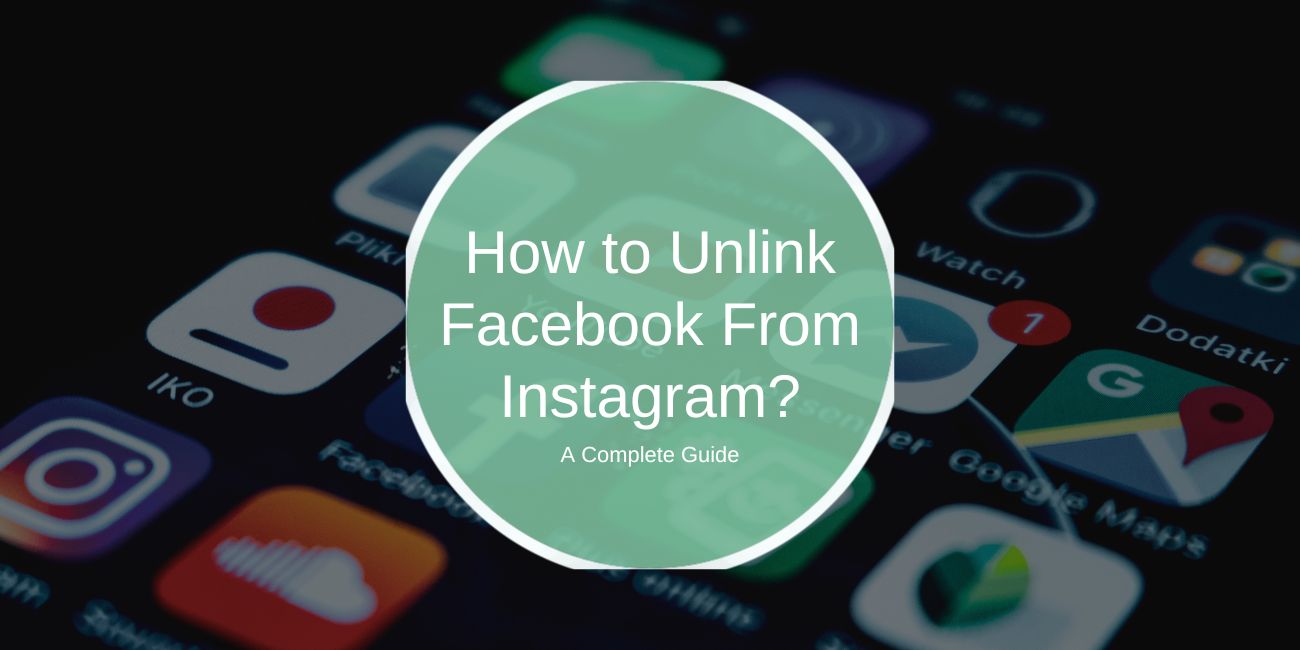If you’re using both Facebook and Instagram, it’s easy to link the two accounts for seamless sharing, managing ads, and syncing your contacts. However, there may come a time when you decide to unlink Facebook from Instagram due to privacy concerns, changes in your preferences, or simply to stop automatic sharing of posts between the two platforms.
In this article, we’ll walk you through the process of unlinking Facebook from Instagram, explain what happens after you unlink, troubleshoot common issues, and suggest alternatives if you want to adjust your settings without completely disconnecting.
Why Unlink Facebook From Instagram?
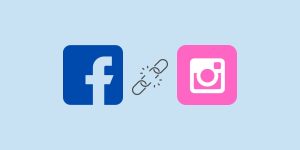
Before diving into the “how-to” steps, it’s important to understand why you might want to unlink your accounts. Here are a few common reasons:
- Privacy Concerns: If you’re concerned about sharing too much information between platforms, unlinking Facebook from Instagram can help limit the data Facebook collects from your Instagram account.
- Stop Automatic Sharing: If you no longer want Instagram posts, stories, or activities automatically shared to Facebook, unlinking the two accounts is the best way to prevent this.
- Changing Account Preferences: You might simply want to manage your social media accounts separately for a more organized experience.
How to Unlink Facebook From Instagram on Mobile (iOS & Android)
If you’re using the Instagram mobile app, the process for unlinking Facebook is quick and easy. Here’s how you can do it on both iPhone and Android devices.
For iPhone (iOS) Users:
- Launch the Instagram app on your iPhone.
- Tap your profile icon in the bottom-right corner of the screen.
- Tap the three horizontal lines in the top-right corner to open the menu, then select Settings at the bottom.
- Scroll down and tap Account.
- Tap on Linked Accounts or Sharing to Other Apps.
- Select Facebook from the list of linked accounts. Tap Unlink Account and confirm the action when prompted.
Now, your Instagram account will no longer be connected to Facebook.
For Android Users:
- Launch the Instagram app on your Android device.
- Tap your profile picture in the bottom-right corner.
- Tap the three horizontal lines in the top-right corner, then select Settings.
- Scroll down to find Account and tap on it.
- Select Linked Accounts or Sharing to Other Apps.
- Tap Facebook, then confirm that you want to unlink your account.
Once completed, your Instagram will no longer share posts or stories directly to Facebook.
How to Unlink Facebook From Instagram Using a Web Browser
If you prefer using a computer, you can unlink Facebook from Instagram through a web browser. Here’s how:
- Go to Instagram.com and log in to your account.
- Click on your profile icon in the top-right corner and choose Settings from the drop-down menu.
- In the left sidebar, select Privacy and Security.
- Scroll down to the Linked Accounts section and click Facebook.
- Click Unlink next to Facebook and confirm your choice.
Your Facebook account is now unlinked from Instagram.
Also Read: 2 Quick Ways to Hide Friends List on Facebook from Everyone
What Happens After Unlinking Facebook From Instagram?

Once you’ve successfully unlinked Facebook from Instagram, there are a few things you should know:
- No Automatic Sharing: Any future posts, stories, or updates on Instagram will not automatically be shared to Facebook. You’ll need to manually share content between the two if desired.
- No Instagram Posts on Facebook: Your Instagram posts and stories won’t appear on your Facebook timeline, and your Facebook friends won’t see your Instagram updates unless you post them manually.
- Ad Accounts May Be Affected: If you were using Facebook Ads or Instagram’s business tools that required linking the accounts, those features might stop working unless you re-link them or use alternate methods.
- No Syncing of Contacts: If your Instagram and Facebook contacts were synced, unlinking will stop this syncing, meaning you might lose quick access to Facebook contacts on Instagram.
Troubleshooting Common Issues When Unlinking Facebook from Instagram
Sometimes, users may run into issues when trying to unlink their accounts. Here are some common problems and how to fix them:
1. The Unlinking Option Isn’t Showing
If you can’t see the option to unlink Facebook, try these solutions:
- Make sure both the Facebook and Instagram apps are up to date.
- If you’re on Android, clearing the app’s cache can help resolve this issue.
- Try uninstalling and reinstalling the Instagram app to refresh your account settings.
2. Instagram Keeps Re-Linking to Facebook
If Instagram keeps reconnecting to Facebook after you’ve unlinked the two:
- In some cases, logging out of the Facebook app or removing it from your device can prevent the automatic reconnection.
- Double-check your Instagram privacy settings and ensure no app connections are made automatically.
Alternatives to Unlinking Facebook from Instagram
If you don’t want to fully unlink Facebook but wish to reduce the integration between the two, there are some alternatives:
- Adjust Privacy Settings: Instead of completely unlinking your accounts, you can adjust the privacy settings in Instagram to limit what Facebook sees. For example, you can stop Facebook from seeing your Instagram stories or posts.
- Limit Facebook Sharing: On Instagram, you can control what is shared to Facebook. Turn off features like automatic posting of Instagram stories to Facebook or sharing posts automatically to Facebook.
- Use Separate Accounts: If you prefer to keep the accounts separate but still use both, you can create a new Instagram account that isn’t linked to Facebook. You can also log in to Instagram using an email address instead of Facebook.
Also Read: Can Someone See How Many Times You Viewed Their Instagram Profile?
Frequently Asked Questions (FAQs)
Can I unlink Facebook from Instagram without losing posts?
Yes, your posts will remain on Instagram, but they will no longer appear on Facebook once you unlink the accounts.
What happens to Instagram ads after unlinking Facebook?
If you are running Instagram ads through Facebook Ads Manager, unlinking Facebook might disrupt your ad campaigns. You may need to set up a new business account or re-link the accounts to continue using Facebook’s ad tools.
How do I reconnect Facebook to Instagram?
To reconnect, follow the same steps you took to unlink Facebook, but this time, select Link Account instead. Follow the prompts to log into Facebook and re-link the accounts.
Conclusion
Unlinking Facebook from Instagram is a simple process, whether you’re using the mobile app or a web browser. While unlinking can help protect your privacy and control what gets shared across platforms, it’s important to consider the effects on your content sharing, ads, and contacts. If you no longer want the two accounts connected, follow the steps outlined above to disconnect them, or adjust your privacy settings to limit the integration without unlinking completely.
Do you have any questions about unlinking Facebook from Instagram, or do you need further assistance with any of the steps? Let us know in the comments below!