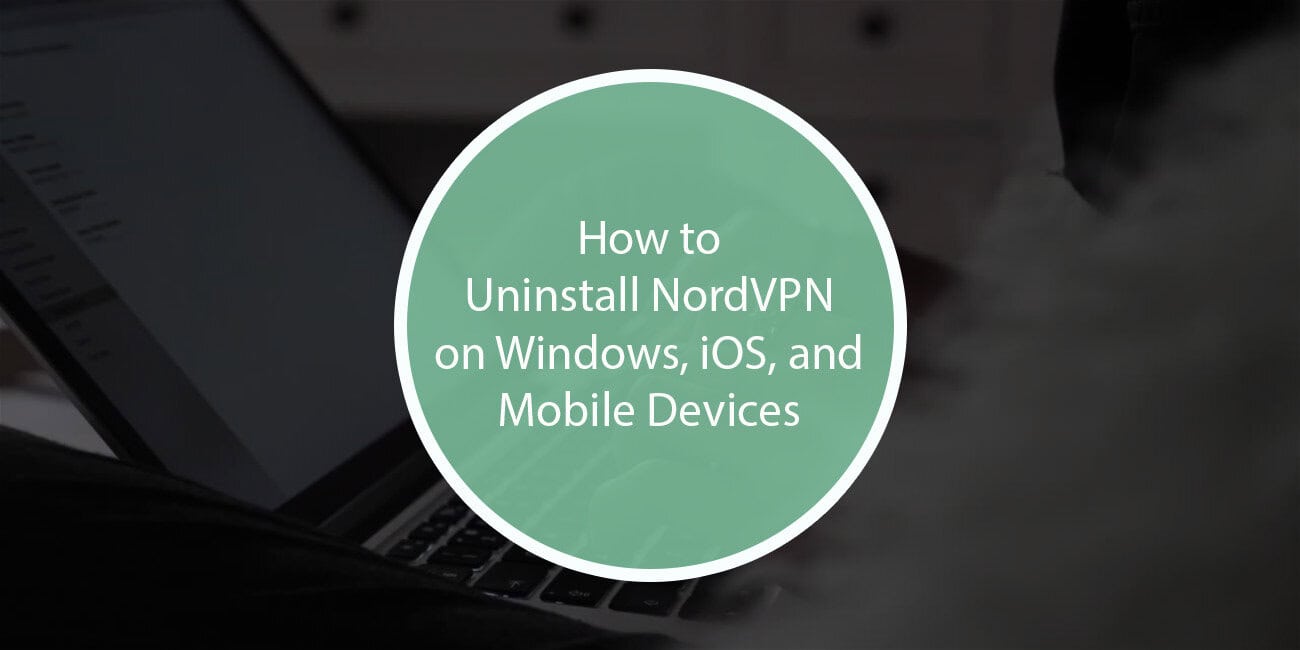“`html
NordVPN is one of the most popular virtual private network (VPN) services, offering enhanced privacy and security for users. However, there may come a time when a user needs to uninstall NordVPN from their device, whether to switch to another service, free up space, or resolve technical issues.
Uninstalling NordVPN on Windows
Removing NordVPN from a Windows PC is a straightforward process. Follow these steps to completely uninstall the application:
- Open the Start Menu and click on Settings.
- Navigate to Apps & Features in the settings menu.
- Scroll down or use the search bar to find NordVPN.
- Select NordVPN and click Uninstall.
- A confirmation prompt will appear. Click Uninstall again to proceed.
- Follow the on-screen instructions to remove the application completely.
After uninstalling, it is a good practice to check for any remaining files by going to C:\Program Files\ or C:\Program Files (x86)\ and deleting any NordVPN-related folders.
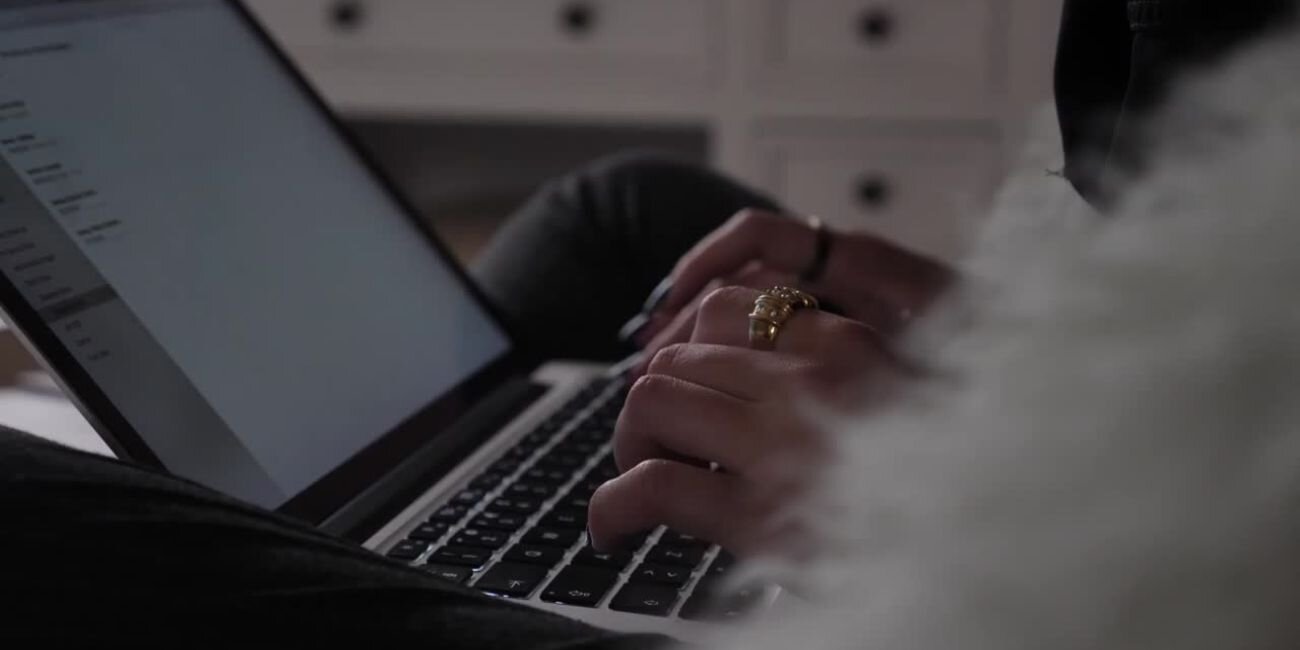
Uninstalling NordVPN on macOS
For macOS users, the removal process is slightly different. Here’s how to uninstall NordVPN:
- Open the Finder and navigate to the Applications folder.
- Locate NordVPN in the applications list.
- Right-click on NordVPN and choose Move to Trash.
- To ensure a complete removal, open the Library folder by pressing
Command + Shift + Gand typing~/Library/. Remove any NordVPN-related files found in the Application Support, Preferences, and Caches folders. - Finally, empty the trash to fully delete the app.
Uninstalling NordVPN on iOS
If a user has NordVPN installed on an iPhone or iPad, they can follow these steps to uninstall it:
- Locate the NordVPN icon on the home screen.
- Press and hold the app icon until a menu appears.
- Tap Remove App, then select Delete App to confirm.
- Once uninstalled, restart the device for any remaining settings to reset.
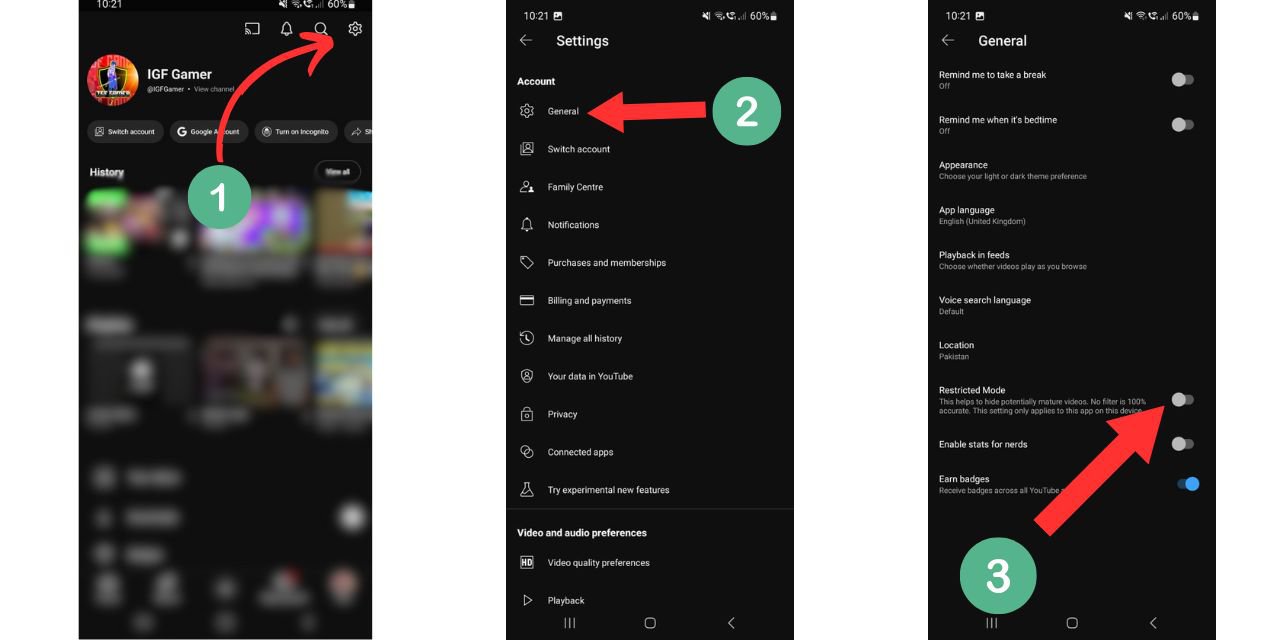
Uninstalling NordVPN on Android
For Android users, removing NordVPN is a simple process:
- Open the Google Play Store.
- Tap on the profile icon and select Manage apps & devices.
- Find NordVPN, select it, and tap Uninstall.
Alternatively, the app can be removed by long-pressing the NordVPN icon on the home screen and selecting Uninstall.
Final Steps After Uninstalling
Once NordVPN has been removed from the device, the following steps can help ensure a complete clean-up:
- Restart the device to remove any residual settings.
- Manually check for any leftover files in relevant directories.
- If planning to switch to a different VPN, install the new application and configure it accordingly.
FAQ
Will uninstalling NordVPN cancel my subscription?
No, uninstalling the app does not cancel the subscription. Users need to manually cancel their NordVPN subscription from the official website or through their respective app store.
Can I reinstall NordVPN after uninstalling it?
Yes, NordVPN can be reinstalled at any time by downloading the latest version from the NordVPN website or respective app store.
Will my VPN settings reset after reinstalling NordVPN?
If the user chooses to reinstall NordVPN, some custom settings may be lost unless backed up. Certain settings related to account preferences may still be retained after logging in.
How can I remove NordVPN’s TAP drivers?
On Windows, NordVPN installs network TAP drivers. To remove them, open Device Manager, expand the Network Adapters section, locate any NordVPN TAP drivers, right-click, and select Uninstall.
Why do I still see NordVPN settings after uninstalling?
Sometimes, NordVPN’s configuration files remain on the system. Users can manually delete them from directories such as C:\Users\YourUsername\AppData\Local\ on Windows or ~/Library/ on macOS.
“`