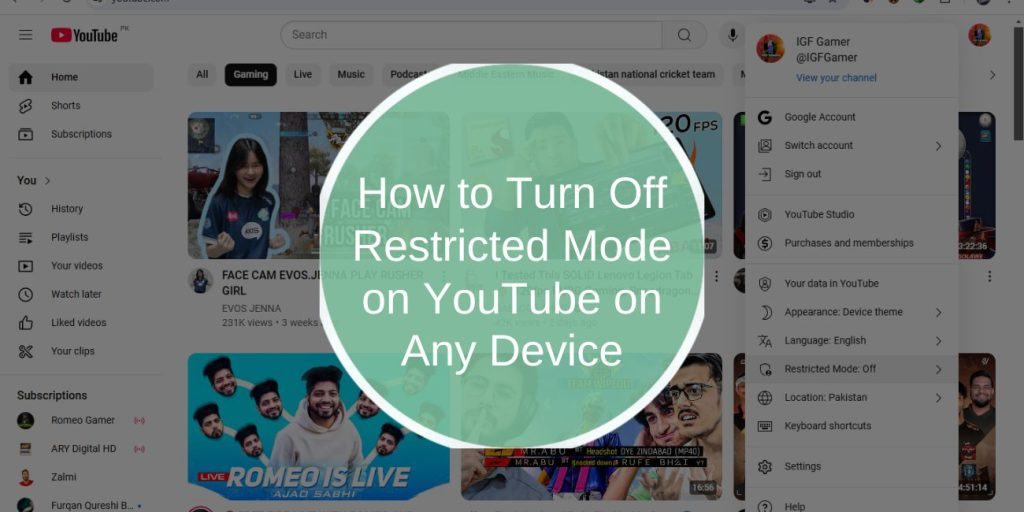YouTube’s Restricted Mode is a feature that helps filter out content that may be considered mature or inappropriate. While this is useful for parental controls and public spaces, many users struggle to turn it off when they no longer need it.
Sometimes Restricted Mode remains locked due to network settings, account restrictions, or browser issues. This guide provides step-by-step instructions on how to disable Restricted Mode on different devices and solutions for common problems.
What Is Restricted Mode on YouTube and Why Is It Enabled?
Restricted Mode is an optional setting that helps hide potentially mature content from YouTube search results, recommendations, and comments. It’s often used in schools, workplaces, and homes where content filtering is necessary.
Restricted Mode can be enabled in several ways:
- Manually by the user through YouTube settings.
- Automatically by network administrators at schools, workplaces, or public Wi-Fi networks.
- Enforced by Google Family Link for child accounts.
- Blocked by an Internet Service Provider (ISP) due to parental control policies.
If Restricted Mode is turned on but you didn’t enable it, it may be controlled by a network or account restriction.
How to Turn Off Restricted Mode on Different Devices?
YouTube allows users to disable Restricted Mode, but the process varies depending on the device.
Disable Restricted Mode on a PC or Laptop
- Open YouTube in a web browser.
- Click your profile icon in the top-right corner.
- Scroll down and select Restricted Mode.
- Toggle the switch off to disable it.
- Refresh the page to apply changes.
If the toggle switch is locked, it means Restricted Mode is enforced by an administrator or network policy.
Turn Off Restricted Mode on the YouTube Mobile App (Android/iPhone)
- Open the YouTube app.
- Tap your profile picture in the top-right corner.
- Go to Settings > General.
- Find Restricted Mode and turn it off.
Changes should apply immediately, but if the setting is locked, your account or network may be restricting access.
Disable Restricted Mode on Smart TVs & Game Consoles
- Open the YouTube app on the smart TV or console.
- Navigate to Settings.
- Find the Restricted Mode option and turn it off.
On some smart TVs, Restricted Mode may be locked due to parental controls or network settings. In such cases, disabling it requires entering a PIN or admin credentials.
Why Can’t I Turn Off Restricted Mode on YouTube?
If Restricted Mode is locked, it is likely due to network restrictions, parental controls, or account settings. Here are the five most common causes and how to fix them.
Restricted Mode Is Enforced by a Network Administrator:
Schools, workplaces, and public Wi-Fi networks apply Restricted Mode at the router level, preventing users from disabling it.
Try using mobile data instead of Wi-Fi, switch to a different network, or request access from the network administrator.
YouTube Restricted Mode Keeps Turning Back On:
This happens due to browser cache, cookies, or Google account settings. Clear your browser cache and cookies, restart the browser, and sign out and back into YouTube. Check for browser extensions that may be forcing Restricted Mode.
Google Family Link or Supervised Accounts Are Blocking Restricted Mode:
If your account is managed through Google Family Link, Restricted Mode is locked for child accounts. Parents can change YouTube content settings in the Family Link app, but child accounts cannot disable it themselves. Upgrading to an unrestricted Google account when eligible is the only option.
YouTube Account or Browser Settings Are Blocking Access:
Sometimes, YouTube enforces Restricted Mode due to account preferences, browser settings, or security policies.
Open YouTube settings, check if Restricted Mode is enabled, and disable it. Try a different browser or incognito mode. If using a Google Workspace account, contact the administrator to lift restrictions.
How to Disable Restricted Mode on a Work or School Network?
Many users find that Restricted Mode is locked by their school or workplace network, making it impossible to disable. This happens because network administrators apply filtering policies to prevent access to mature content.
Ways to Fix This Issue:
- Use a VPN – A virtual private network (VPN) can bypass network restrictions.
- Switch to mobile data – If using Wi-Fi, turning on cellular data may allow access.
- Change DNS settings – Some ISPs force Restricted Mode through DNS filtering. Switching to Google DNS (8.8.8.8, 8.8.4.4) may fix this.
If these options don’t work, Restricted Mode is being enforced at the ISP or network level and cannot be changed without administrator permission.
Can ISPs or Firewalls Enable YouTube Restricted Mode?
Yes, Internet Service Providers (ISPs) and firewalls can enable Restricted Mode for users. Some ISPs automatically apply content filtering policies for safety reasons.
How to Fix This Issue:
- Check your ISP’s parental control settings and disable restrictions.
- Restart your router to reset settings.
- Use an alternative DNS provider like Cloudflare (1.1.1.1) or Google DNS (8.8.8.8, 8.8.4.4).
If none of these work, contact your ISP and request content filtering adjustments.
Conclusion: How to Regain Full Access to YouTube?
Turning off Restricted Mode on YouTube is usually easy, but when the setting is locked, external restrictions may be responsible. Users must check their Google account settings, network restrictions, ISP controls, and parental lock settings to find the cause.
For most cases, switching networks, clearing browser cache, or changing DNS settings will resolve the issue. However, if Restricted Mode is enforced by a network administrator or Google Family Link, only an authorized user can disable it.
If this guide helped you, leave a comment and share it with others facing YouTube Restricted Mode issues!