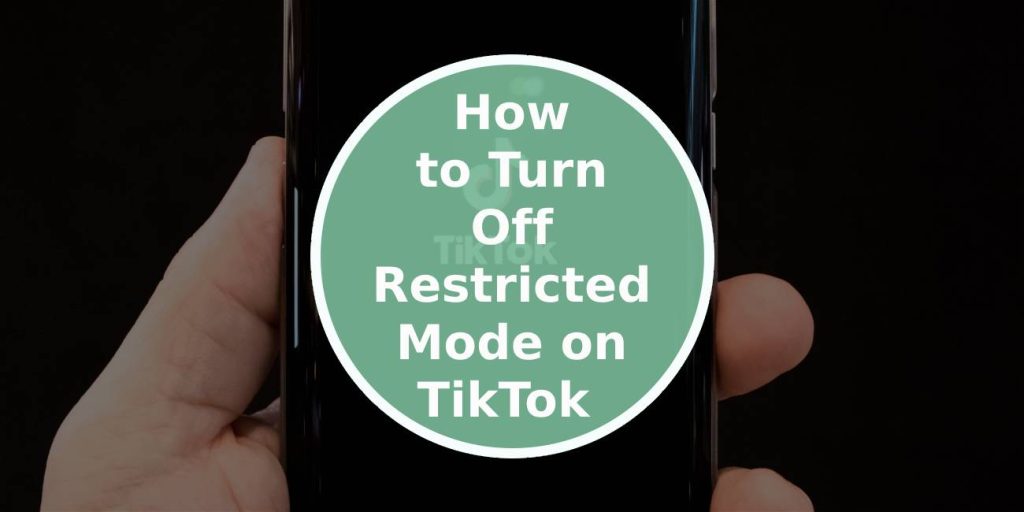TikTok is one of the most popular social media platforms, known for its short-form video content that caters to a wide range of audiences. However, for users who prefer a more controlled experience, TikTok offers features like Restricted Mode, designed to filter out mature content and provide a safer environment for younger audiences or those who want to avoid potentially inappropriate material. While this feature can be helpful, there are times when users may want to turn it off to access the full range of content available. In this article, we’ll guide you through six steps to turn off Restricted Mode on TikTok.
1. Understanding Restricted Mode
Before turning off Restricted Mode, it’s important to understand what it does. Restricted Mode filters videos that TikTok’s algorithm flags as inappropriate or mature. This mode is often enabled by parents or guardians to protect minors, but it can also be turned on by users who want to avoid certain types of content. If you feel comfortable with viewing all content on the app, you can easily disable this feature.
2. Open the TikTok App
To start the process of turning off Restricted Mode, open the TikTok app on your mobile device. Ensure that you are logged into the account where Restricted Mode is enabled. TikTok’s parental control settings are tied to specific accounts, so the option to disable Restricted Mode will only appear if you’re logged in.
3. Go to Your Profile
Once you’re inside the app, navigate to your profile by tapping on the “Me” icon located at the bottom right corner of the screen. Your profile is where you can access all settings related to your TikTok account, including content preferences and privacy options.
4. Access the Settings and Privacy Menu
On your profile page, tap the three horizontal lines (sometimes shown as three dots) in the top right corner. This will open the “Settings and Privacy” menu. Here, you can manage your account preferences, privacy settings, and parental controls.
5. Find and Select “Digital Wellbeing”
Scroll down in the “Settings and Privacy” menu until you find the “Digital Wellbeing” section. TikTok’s Restricted Mode is part of the Digital Wellbeing tools that help users manage their time on the app and control the type of content they see. Tap on “Digital Wellbeing” to open its options.
6. Turn Off Restricted Mode
Inside the Digital Wellbeing section, you’ll find the option for “Restricted Mode.” If this feature is currently enabled, it will show as “On.” Tap on “Restricted Mode,” and you’ll be prompted to disable it. In most cases, you will need to enter a passcode to turn off Restricted Mode. This passcode was created when the mode was first enabled. If you don’t know the passcode, you may need to ask the person who set it (such as a parent or guardian).
Once you’ve entered the passcode, Restricted Mode will be disabled, and you’ll have unrestricted access to TikTok content.
Additional Tips for Managing Content
Even with Restricted Mode turned off, TikTok offers other ways to manage the type of content you see. For example, you can “block” specific creators or report videos you find inappropriate. Additionally, TikTok’s algorithm learns from your preferences over time, so engaging with the content you enjoy will help the app tailor your feed to your interests.
Turning off Restricted Mode on TikTok is a simple process that involves navigating to your account settings and entering a passcode. This feature can be useful for limiting mature content, but it can be disabled when you want full access to the app’s wide range of videos. By following the steps outlined in this guide, you can quickly turn off Restricted Mode and enjoy the TikTok experience without content restrictions.