In a digital age where every moment is captured and shared instantly, Snapchat has revolutionized the way we communicate through its ephemeral messages and disappearing photos. However, what happens when you want to save those precious memories beyond the fleeting nature of the app? The answer lies in transferring your saved Snapchat videos to your computer, ensuring that those cherished moments are preserved for eternity. Whether it’s a hilarious video with friends, a heartwarming message from a loved one, or simply a snapshot of daily life, knowing how to securely transfer these videos can unlock a world of possibilities for creating lasting memories. Join us as we delve into the step-by-step process of transferring saved Snapchat videos to your computer and discover how easy it can be to preserve those unforgettable moments in digital form.
Understanding Snapchat video saving feature
Snapchat’s video saving feature can be a useful tool for preserving memorable moments or important content shared on the platform. However, understanding how to effectively save and transfer these videos to a computer can enhance the longevity of these memories. By familiarizing oneself with the nuances of Snapchat’s saving feature, users can ensure that their cherished videos are safely stored and easily accessible beyond just the app environment.
One key aspect to keep in mind is that saved Snapchat videos are typically restricted within the app itself and may not be readily accessible outside of it. To overcome this limitation and transfer these videos to a computer for long-term storage, users can explore various methods such as using third-party apps or connecting their device directly to a computer via USB. This proactive approach allows individuals to maintain control over their digital content and have multiple backup options available in case of any unforeseen circumstances.
In essence, delving into the intricacies of Snapchat’s video saving feature opens up new possibilities for managing personal content more efficiently. By unlocking the potential to store these videos on a computer, individuals can create a comprehensive digital archive that transcends the ephemeral nature of social media platforms. With proper knowledge and utilization of transfer techniques, users will find themselves equipped with greater flexibility and peace of mind when it comes to safeguarding their priceless memories captured on Snapchat.
![]()
Methods to transfer videos to computer
One of the most popular methods to transfer videos from your phone to a computer is by using a USB cable. Connect your phone to the computer using the USB cable, and then navigate to your phone’s storage or gallery where the saved Snapchat videos are located. Simply copy and paste the desired videos onto your computer for easy access and sharing.
Another convenient way to transfer Snapchat videos to your computer is by utilizing cloud storage services like Google Drive or Dropbox. Upload the videos from your phone to these platforms, and then download them onto your computer from the cloud account. This method allows for easy access to your saved videos on various devices without worrying about physical connections.
For those looking for a wireless solution, transferring Snapchat videos via Bluetooth can be a seamless option. Enable Bluetooth on both your phone and computer, pair them together, and then select the desired video files on your phone to send over wirelessly. This method might take longer than others but provides flexibility in transferring media without any cables involved.
Using USB cable for direct transfer
Using a USB cable for direct transfer is an efficient and convenient way to quickly move your saved Snapchat videos from your phone to your computer. By connecting the two devices with a USB cable, you can easily access your phone’s storage on your computer and transfer the desired videos with just a few clicks. This method ensures a direct and secure transfer without relying on any external applications or third-party services.
One of the main benefits of using a USB cable for transferring Snapchat videos is the speed at which it allows you to move files. Compared to other methods like cloud storage or email attachments, using a USB connection offers faster transfer speeds, making it ideal for transferring large video files. Additionally, this method provides greater control over the transfer process, allowing you to select specific videos and organize them directly on your computer for easy access and backup.

Using cloud storage for remote access
Imagine having the ability to access your important files, photos, and videos from anywhere in the world with just an internet connection. Cloud storage offers this convenience by allowing users to store their data on remote servers that can be accessed online. Whether you’re traveling for work or simply away from your computer, cloud storage provides a secure and easy way to remotely access your files.
One of the key benefits of using cloud storage for remote access is the flexibility it offers in managing and sharing your data. With just a few clicks, you can upload, download, or even collaborate on documents with colleagues in real-time no matter where you are located. Additionally, cloud storage services often offer automatic backup features which ensure that your files are safe and accessible even if your local device is lost or damaged. This level of accessibility and reliability makes cloud storage an ideal solution for individuals and businesses alike looking to streamline their workflow and increase productivity while on-the-go.
Third-party software for easy transfer
If you’re looking for an easier and more convenient way to transfer your saved Snapchat videos to your computer, third-party software can be a game-changer. These software options are specifically designed to streamline the transfer process, making it quick and hassle-free. By using third-party tools, you can avoid the limitations of traditional methods and enjoy a smoother experience.
One popular choice among users is the iMyFone iTransor for WhatsApp. This versatile tool not only supports transferring WhatsApp data but also allows users to transfer other types of data like Snapchat videos effortlessly. With its user-friendly interface and reliable performance, iMyFone iTransor simplifies the process of transferring files between devices.
Another noteworthy option is dr.fone – Phone Manager (iOS). This powerful tool offers a comprehensive solution for managing and transferring data between iOS devices and computers. With its intuitive features and robust capabilities, dr.fone provides a seamless experience for transferring your precious Snapchat videos with ease.
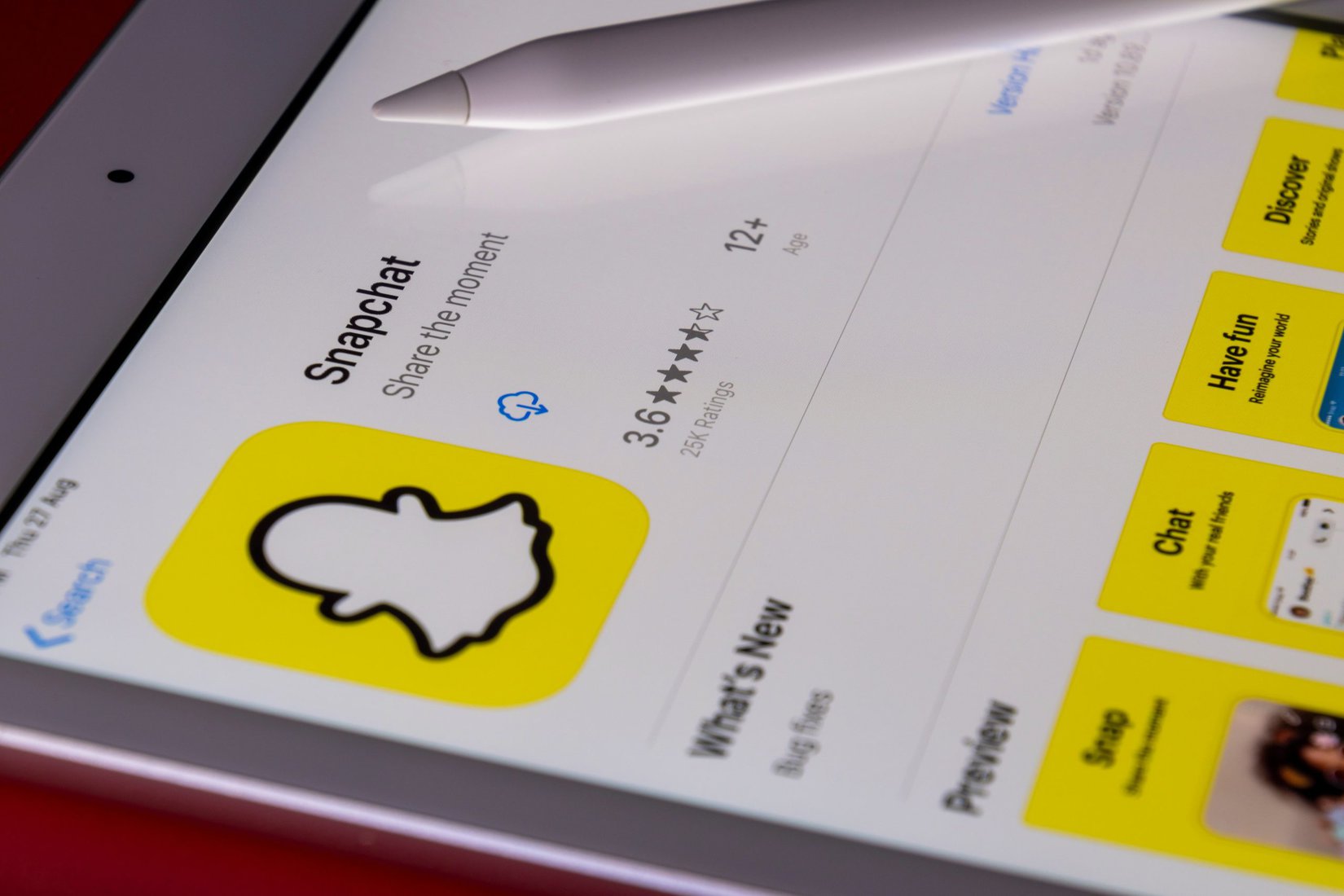
Conclusion: Enjoy your saved Snapchat memories
As you now have successfully transferred your saved Snapchat videos to your computer, it’s time to relax and enjoy all those cherished memories. Take a trip down memory lane by rewatching your favorite moments captured through the lens of Snapchat. Whether it’s goofy selfies with friends or stunning travel clips, these videos now have a permanent home on your computer where you can easily access them whenever nostalgia strikes.
So go ahead, pour yourself a cup of tea, settle into your favorite chair, and immerse yourself in the world of your saved Snapchat memories. Share them with loved ones, relive special occasions, and appreciate the uniqueness of each video that holds a piece of your life story. Remember, technology has made it possible for us to preserve moments in ways previous generations could only dream of. Embrace this opportunity to cherish and celebrate the digital footprint you’ve created through Snapchats that hold sentimental value beyond their ephemeral nature.

