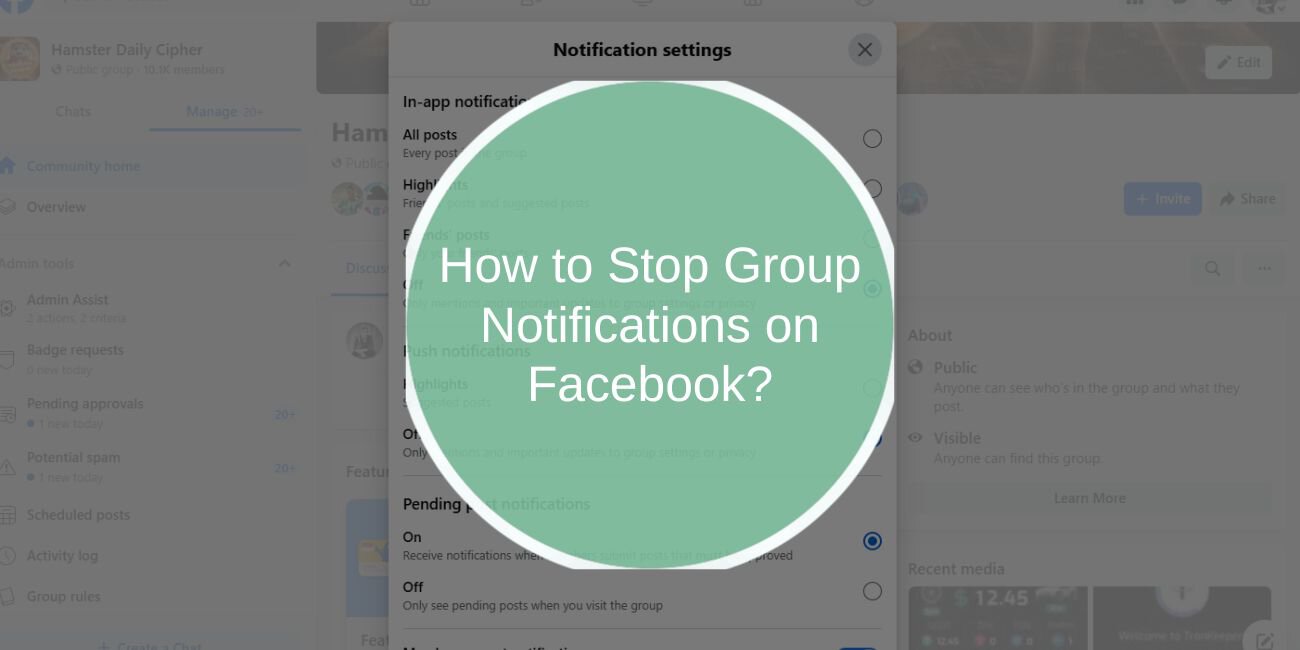Facebook groups can be an excellent way to stay updated on topics of interest, engage with like-minded people, and participate in discussions.
However, the constant stream of notifications from group posts can become overwhelming, especially when you’re part of multiple active groups.
Fortunately, Facebook allows you to manage and customize your notification settings, giving you control over which updates you receive.
In this article, we’ll guide you on how to stop group notifications on Facebook in different ways, helping you declutter your feed and enjoy a more streamlined social media experience.
Why Stop Group Notifications on Facebook?
There are many reasons why users choose to stop or reduce group notifications. Some people prefer to avoid distractions, while others want to protect their privacy. Here are the common reasons:
- Reducing Notification Overload: Constant notifications from active groups can become overwhelming, leading to a cluttered notification center.
- Maintaining Privacy: When you’re part of a group discussing personal or sensitive topics, you might not want to receive notifications for every new post.
- Improving Focus: Too many notifications can interfere with your productivity or peace of mind, so turning them off allows you to control when you want to engage with group content.
Understanding Facebook Group Notifications
When you join a Facebook group, you automatically get notifications about posts, comments, events, and other activities within that group. There are various types of notifications you might receive:
- New Posts: Notifications when someone posts in the group.
- Member Posts: Alerts when other group members share content.
- Event Notifications: Updates on upcoming events or meetings related to the group.
- Comments and Replies: Notifications about new comments on your posts or replies to others’ comments.
How to Manage Facebook Group Notifications
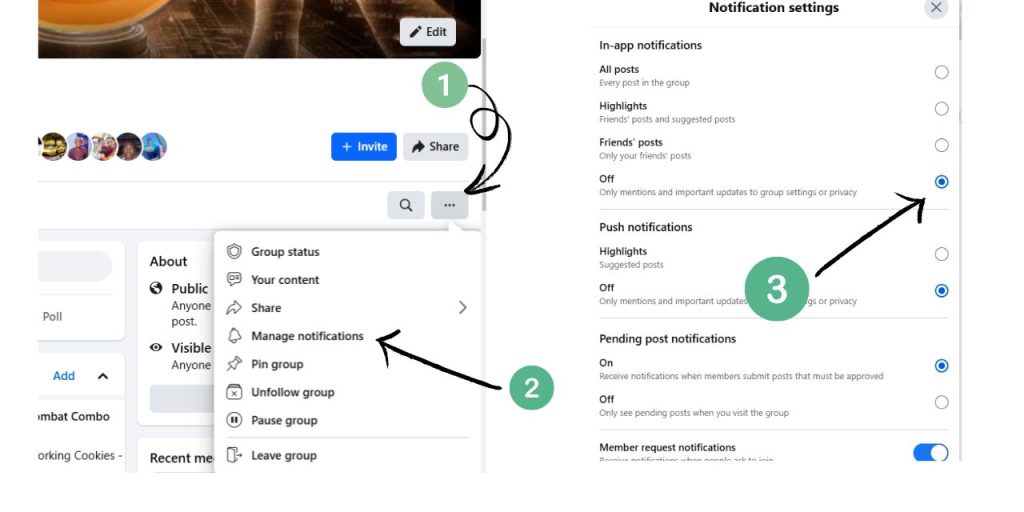
You can manage your group notifications by accessing Facebook’s notification settings. Whether you want to mute a group temporarily, adjust notification frequency, or completely turn off notifications, here’s how:
1. Turn Off Facebook Group Notifications Completely
If you’re tired of receiving any updates from a group, you can turn off notifications completely. Follow these steps:
- Open Facebook and go to the group.
- Click on the three dots next to the “Joined” button.
- Select Manage Notifications from the dropdown menu.
- Choose Turn Off Notifications.
This will prevent you from receiving any notifications related to that group.
2. Customize Notifications for Specific Groups
Sometimes, you may want to get notifications for certain posts but not for others. Facebook allows you to customize the notification settings for each group:
- Go to the group and click on the three dots next to the “Joined” button.
- Select Manage Notifications.
- Choose from options like All Posts, Highlights (only important posts), or Off.
You can also adjust these settings for individual posts within the group by clicking on the notification icon near the post and selecting your preferred notification option.
3. Mute a Facebook Group Temporarily
If you want a temporary break from notifications, you can mute the group for a set period, such as 24 hours, 7 days, or until you manually turn it back on.
- Go to the group page.
- Click the three dots next to the “Joined” button.
- Select Mute Group.
- Choose the duration for which you’d like to mute the notifications.
This is especially useful when you know the group is going to be more active for a while, but you don’t want to be distracted.
4. Unsubscribe from Group Notifications
If you no longer wish to receive any notifications from a group, you can unsubscribe from them entirely:
- Visit the group.
- Click on the three dots next to the “Joined” button.
- Select Leave Group if you no longer want to be part of the group and receive notifications.
This will remove you from the group and stop all notifications related to that group.
How to Re-enable Facebook Group Notifications
If you’ve turned off or muted notifications for a group but want to re-enable them later, it’s easy to do:
- Go back to the group page.
- Click on the three dots next to the “Joined” button.
- Select Manage Notifications.
- Choose All Posts or Highlights based on your preference.
This will restore notifications to your desired setting.
Common Issues and Troubleshooting
Sometimes, Facebook’s notification settings may not work as expected. Here are a few common issues and how to troubleshoot them:
- Notifications Not Turning Off: Double-check your settings to ensure you’ve selected the correct options for each group. If the issue persists, try logging out and back in.
- Delayed Notifications: If notifications are delayed, check your internet connection and ensure you have the latest version of the Facebook app or website.
- Persistent Notifications for Muted Groups: If muted notifications still appear, try muting the group again, and make sure the settings are saved properly.
Conclusion: Managing Facebook Group Notifications for a Better Experience
Stopping or managing group notifications on Facebook is an essential tool for improving your social media experience. Whether you’re looking to declutter your feed, avoid distractions, or protect your privacy, Facebook provides several ways to control your notifications. You can turn them off completely, mute groups temporarily, or customize settings for specific notifications. By adjusting these preferences, you can ensure a cleaner, more enjoyable browsing experience.
Take control of your Facebook notifications today! Visit the group settings and start customizing notifications that work for you.