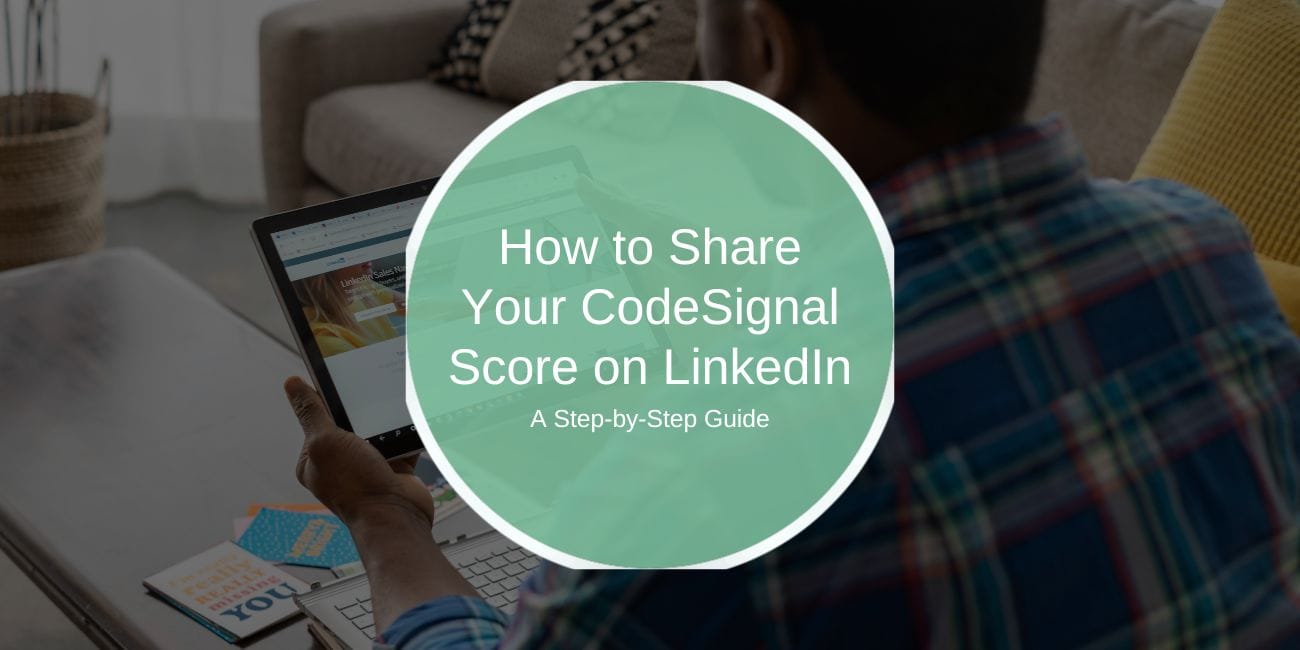Sharing your CodeSignal score on LinkedIn is a fantastic way to showcase your technical skills and grab the attention of recruiters and professionals in your network. Whether you’ve recently aced an assessment or earned a certification, adding this achievement to your profile can set you apart in the job market. Here’s an easy, step-by-step guide to get it done.
Why Should You Share Your CodeSignal Score?
Your CodeSignal score isn’t just a number—it’s a testament to your coding skills, problem-solving abilities, and dedication to growth. Sharing it on LinkedIn has some clear perks:
- Builds Credibility: Verified proof of your technical expertise speaks volumes to recruiters.
- Boosts Visibility: Certifications help your profile stand out in a crowded job market.
- Drives Engagement: Sharing milestones sparks conversations and opens networking opportunities.
Think of it as putting your skills on display in the world’s biggest professional showcase. Plus, it’s a conversation starter!
What Is a CodeSignal Score?
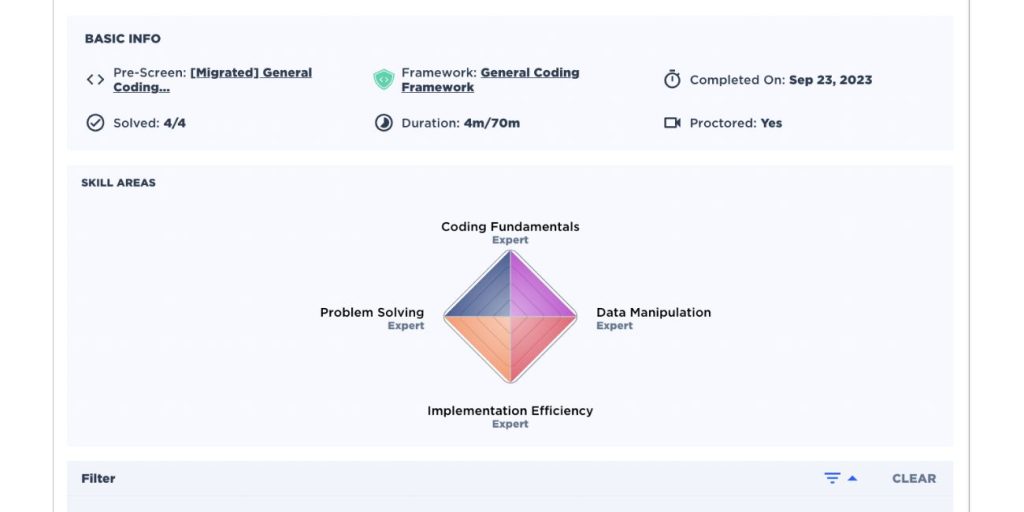
A CodeSignal score evaluates your coding proficiency through assessments designed to mimic real-world challenges. Employers use these scores to gauge your abilities in areas like algorithms, data structures, and debugging. The higher your score, the better your chances of impressing recruiters.
How to Share Your CodeSignal Score on LinkedIn
Sharing your score involves two main steps: exporting your score from CodeSignal and adding it to LinkedIn.
Step 1: Export Your CodeSignal Score
- Log In to CodeSignal: Head to the CodeSignal platform and sign in.
- Navigate to Assessments: Go to the section where your test results or certifications are stored.
- Generate a Shareable Link: Look for the option to create a public link or export your certification.
- Secure the Link: Copy the URL and ensure it’s accessible to anyone who clicks it.
Pro Tip: Double-check the privacy settings to make sure recruiters can view your score.
Step 2: Add Your Score to LinkedIn
You’ve got two options for showcasing your score: adding it to your profile or creating a LinkedIn post.
Option 1: Add to Your Profile
- Log into LinkedIn and head to your profile.
- Click on Add Profile Section and choose Licenses & Certifications.
- Fill out the details:
- Name: CodeSignal General Coding Assessment.
- Issuing Organization: CodeSignal.
- Certification URL: Paste the link you generated.
- Save the changes, and voilà—it’s live on your profile.
Option 2: Share in a Post
- On your LinkedIn homepage, click Start a Post.
- Write a short, engaging message about your accomplishment.
- Add hashtags like #CodeSignal, #CodingSkills, and #CareerGrowth to maximize reach.
- Paste your shareable link and tag CodeSignal or connections who might find it interesting.
Crafting a Standout LinkedIn Post
Here’s an example of how to write an engaging post:
“Thrilled to share that I’ve completed the CodeSignal General Coding Assessment with a score of [your score]! This milestone reflects my dedication to sharpening my technical skills and problem-solving abilities. Huge thanks to [tag CodeSignal] for providing an excellent platform for growth. Excited to connect with other professionals in the tech space! #CodeSignal #TechCareers #CodingJourney”
Troubleshooting Common Issues: Here’s What You Can Do
Even with the best intentions, things don’t always go as planned when sharing your CodeSignal score on LinkedIn. But don’t sweat it—most of these hiccups have simple fixes. Here’s a quick rundown of common problems and how to solve them.
1. CodeSignal Link Not Working?
If the link to your CodeSignal score isn’t opening or gives an error, the problem might be with the link settings. Here’s what to do:
- Make It Public: Double-check that your score link is set to “public” in your CodeSignal account. If it’s private, no one else will be able to view it.
- Check the Link: Copy and paste the link carefully, making sure there are no extra spaces or typos. Always test the link in your browser before sharing.
Pro Tip: Open the link in an incognito browser window to see exactly what others will see. It’s an easy way to check its accessibility.
2. Missing Certification on LinkedIn
Sometimes, your certification doesn’t show up correctly on your LinkedIn profile, and it’s often because something’s missing in the details. Here’s how to fix it:
- Fill Out All the Fields: Make sure every field in the Licenses & Certifications section is complete, including the certification name, issuing organization, and the URL for your shareable link.
- Check for Typos: Double-check everything for errors. Even a small typo can prevent the certification from displaying correctly.
3. Can’t Generate a Shareable Link?
If you can’t find the option to create a shareable link for your CodeSignal score, it might be an account or assessment-related issue. Here’s what to try:
- Review Eligibility: Not every assessment on CodeSignal supports sharing. Log into your account and check the specific assessment settings to confirm it’s shareable.
- Reach Out for Help: If you’re still stuck, contact CodeSignal Support. They’re super helpful and can clarify whether the assessment can be shared or guide you on enabling the feature.
FAQs About Sharing CodeSignal Scores on LinkedIn
- Can I share my score privately?
Yes, send the shareable link directly via LinkedIn messages or email. - Should I update my score after retaking an assessment?
Absolutely! It’s a great way to showcase progress. - What if my score isn’t very high?
Focus on your learning journey. Highlight your willingness to grow and improve.
Conclusion
Sharing your CodeSignal score on LinkedIn is an easy yet powerful way to boost your professional profile and connect with industry experts. By following these steps, you can confidently showcase your skills and stand out in a competitive field. Remember, every milestone counts—so go ahead and share your journey!
Got questions or tips about sharing CodeSignal scores? Let us know in the comments, and don’t forget to share this guide with your network!