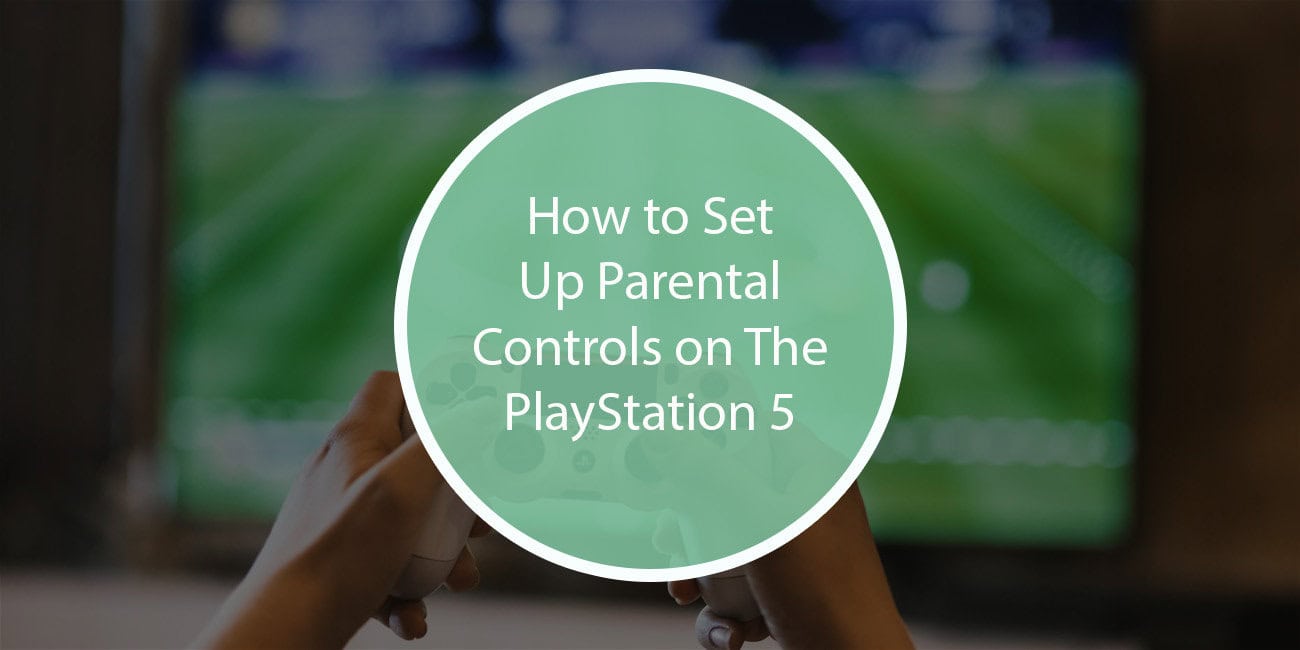The PlayStation 5 is one of the most advanced gaming consoles on the market, offering immersive experiences, online connectivity, and a vast library of games. However, with these advancements come concerns about content exposure, online interactions, and excessive screen time—especially for younger players.
According to data from Statista, 85% of teenagers play video games, and over 40% do it every day. We also know that the PS5 is favored by 28% of gamers out of the many gaming devices out there. With so many people, including young kids playing on the console, it’s important to ensure they enjoy age-appropriate experiences.
That’s where parental controls come in. In this guide, we’ll walk you through the step-by-step process of setting up parental controls on the PS5. We’ll also explore why these controls are essential and how they can help foster a healthier environment for your child. Let’s get started.

Why Are Parental Controls Important to Activate on PS5?
Activating parental controls on the PS5 is a critical step in cultivating a secure and age-appropriate digital environment for younger gamers. In an era where video games are increasingly immersive and socially connected, these controls serve as a proactive measure to shield children from potentially harmful content and interactions.
The PS5 offers a comprehensive suite of features that allow guardians to manage what types of games and media are accessible. This ensures that viewed content aligns with the child’s developmental stage and the family’s values.
While gaming can be a great hobby, data shows that it also comes with a number of problems. Pew Research found that the sleep habits of 41% of teenage gamers were often affected by gaming habits. Similarly, bullying is a serious problem, with over 80% of teens feeling like harassment is a problem during gaming.
Moreover, many games today are designed with gameplay systems that aim to keep players hooked. It’s no wonder that countless video game addiction lawsuit cases have been filed over the last few years, and awareness is only growing.
According to TorHoerman Law, these lawsuits have been filed against big names like Epic Games, Ubisoft, and Rockstar Games, to name a few. Moreover, it’s not just the excessive gaming that you have to worry about. Some of the content in games can be highly graphic and inappropriate for underaged children. So, let’s find out how to restrict them right away.
How Do You Turn On Parental Controls?
To turn on parental controls, you’re going to need to ensure three key prerequisites before following a few key steps.
Important Prerequisites:
- PSN Account: You must have a PlayStation Network (PSN) account designated as the Family Manager.
- Child Account: If not already set up, you need to add your child’s account via Family Management.
- System Update: Ensure your PS5 is updated to the latest firmware.
With that out of the way, here are the key steps to follow.
Step 1: Accessing the Parental Controls Menu
- Boot the PS5 and sign in using your Family Manager account.
- Navigate to Settings: From the home screen, select the gear icon in the upper right.
- Open Family and Parental Controls: Choose Family Management to manage user accounts and restrictions.
Step 2: Configuring Family Management
I Add or Select a Family Member:
- If your child’s account is not set up, select Add Family Member and follow the prompts to create a child account.
- If already added, select the child’s account from the list.
II. Verify Email:
- Ensure the child’s account has completed email verification for changes to take effect.
Step 3: Enabling PS5 Console Restrictions
I Navigate to Console Restrictions:
- From Settings, select PS5 Console Restrictions.
II Set System Restriction Passcode:
- If prompted, enter the default (0000) and change it to a secure 4-digit PIN.
III Disable Guest/Additional User Creation:
- Set User Creation and Guest Login to “Don’t Allow.”
- You might also want to go into the “Parental Controls for New Users” and adjust settings there as well.
Step 4: Configuring Specific Parental Control Settings
Finally, back out to the “Family and Parental Controls” window and click “Family Management.”
You will be prompted to enter your 4-digit PIN, where you can now change a number of settings. Let’s take a look at what those are in the next section.
What Do PS5 Parental Controls Allow You to Achieve?
At its core, the control system on the PS5 is designed to help parents manage aspects such as:
- Content Accessibility
- Communication & User-Generated Content
- Web Browsing
- Regulate Screen Time
- Monthly Spending Limits
It’s safe to say that the content filtering capabilities of the PS5 are surprisingly robust. They allow you to restrict access to games and applications based on established age ratings.
For example, say your child is too young for mature-themed games. Well, you can set the console to only permit titles that have been rated as suitable by organizations such as the Entertainment Software Rating Board.
There are many instances where this will be necessary, such as for popular games like The Last of Us: Part II Remastered. This is an iconic PlayStation title, but it contains extreme gore, sexual content, and mature themes. Common Sense Media describes it thus: “Horror game remaster is compelling but very violent.” They also note that the game contains “A lot of blood and gore, including disembowelment and dismemberment.”
As such, it’s easy to think that “games are just for kids” and forget that often, this is far from the truth. Using parental controls is the only way that you can keep your kids away from mature content if you can’t monitor them 24/7.
Beyond content filtering, the PS5 parental controls extend into the realm of online interaction management. Today, children often communicate with peers and strangers alike through voice chat and text messages. The system enables parents to limit or completely disable these features, reducing the likelihood of exposure to inappropriate language or harassment, as we mentioned earlier.

Frequently Asked Questions
1. Is it necessary to have parental controls?
While not mandatory, parental controls are highly recommended for parents who want to ensure a safe gaming environment for their children. They help regulate screen time, restrict access to inappropriate content, and manage online interactions. Without these controls, children may be exposed to mature themes, excessive gaming, or harmful online interactions.
2. Can you set the time limit on PS5?
Yes, the PS5 allows you to set daily screen time limits for child accounts. You can specify when gaming is allowed and for how long. If a child reaches the set limit, they will be automatically logged out. These restrictions can be customized per day, offering flexibility for weekends and school nights.
3. How do I hide games from my kids on PS5?
To hide games, navigate to “Settings” > “Family and Parental Controls” > “Family Management” and select your child’s account. Under “Content Restrictions,” you can block access to specific games based on their age rating. Alternatively, you can manually hide games from the PS5 library by selecting the title and choosing the “Hide” option.
Given the increasing concerns about excessive screen time, online harassment, and mature content, using the built-in controls of the PS5 is often a necessary task. Essentially, parental control settings ensure peace of mind because you know your child isn’t being exposed to content that they’re just not ready for.