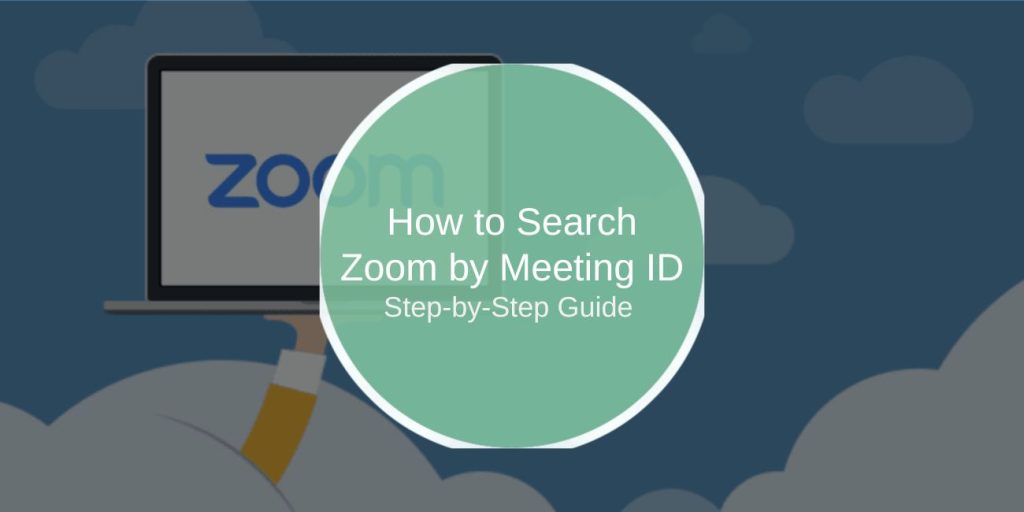Ever been in a rush to join a Zoom meeting and all you have is a string of numbers—the elusive Meeting ID? Don’t worry, you’re not alone, and it’s simpler than it seems to locate or join a meeting using this handy identifier. Whether you’re troubleshooting, joining a session, or just trying to keep things organized, this guide will help you navigate the process.
What is a Zoom Meeting ID?
A Zoom Meeting ID is like the address for a virtual get-together. It’s a unique string of numbers assigned to each meeting, acting as the key to enter. You’ll typically find Meeting IDs in:
- Invitation Emails: The ID is front and center in your email or calendar invite.
- Zoom App: Check the “Upcoming Meetings” tab for IDs tied to your account.
- Direct Messages: Someone might share it with you directly if they’re hosting.
Where to Look for a Meeting ID
You can find a Meeting ID in several places, depending on how the meeting was shared:
- In Your Invitation Email: Look for it in the subject line or body of the invite.
- Within the Zoom App: Go to the Meetings tab to see your scheduled sessions.
- On Calendar Invites: If the meeting was added to your calendar, the ID will be listed there.
- From the Host: If all else fails, just ask! The host will have the ID handy.
How to Search for a Zoom Meeting by ID
Here’s how you can locate a meeting or join it using just the Meeting ID.
Step 1: Search in the Zoom App
- Open the Zoom app on your desktop or mobile.
- Navigate to the Meetings tab.
- Use the search bar (if available) to input the Meeting ID.
- Review the meeting details and click to join.
Step 2: Search on the Zoom Web Portal
- Log in to your Zoom account at Zoom.us.
- Go to the Meetings section under the Personal menu.
- Enter the Meeting ID in the search field to locate the details.
This method works well for meetings linked to your account.
Step 3: Join Directly with the Meeting ID
If you don’t need meeting details and just want to jump in:
- Open the Zoom app or web portal.
- Click Join a Meeting (you don’t need to log in).
- Enter the Meeting ID and hit Join.
- If prompted, input the password shared by the host.
Troubleshooting Meeting ID Issues
When trying to locate or join a Zoom meeting using its Meeting ID, you may encounter a few common challenges. One issue is an Invalid Meeting ID, which can occur if the ID is entered incorrectly or if the meeting has been canceled or expired. To resolve this, carefully double-check the ID for any typos and contact the host for updated details if necessary.
Another challenge is Host Permissions Required, where the meeting may have restrictions that require the host to start the session or provide a password. In this case, you should wait for the host to initiate the meeting or request the necessary password to join.
Lastly, you might face Missing Meeting Details, where the meeting doesn’t appear in your app or web portal. This usually happens when the meeting isn’t linked to your account. To fix this, reach out to the host to confirm the Meeting ID and obtain any additional details you need to join successfully.
How to Manage Meeting IDs Securely
Meeting IDs might seem like harmless numbers, but they can lead to unwanted visitors if shared carelessly. Keep these tips in mind:
- Avoid Public Sharing: Don’t post Meeting IDs on social media or public forums.
- Use Passwords: Add a password to meetings for extra protection.
- Enable Waiting Rooms: Hosts can control who gets in by vetting participants.
FAQs About Meeting IDs
Can I Search for Past Meetings by ID?
Yes, but only if the meeting was linked to your account. Use the Previous Meetings section in the Zoom app or web portal.
What If the Meeting ID Doesn’t Work?
- Verify the ID for typos.
- Ensure the meeting hasn’t ended or been canceled.
- Contact the host for updated details.
Can I Join a Meeting Without an Account?
Yes! Just open the app or web portal, click Join a Meeting, and enter the ID. No login required.
Final Thoughts
Using a Zoom Meeting ID to find or join a session is easy once you know where to look. Whether you’re accessing it through the app, web portal, or a direct invite, a little preparation ensures you never miss a meeting.
By keeping your Meeting IDs organized and secure, you’ll save time and avoid hiccups—because the last thing anyone needs is extra stress before a virtual meeting.