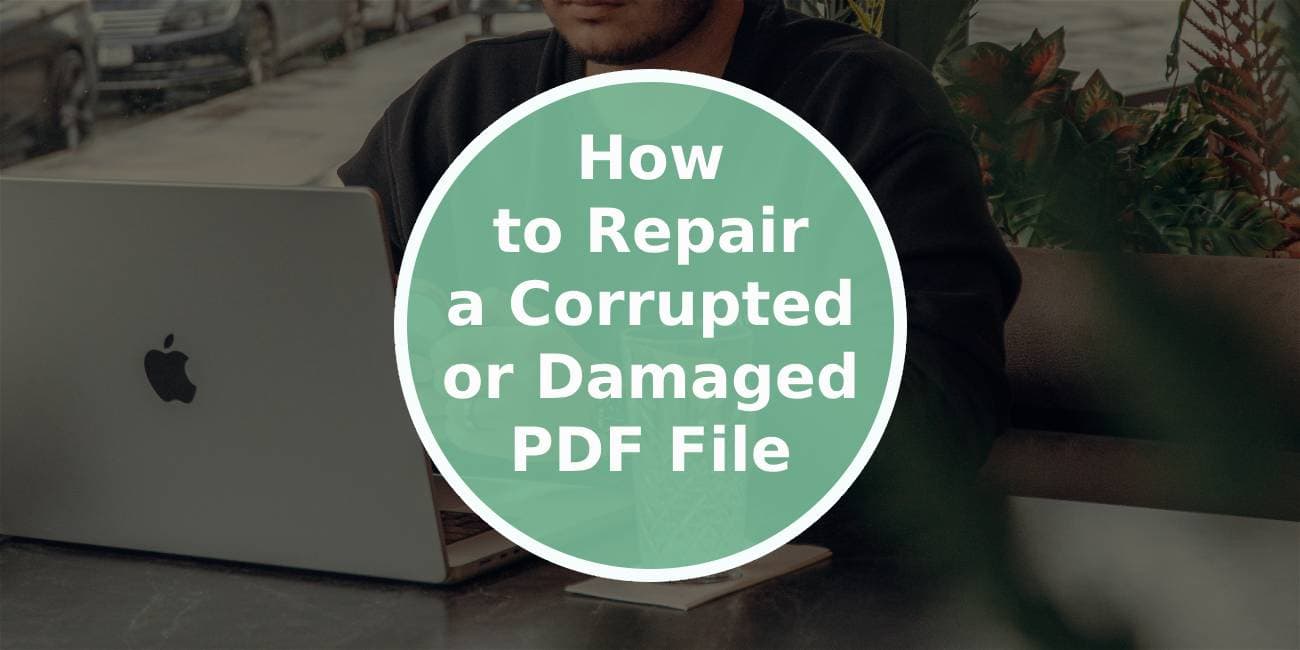Repairing a corrupted or damaged PDF file can be a frustrating experience, especially if the document contains important information. Fortunately, there are several methods you can use to recover your file, ranging from online tools to specialized software. This guide will walk you through the most effective ways to repair a corrupted or damaged PDF file.
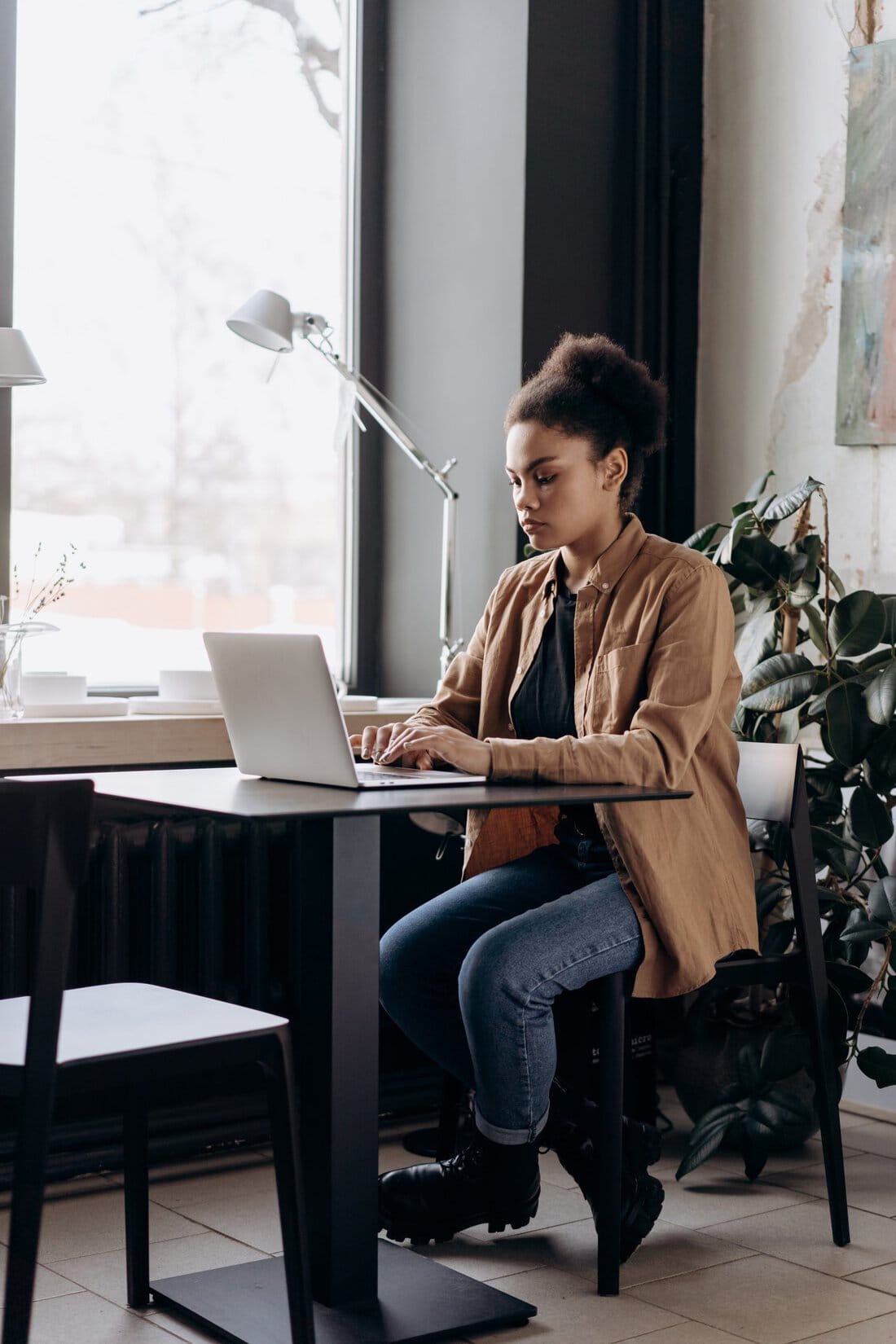
Understanding PDF Corruption
Before diving into the repair methods, it’s important to understand what causes a PDF file to become corrupted. Common reasons include:
– Incomplete Downloads: A PDF may not download properly due to a poor internet connection, resulting in a corrupted file.
– File Transfer Errors: Errors during file transfer, such as interruptions in USB connections, can lead to damage.
– Malware and Viruses: Malicious software can damage or corrupt PDF files.
– Software Conflicts: Sometimes, issues with PDF readers or editors can cause file corruption.
– Storage Media Issues: Problems with storage devices like hard drives or USB drives can also lead to corrupted files.
Method 1: Use Adobe Acrobat to Repair PDF
Adobe Acrobat is one of the most reliable tools for handling PDF files. If you have access to Adobe Acrobat Pro, you can use it to repair a damaged PDF file.
Steps:
1. Open Adobe Acrobat Pro: Launch Adobe Acrobat Pro on your computer.
2. Open the Corrupted PDF: Go to `File > Open`, and select the corrupted PDF file.
3. Save As a New File: Sometimes, simply saving the file as a new document can resolve corruption issues. Go to `File > Save As`, choose a new location, and rename the file.
4. Use the “Optimize PDF” Feature: If saving as a new file doesn’t work, try using the “Optimize PDF” feature. Go to `File > Save As Other > Optimized PDF`. This process can repair minor corruption issues.
If the file is too damaged for this method, you might need to try other specialized software or online tools.
Method 2: Repair PDF Using Online Tools
Several online services specialize in repairing corrupted PDF files. These tools are often free and user-friendly. Below are some of the most popular ones:
– PDF Repair Tool (by PDF Tools): This tool is simple to use. You just need to upload the damaged PDF file, and it will attempt to repair it.
– iLovePDF: iLovePDF is another popular online tool that can help repair corrupted PDFs. It’s also useful for merging, splitting, and compressing PDFs.
– PDF2Go: This service offers a PDF repair tool that can recover corrupted files by uploading them to their server.
Steps:
1. Visit the Online Tool Website: Open your preferred online PDF repair tool in your web browser.
2. Upload the Corrupted PDF: Click on the upload button and select the damaged PDF file from your computer.
3. Repair the PDF: Once the file is uploaded, click on the “Repair” or “Fix” button. The tool will begin the repair process, which may take a few minutes.
4. Download the Repaired File: After the repair is complete, you can download the repaired PDF file to your computer.
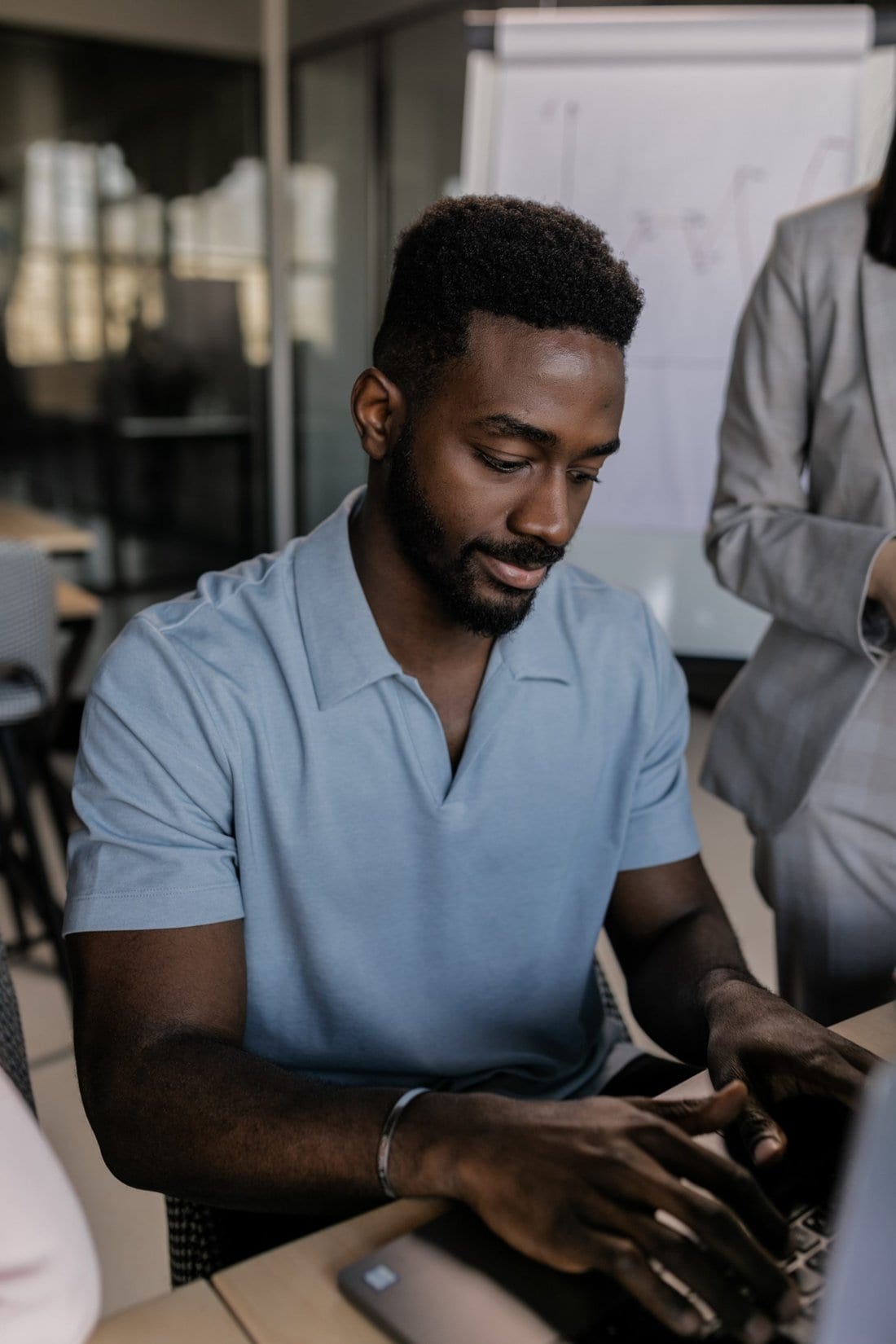
Method 3: Use Third-Party PDF Repair Software
If online tools and Adobe Acrobat are unable to repair your file, you might need to resort to third-party software designed specifically for PDF repair. Some popular options include:
– Stellar Phoenix PDF Repair Tool: This tool is designed to fix severely corrupted PDF files. It can recover all components of a PDF file, including text, images, tables, and more.
– Kernel for PDF Repair: This software can repair multiple PDF files at once and recover data without altering the original formatting.
– SysTools PDF Recovery: SysTools offers a reliable PDF repair tool that can fix corruption issues caused by various factors.
Steps:
1. Download and Install the Software: Choose a reputable PDF repair software and install it on your computer.
2. Launch the Software: Open the PDF repair software.
3. Add the Corrupted PDF File: Use the software’s interface to add the corrupted PDF file(s).
4. Repair the File: Click on the “Repair” or “Recover” button to start the process. Depending on the size and severity of the corruption, this may take some time.
5. Save the Repaired PDF: Once the repair is complete, save the repaired file to your computer.
Method 4: Restore from Backup
If you regularly back up your files, restoring a previous version of the corrupted PDF from your backup may be the simplest solution. This method is particularly effective if the file corruption occurred recently and you have a relatively recent backup.
Steps:
1. Access Your Backup: Go to your backup storage, whether it’s on an external hard drive, cloud storage, or another location.
2. Locate the PDF File: Find the most recent backup version of the PDF file.
3. Restore the File: Copy and paste the backup version to your desired location on your computer.
Repairing a corrupted or damaged PDF file can be done using a variety of methods, from using Adobe Acrobat’s built-in features to relying on online tools and specialized software. The method you choose depends on the severity of the corruption and the resources available to you. Always remember to back up your files regularly to prevent data loss, and consider using reputable antivirus software to protect your PDFs from malware and viruses. If all else fails, restoring from a backup is often the most reliable way to recover your important documents.