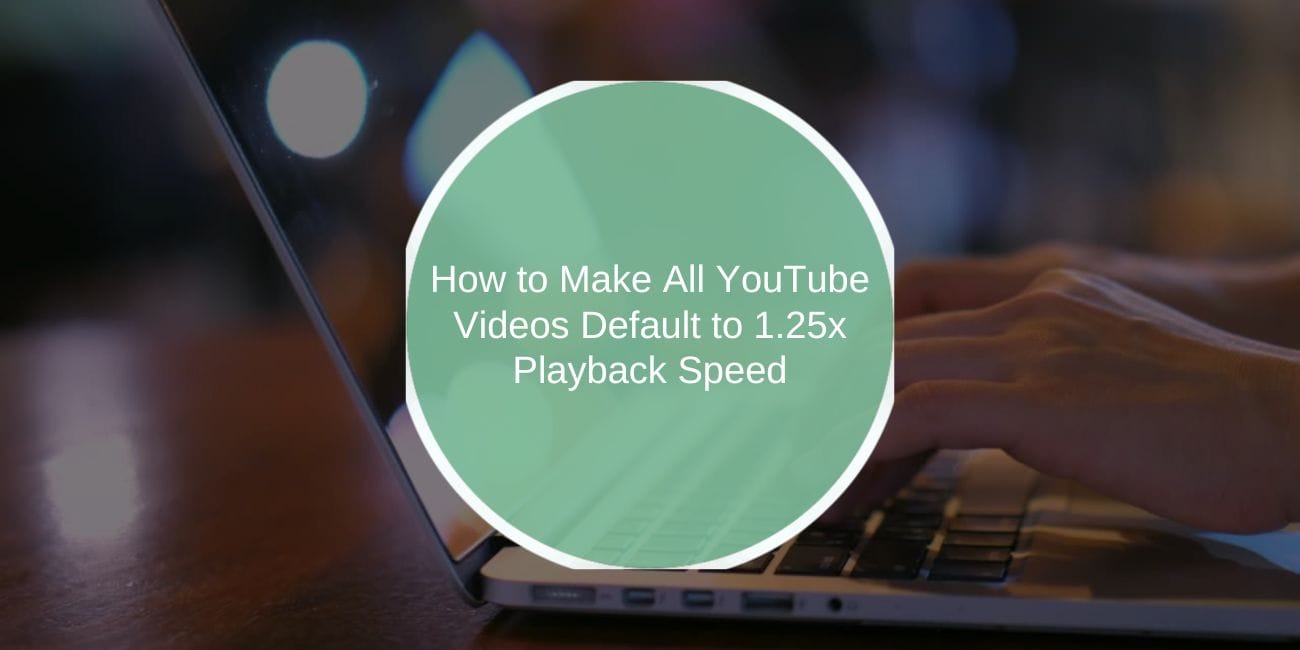Watching videos at a slightly faster speed helps save time and improves content consumption efficiency. YouTube allows users to adjust playback speed manually, but it doesn’t provide a built-in option to set a default playback speed for all videos. This means you have to change the speed every time you start a new video, which can be frustrating.
This guide will show you how to automatically set all YouTube videos to play at 1.25x speed, covering browser extensions, custom scripts, and mobile solutions.
Understanding YouTube Speed Settings
YouTube allows users to adjust playback speed through the video settings menu. The available speeds range from 0.25x (very slow) to 2x (double speed). However, YouTube does not save your preferred speed and resets it every time a new video starts.
For users who prefer watching content at a faster speed, this can be frustrating. Manually changing the speed for every video is time-consuming, making it necessary to find a permanent solution.
How to Manually Change YouTube Playback Speed
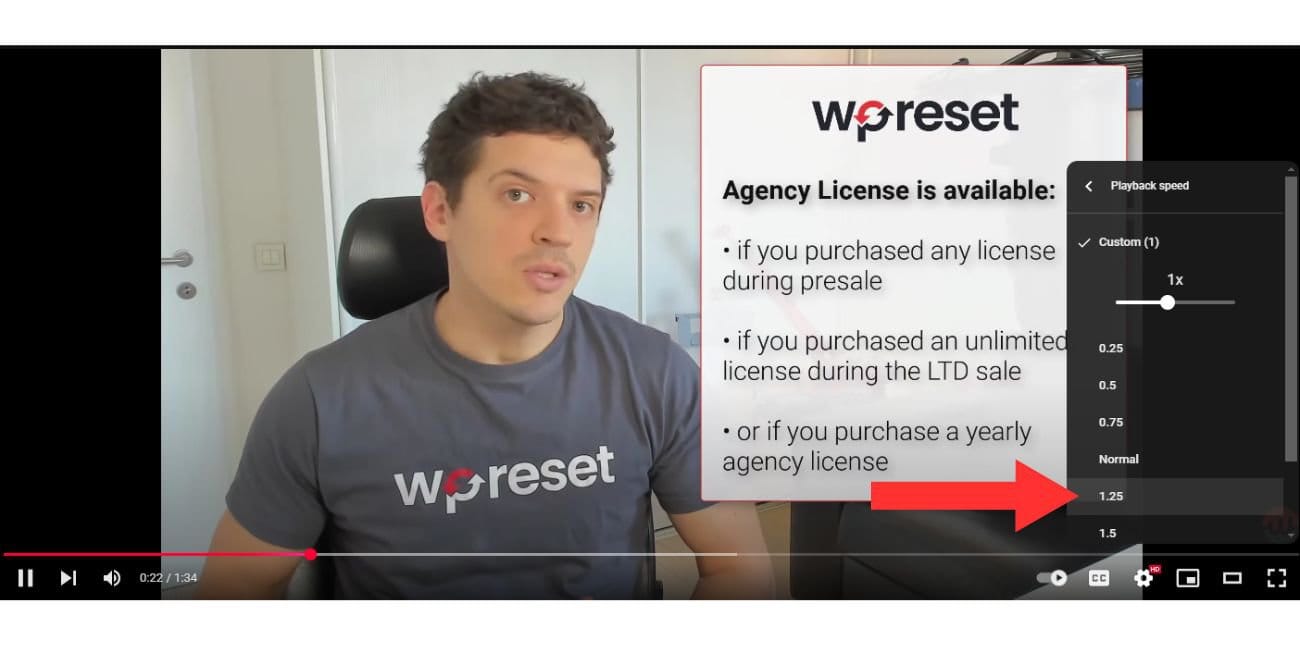
You can change the playback speed manually for each video:
- Click the gear icon (⚙️) in the YouTube video player.
- Select “Playback Speed” from the options.
- Choose 1.25x or any other preferred speed.
This method is simple but does not persist across multiple videos, meaning you’ll have to repeat the process every time you watch a new video.
Using Chrome Extensions to Set Default Playback Speed
Browser extensions provide the easiest way to automate YouTube playback speed settings. Here are some of the best extensions for Chrome and Firefox:
- Enhancer for YouTube – Allows users to set a default playback speed permanently.
- YouTube Playback Speed Control – Simple extension that automatically applies your preferred speed.
- Magic Actions for YouTube – Provides various customization features, including default speed settings.
How to Install & Use a YouTube Speed Extension:
- Open the Chrome Web Store or Firefox Add-ons.
- Search for one of the extensions mentioned above.
- Click “Add to Chrome” (or “Add to Firefox”).
- Open YouTube, go to the extension settings, and set the default playback speed to 1.25x.
Once set, the extension will automatically apply 1.25x speed to all YouTube videos, saving you from having to adjust it manually.
Using Browser Scripts for Default Playback Speed
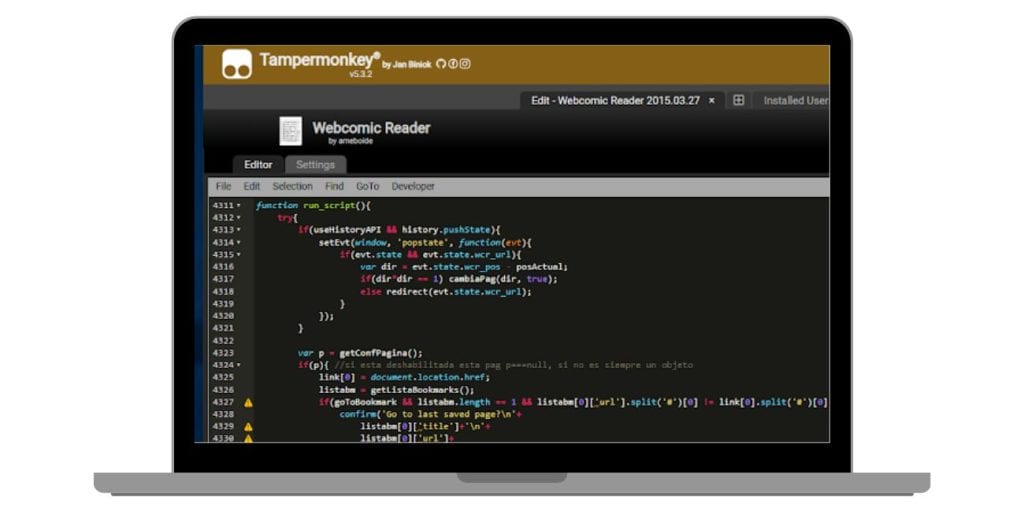
If you prefer a custom solution without installing extensions, you can use browser scripts to enforce a default playback speed on YouTube.
How to Set 1.25x Speed Using a Script:
- Install Tampermonkey Extension (Chrome/Firefox).
- Open Tampermonkey Dashboard and click “Create a new script”.
- Paste the following JavaScript code:(function() {
function setSpeed() {
var video = document.querySelector(“video”);
if (video) {
video.playbackRate = 1.25;
}
}
setInterval(setSpeed, 1000);
})(); - Save the script and refresh YouTube.
This automatically forces YouTube videos to play at 1.25x speed without needing an extension.
Does YouTube Mobile Save Playback Speed?
Unfortunately, YouTube’s mobile app does not allow users to save a default playback speed. Every time you open a new video, you have to manually adjust the speed through the settings menu.
Workarounds for Setting 1.25x as Default on Mobile
- Use YouTube in a mobile browser – Some browsers remember playback speed preferences, unlike the YouTube app.
- Use YouTube Vanced (Android) – A modified version of YouTube that allows default playback speed settings.
- Set up an automation tool – Apps like Tasker (Android) or Shortcuts (iOS) can automate speed adjustments.
While not as seamless as desktop solutions, these workarounds help maintain playback speed without constant manual changes.
Why YouTube Keeps Resetting Playback Speed
If YouTube resets the playback speed even after setting it through extensions or scripts, the following may be the cause:
- Browser settings preventing persistent playback speed – Ensure that cookies and site data are enabled.
- YouTube interface changes breaking scripts – Some methods stop working when YouTube updates its UI.
- Extensions not applying settings correctly – Restart your browser and reinstall the extension if necessary.
If an extension or script stops working after a browser update, check for an updated version or switch to an alternative method.
Conclusion
YouTube doesn’t provide a built-in option to set a default playback speed, but extensions and scripts make it possible to automate the process.
For desktop users, browser extensions like Enhancer for YouTube offer an easy way to apply 1.25x speed across all videos. For those who prefer a manual solution, scripts using Tampermonkey enforce the speed change automatically.
While mobile users have fewer options, workarounds like browser-based playback or automation tools can help maintain speed preferences.
Did this guide help? Share your experience in the comments below!