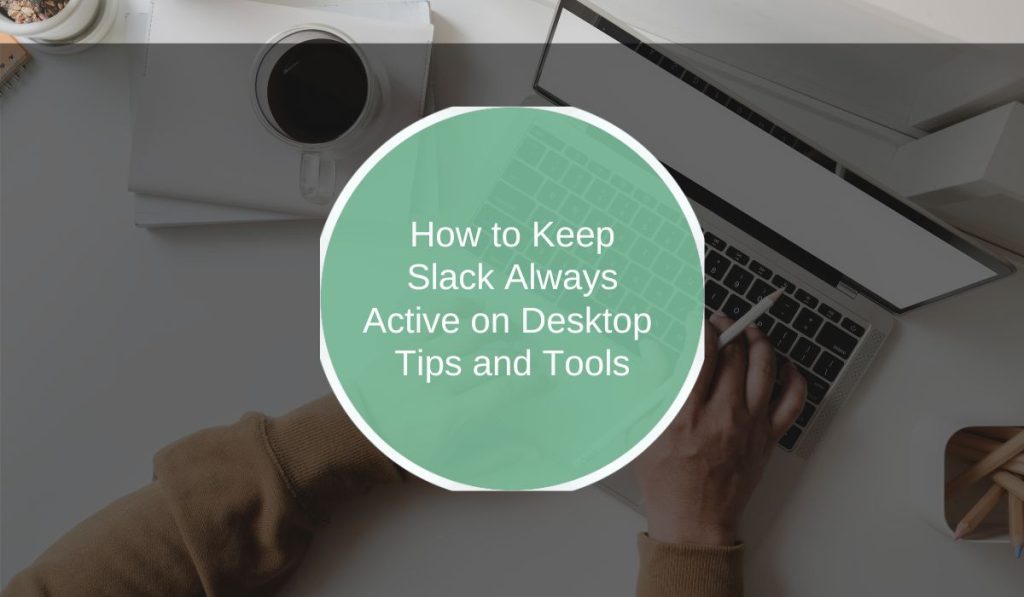Keeping your Slack status active on desktop can be useful for remote work, team visibility, and staying connected with your colleagues. Whether you want to avoid the “Away” status or ensure you’re visible during work hours, this guide will walk you through several ways to keep Slack active on desktop.
Slack is a popular messaging platform that helps teams stay connected. However, it has a default feature that sets your status to “Away” after a period of inactivity. For those who work remotely or need to stay available, having an “active” status is important. Here’s how you can keep Slack always active on your desktop.
Why Keep Slack Always Active?
There are many reasons to keep your Slack status active:
- Maintain Availability: Staying “active” helps show your team you’re available for quick chats or urgent requests.
- Stay Connected with the Team: If you’re working in a collaborative environment, being available on Slack helps maintain seamless communication.
- Avoid Missing Messages: A visible online status can make it easier to catch important messages in real time.
Keeping Slack active supports team communication and helps avoid misunderstandings about your availability.
Using Slack Settings to Control Activity Status
Slack’s built-in settings allow you to control your online status to some extent:
- Set a Custom Status: You can set a custom status like “Available” or “In a meeting” in your profile. This won’t keep you active indefinitely but is a good option for specific periods.
- Use “Do Not Disturb” Mode: You can set Slack to “Do Not Disturb” during certain hours without affecting your online visibility.
While Slack settings don’t offer full control over activity status, these options allow you to manage availability during specific times.
Preventing Idle Status on Slack Using Desktop Tools
If you need Slack to stay active longer, you can use third-party tools that simulate activity. Here are some popular options:
- Mouse Jiggler: This tool simulates slight mouse movements to prevent your desktop from going idle.
- Auto Mouse Mover: Similar to Mouse Jiggler, it keeps your mouse moving subtly to prevent inactivity.
- Caffeine: This app stops your computer from going into sleep mode, which helps keep Slack active.
These tools help maintain an “active” status without requiring constant interaction with your computer.
Adjusting System and Display Settings to Keep Slack Active
Sometimes, adjusting your desktop settings can help keep Slack active by preventing your computer from going idle or entering sleep mode.
- Increase Screen Timeout: Adjust your system’s screen timeout settings to prevent your display from turning off.
- Disable Sleep Mode: Go to your computer’s power settings and turn off sleep mode during work hours.
- Turn Off Screen Saver: Disabling the screen saver can also help prevent Slack from marking you as away.
By tweaking these settings, you can keep your desktop and Slack active throughout the workday.
Using Slack for Web as an Alternative for Staying Active
If you prefer using Slack in a browser, Slack for Web can sometimes maintain your active status differently than the desktop app.
- Browser Extensions: Some browser extensions can prevent idle status by keeping the browser active.
- Refreshing the Browser Periodically: Keeping the Slack web app refreshed every few minutes can help maintain an active status.
Slack for Web can be a helpful alternative if you’re looking for more control over your active status.
Common Issues When Trying to Keep Slack Always Active
Here are some common issues users face when trying to stay active on Slack:
- Automatic Status Changes: Sometimes, Slack still marks you as inactive even with adjustments, especially after software updates.
- Compatibility with Third-Party Tools: Certain Slack updates or security settings may interfere with third-party tools like Mouse Jiggler.
- System Power Settings Conflicts: Your computer’s power settings may still put your system to sleep despite adjustments.
To troubleshoot, consider checking Slack settings, updating Slack, or adjusting your system settings.
FAQs About Keeping Slack Always Active
Q: Can I stay active on Slack without moving my mouse?
A: Yes, using third-party tools like Mouse Jiggler or adjusting system settings can help keep your Slack status active without manual movement.
Q: Will Slack log me out if I’m inactive for too long?
A: No, Slack won’t log you out for being inactive, but it will automatically switch your status to “Away” after some time.
Q: Is it allowed to use tools to stay active on Slack?
A: Generally, it’s best to check your company’s policies about using third-party tools for maintaining an active status.
Conclusion
Keeping Slack active on your desktop is simple with the right settings and tools. By adjusting Slack preferences, using tools to prevent idle mode, or tweaking your desktop settings, you can ensure your status remains active throughout the day. If you found these tips helpful, consider sharing this guide with your team or commenting with your own tips for staying active on Slack.