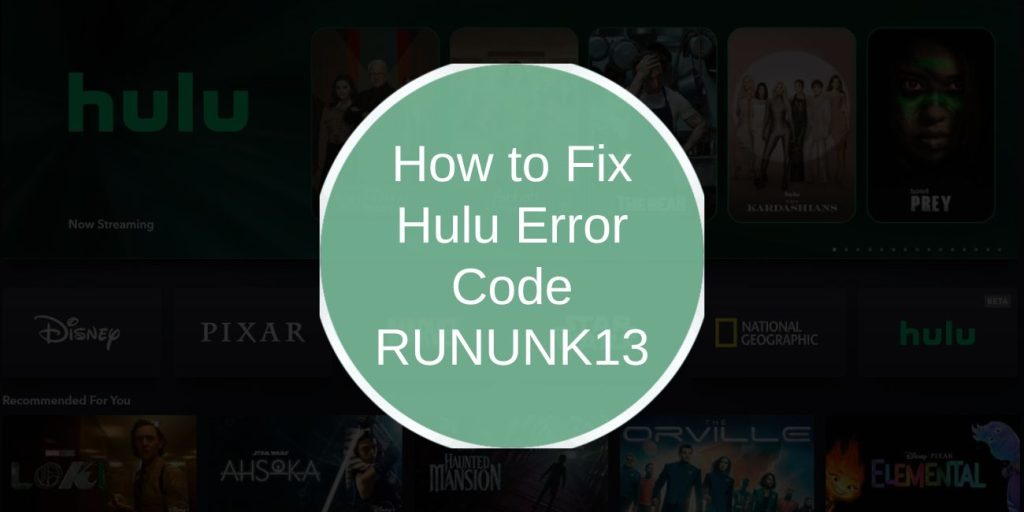Hulu Error Code RUNUNK13 is a common issue that stops users from streaming content. It usually appears when Hulu cannot load videos due to internet issues, corrupt cache, outdated apps, or server errors.
This error can happen on Smart TVs, mobile devices, web browsers, and streaming devices like Firestick or Roku. The good news is that you can fix it with simple troubleshooting steps. In this guide, we’ll explain what causes Hulu Error RUNUNK13 and how to fix it on different devices.
What is Hulu Error Code RUNUNK13?
Error Code RUNUNK13 is a video playback error that prevents Hulu from loading content. It usually occurs when Hulu fails to retrieve video data properly, causing the stream to freeze or crash.
Common Symptoms of RUNUNK13:
- Hulu stops playing videos and shows the error message.
- Buffering screen stays for a long time without loading.
- App crashes when trying to play a show or movie.
This error mostly affects Hulu users on Smart TVs, browsers, Firestick, Roku, and mobile devices.
Causes of Hulu Error Code RUNUNK13
Hulu error RUNUNK13 is usually caused by:
- Slow or unstable internet connection.
- Hulu app cache corruption (temporary files causing playback errors).
- Outdated Hulu app or browser.
- Hulu server issues or maintenance.
- Use of a VPN or proxy that interferes with streaming.
- Device software not updated.
How to Fix Hulu Error Code RUNUNK13
If Hulu Error Code RUNUNK13 is troubling you on a specific device, try these solutions one by one—one of them will surely work.
Fix 1: Restart Your Device & Hulu App
One of the simplest fixes is to restart your device and reopen the Hulu app. This clears temporary issues that may be affecting video playback.
Steps to Restart:
- For Smart TVs & Streaming Devices (Firestick, Roku, Apple TV)
- Close the Hulu app.
- Power off the device and unplug it for 30 seconds.
- Restart and open Hulu again.
- For Smartphones & Tablets (iOS & Android)
- Close the Hulu app completely.
- Restart your phone or tablet.
- Open Hulu and check if the error is gone.
Fix 2: Check Your Internet Connection
A weak or slow internet connection can cause streaming errors. Hulu requires stable speeds to function properly. To check if your internet is the issue, follow these steps:
- Restart your router by unplugging it for 30 seconds, then plugging it back in.
- Run an internet speed test on speedtest.net and check if your connection meets Hulu’s streaming requirements:
- 3 Mbps for standard streaming
- 8 Mbps for HD content
- 16 Mbps for 4K streaming
- If your connection is weak, try using a wired Ethernet cable instead of Wi-Fi.
- Disconnect other devices from the internet to free up bandwidth.
If your internet speed is too slow, contact your ISP to upgrade your plan or fix connection issues.
Fix 3: Clear Hulu App Cache
Cached data helps apps load faster but sometimes gets corrupted, leading to errors like RUNUNK13. Clearing the cache can fix the issue.
How to Clear Hulu Cache:
- On Android:
- Go to Settings > Apps > Hulu.
- Tap Storage & Cache.
- Select Clear Cache and Clear Data.
- On Firestick & Roku:
- Go to Settings > Applications > Manage Installed Applications > Hulu.
- Select Clear Cache and Clear Data.
- On iPhone & iPad: (iOS doesn’t allow direct cache clearing.)
- Uninstall the Hulu app and reinstall it from the App Store.
- On Web Browsers:
- Open Chrome, Firefox, or Edge.
- Go to Settings > Privacy & Security > Clear Browsing Data.
- Select Cached Images and Files and click Clear Data.
After clearing the cache, restart your device and check if Hulu works.
Fix 4: Update Hulu App & Device Software
Using an outdated Hulu app or system software can cause compatibility issues, leading to error RUNUNK13.
Steps to Update Hulu:
- For Smart TVs & Streaming Devices (Firestick, Roku, Apple TV, Samsung, LG, Sony)
- Open the App Store or Channel Store.
- Search for Hulu and check for updates.
- If an update is available, install it.
- For Android & iPhone:
- Open Google Play Store (Android) or App Store (iOS).
- Search for Hulu and tap Update.
- For Web Browsers:
- Update Chrome, Firefox, Edge, or Safari to the latest version.
Fix 5: Disable VPN or Proxy
If you’re using a VPN or proxy, it may be causing Hulu to block access. Hulu has strict region-based restrictions and often denies playback when a VPN is detected.
To fix this:
- Turn off your VPN or proxy service.
- Restart your device and open Hulu again.
- If you must use a VPN, try switching to a VPN optimized for streaming services.
- If the error disappears after disabling the VPN, then the VPN was causing the issue.
Fix 6: Reinstall Hulu App
Sometimes, reinstalling Hulu is the best solution if cache clearing or updates do not work.
Steps to Reinstall Hulu:
- Uninstall the Hulu app from your device.
- Restart your device.
- Reinstall Hulu from the App Store, Play Store, or device’s app store.
- Log in and check if the issue is resolved.
This method ensures that any corrupt files or misconfigurations are removed.
Fix 7: Check Hulu Server Status
If Hulu’s servers are down, you will see playback errors like RUNUNK13. This is not something you can fix on your end, but you can check if Hulu is experiencing issues.
To check Hulu’s server status:
- Visit Downdetector.com and search for Hulu.
- Check Hulu’s official X account (@hulu_support) for service updates.
If Hulu is down, you must wait for their team to fix the issue.
Fixing Hulu Error Code RUNUNK13 on Specific Devices
Smart TVs (Samsung, LG, Sony, Vizio)
If you see this error on a Smart TV, try the following:
- Restart your TV and router.
- Update the Hulu app from your TV’s app store.
- If the error persists, reset your Smart TV to factory settings.
PC & Mac (Chrome, Firefox, Edge, Safari)
For browser users, follow these fixes:
- Clear browser cache and cookies.
- Try streaming in incognito mode.
- Disable browser extensions that may block Hulu.
iPhone & Android
If you see the error on mobile:
- Restart your device and check for app updates.
- Clear cache on Android or reinstall Hulu on iOS.
When to Contact Hulu Support
If none of these fixes work, it’s time to contact Hulu support. This is necessary when the error persists across multiple devices, even after trying different internet connections. If Hulu is updated to the latest version and all troubleshooting steps, including clearing cache, reinstalling the app, and checking internet stability, have failed, then the issue may require technical assistance.
You can contact them through their Live Chat at help.hulu.com for direct assistance, or check Hulu’s X (@hulu_support) for real-time service updates and known issues.
Preventing Hulu Error Code RUNUNK13 in the Future
- Keep your Hulu app updated.
- Use a stable and fast internet connection.
- Clear cache regularly to prevent playback issues.
- Avoid VPNs or proxies that interfere with Hulu.
Conclusion
Hulu Error Code RUNUNK13 is frustrating, but it is usually fixable. Restarting your device, clearing cache, checking internet speed, or reinstalling the app can resolve the issue. If the error persists, check Hulu’s server status or contact support.
If this guide helped, share it with others and leave a comment below if you need further assistance.