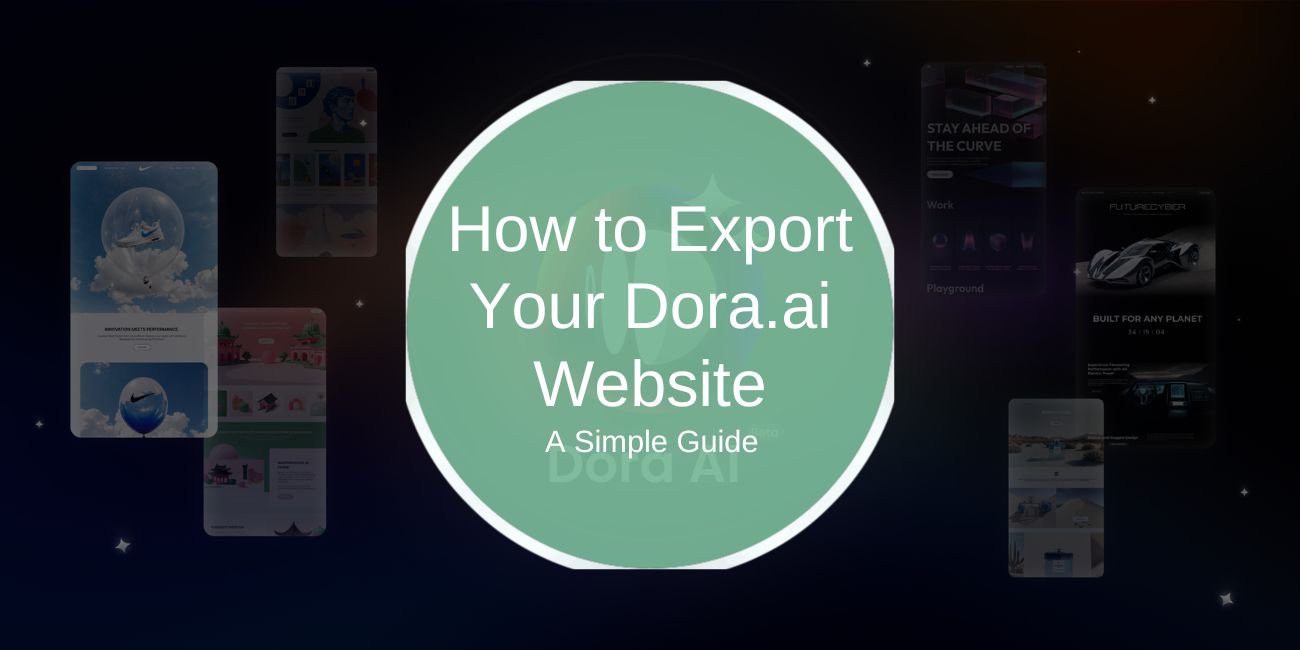Dora.ai makes building a website easy with its AI-powered tools. But what if you want to move your site to another platform or keep a backup? Exporting your website can seem confusing at first, but it doesn’t have to be. Here’s a straightforward guide to help you through the process.
Why Export Your Dora.ai Website?

Exporting gives you full control over your site. Here’s why you might want to do it:
- Host on a Different Platform: Many people prefer platforms like Bluehost or AWS for extra features and control.
- Create a Backup: Exporting lets you keep a safe, offline copy of your website.
- Switch to Another Platform: If you’re moving to WordPress or another CMS, exporting is essential.
What You Need Before Exporting
Make sure you’re ready to export by checking these:
- Your Plan: Some Dora.ai plans, like free ones, may not allow exports. Check your subscription details.
- Website Review: Finish your site’s content and design to avoid extra editing after export.
- Backup Data: Save important media and text manually, just in case anything gets lost.
How to Export Your Dora.ai Website
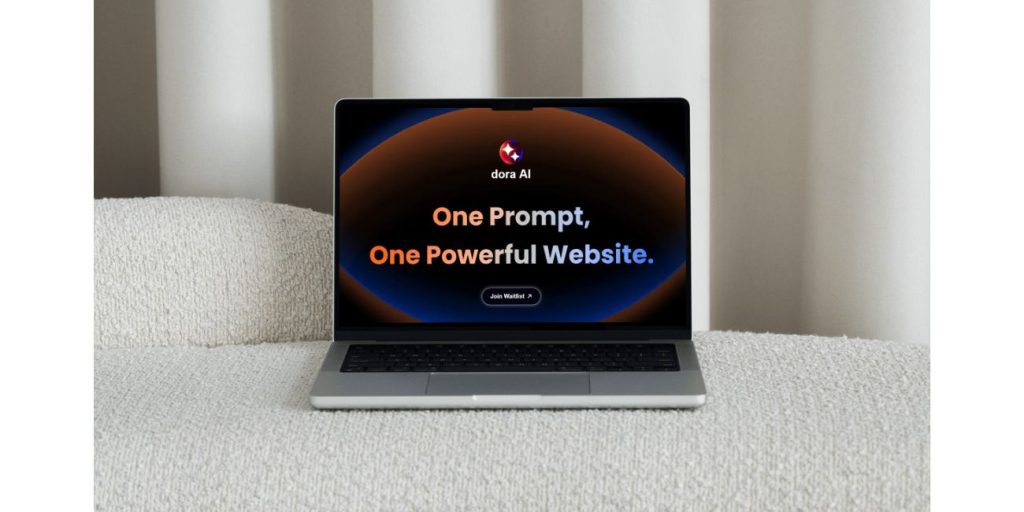
Step-by-Step Guide to Exporting a Dora.ai Website:
Step 1: Find the Export Option
Log into Dora.ai and go to your project dashboard. Select the website you want to export. Look for the export option under “Settings” or “Tools.”
Tip: If you can’t find it, check Dora.ai’s help section or your plan’s features to confirm if exporting is included.
Step 2: Choose a Format
Dora.ai supports different formats for export. Pick the one that suits your needs:
- HTML/CSS: Best for hosting your website elsewhere.
- Proprietary Formats (like JSON): Useful if you’re moving the site to another compatible platform.
Make sure the format matches your plans.
Step 3: Download Your Files
Start the export process. Dora.ai will create a zipped file containing everything—HTML, CSS, JavaScript, images, and more. Download and save this file somewhere safe.
Step 4: Test the Files
Before hosting your site, test it to make sure everything works:
- Extract the zip file.
- Open the index.html file in a browser.
- Check if all images, links, and scripts work properly.
Testing helps you catch issues before the site goes live.
Hosting an Exported Dora.ai Website
Once you’ve exported and tested your files, it’s time to host your site.
1. Pick a Hosting Provider
Choose a hosting platform that meets your needs:
- Bluehost: Beginner-friendly with simple tools.
- HostGator: Budget-friendly with great support.
- AWS: Ideal for scalability and advanced users.
2. Upload Your Files
Use an FTP client like FileZilla or your hosting provider’s file manager to upload the files. Make sure they’re in the root directory so everything works properly.
3. Connect Your Domain
Go to your hosting provider’s dashboard and set up your domain to link it to the uploaded files. Once connected, your website will go live!
Common Problems When Exporting
You might run into a few issues during the export process. Here’s how to handle them:
- Unsupported Features: Some advanced features from Dora.ai, like animations or AI integrations, might not work after export. You’ll need to edit the code manually to fix these.
- Missing Files: Check the exported zip file for missing assets like images or fonts. If something is missing, re-export the website.
- Browser Issues: Test your site on different browsers. Sometimes, small tweaks to the CSS are needed for compatibility.
Alternatives to Exporting
If exporting doesn’t work for you, here are other options:
- Use Dora.ai’s Built-In Hosting: Publish directly through Dora.ai’s hosting tools to skip the manual export process.
- Rebuild Your Site: If exporting isn’t possible, recreate your website on platforms like WordPress or Wix.
Final Thoughts
Exporting a Dora.ai website isn’t as hard as it seems. With the right plan, a few precautions, and this step-by-step guide, you can easily move your site to another platform or create a backup. Remember to test your files and choose a reliable hosting provider for the best results.
Have you tried exporting your Dora.ai website? Share your tips or experiences!