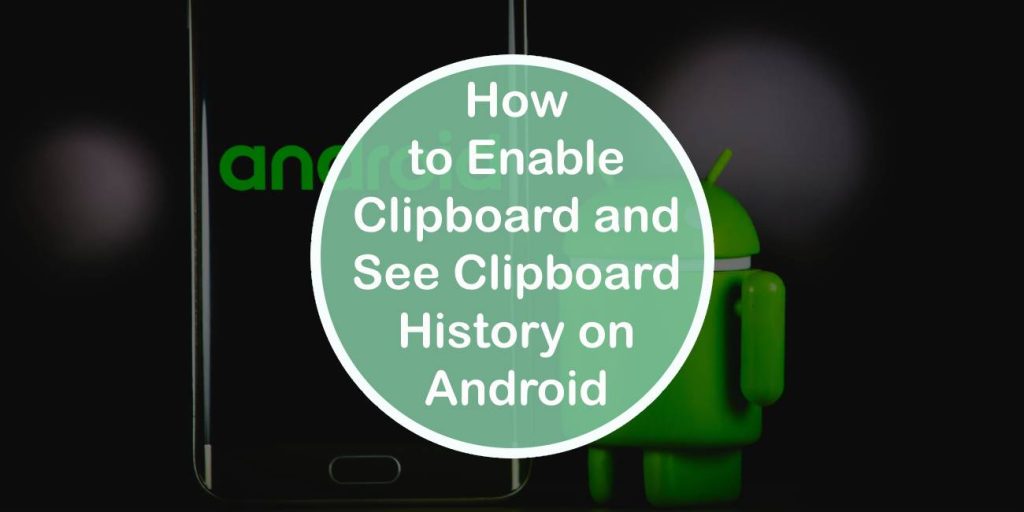In a world where multitasking is the norm, the clipboard has evolved into an unsung hero of digital productivity. Gone are the days when copying and pasting meant losing track of what you’ve saved; now, with just a few taps on your Android device, you can unlock a treasure trove of forgotten snippets that could streamline your daily tasks. Imagine effortlessly retrieving that vital link or note you copied hours ago without breaking your flow—sounds like magic, right?
But how do you harness this powerful feature? In this article, we’ll guide you through enabling clipboard functionality and accessing its history on your Android device. Whether you’re a student juggling notes or a professional managing multiple projects, understanding how to tap into your clipboard’s full potential can save time and boost efficiency. Get ready to elevate your Android experience from basic to brilliant as we dive into the steps that will transform how you manage information on-the-go!
What is Clipboard and Its Purpose?
The clipboard is a transient storage area often overlooked but essential for seamless digital interactions. Think of it as a virtual holding zone where bits of information—text, images, files—can temporarily reside before being moved to another spot. Whether you’re copying a crucial meeting note or snipping a compelling article excerpt, the clipboard serves as your intermediary, facilitating quick transfers without the clutter of unnecessary files.
Beyond its basic functionality, modern operating systems have expanded clipboard capabilities to enhance productivity and user experience. For instance, Android has embraced this evolution by allowing users to access clipboard history—which means you no longer have to remember where you copied that stunning recipe or vital contact information. Such advancements not only streamline tasks but also enable greater multitasking efficiency; users can retrieve previously copied items instantaneously and improve workflow continuity in ways that were once limited by traditional clipboards. As we delve deeper into enabling these features on Android devices, consider how mastering the clipboard can elevate your daily tech interactions into an organized symphony of productivity.
How to Enable Clipboard on Android
Enabling the clipboard on your Android device unlocks a treasure trove of efficiency for managing text and files seamlessly. Most Android devices come with a built-in clipboard manager, but you might need to activate or adjust its settings to access its full potential. To enable the clipboard, simply tap on any text field—such as in messaging apps or note-taking applications—and long-press until the paste option appears. In some instances, you may see an icon that leads to clipboard options; tapping it reveals saved clips ready for your use.
If your device doesn’t appear to support a native clipboard history, there’s no need to worry. A wealth of third-party applications is available on the Google Play Store designed explicitly for enhancing clipboard functionality. Apps like Clipper and Clip Stack not only allow you to see previous entries but also categorize and manage them effortlessly. The beauty of these apps lies in their ability to store multiple items at once, ensuring that frequently-used text snippets are just a few taps away—no more redundant typing! By harnessing this functionality, you’ll transform how you interact with information on your phone, streamlining everyday tasks and making multitasking feel effortless.
Accessing Clipboard Settings on Your Device
Accessing clipboard settings on your Android device can unlock a treasure trove of functionalities that often go unnoticed. Most users rely on copy and paste for quick tasks, but delving deeper into clipboard management reveals options that enhance productivity. To access these settings, head to the Settings app, then navigate to System. From there, select “Languages & input,” and you’ll find intuitive clipboard options waiting to be explored. Depending on your specific device and OS version, you might stumble upon features like syncing clipboards across devices or setting up personalized shortcuts.
Once you’re in the clipboard menu, take a moment to familiarize yourself with any additional apps you may have installed that augment your clipboard experience. Applications like Gboard not only provide a sleek interface for managing copied content but also offer smart suggestions based on your frequent actions. This versatility allows users to streamline their workflow significantly. Additionally, even if your default settings don’t show a history option, numerous third-party applications are available on the Play Store designed specifically for enhanced clipboard management—allowing you to save an array of snippets without losing track of important details over time. Embracing these tools can elevate how you interact with text across your daily digital landscape!
Viewing Clipboard History on Stock Android
Viewing clipboard history on Stock Android can be a game-changer for users who frequently copy and paste text, especially in today’s fast-paced digital environment. While many third-party apps offer extensive clipboard management features, Stock Android has made it pretty straightforward to access your recent copies without overwhelming the interface. Simply long-press in any text input field to unveil a small window showcasing your last copied items; it’s an intuitive way to streamline your tasks without cluttering your home screen with additional applications.
However, understanding this hidden feature can enhance productivity significantly. For instance, imagine you’re drafting an email or note and need to reference previously copied information—quickly accessing this history allows you to save time and reduce frustration. Additionally, knowing that past snippets are at your fingertips fosters a seamless workflow for anyone juggling multiple pieces of information simultaneously. As you become more aware of its functionality, you’ll likely find yourself using it as a crucial part of your daily mobile experience rather than simply relying on single instances of copying and pasting. This newfound efficiency could make all the difference in managing both personal projects and professional responsibilities effectively.
Using Third-party Apps for Clipboard Management
Using third-party apps for clipboard management can significantly enhance your productivity on Android devices. Unlike the built-in clipboard function that typically only stores the last copied item, these dedicated apps allow you to track and manage multiple entries seamlessly. Imagine being able to store snippets of text, URLs, or even images all in one place—no more frantic scrambling when you need to retrieve something you’ve copied hours ago! With features like instant search and categorization, these apps transform your clipboard into a dynamic resource.
Additionally, many advanced clipboard managers come with cloud syncing capabilities, enabling access across multiple devices. This is especially beneficial for users who juggle work between their phones and tablets or even desktops. Some apps also offer useful tools like tag grouping and automatic backup, ensuring that your crucial information is always secure yet easily retrievable. By leveraging these functionalities, users are not just copying and pasting—they’re curating valuable information that elevates their daily interactions on digital platforms.
Conclusion: Maximizing Your Android Experience
In this digital age, every small efficiency can enhance your Android experience significantly. By mastering the clipboard features and understanding their history, you unlock a treasure trove of productivity tools at your fingertips. Imagine seamlessly copying text from multiple sources and accessing it all without losing track—this isn’t just a convenience but a game-changer for anyone juggling daily tasks or diving into creative projects.
Yet maximizing your Android experience goes beyond just enabling clipboard functionality. Dive deeper into customizable features that elevate everyday interactions. Explore third-party clipboard managers that not only extend your copy-paste capabilities but also bring advanced organizational tools and backup options to ensure nothing valuable slips through the cracks. Engaging more fully with these technologies can turn mundane activities into streamlined processes, allowing you to focus on what really matters—whether that’s work commitments, personal projects, or simply connecting with loved ones more effectively.