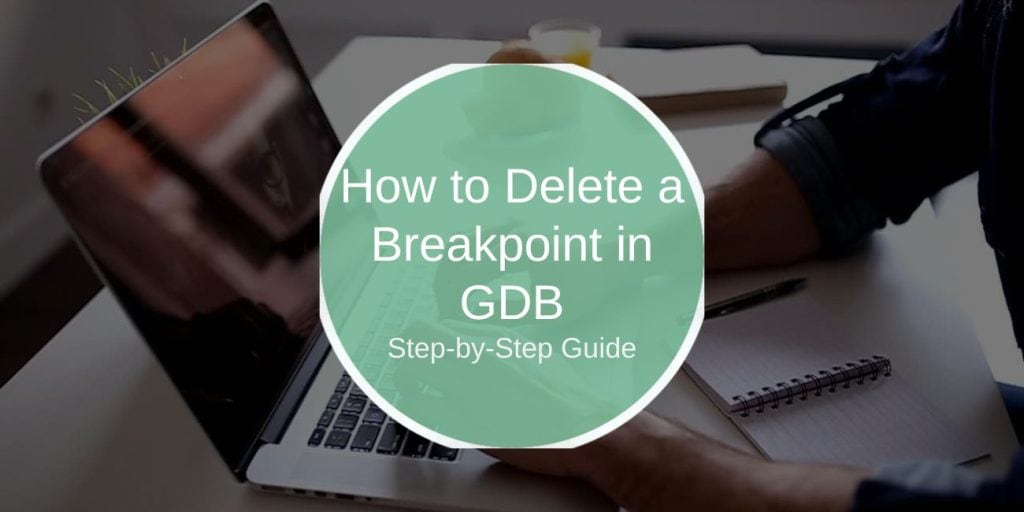Breakpoints are a vital tool in debugging, allowing developers to pause program execution at specific points to analyze behavior. However, managing these breakpoints effectively is equally important, especially when you no longer need them. This guide explains how to delete breakpoints in GDB (GNU Debugger), as well as alternative ways to manage them.
What Are Breakpoints in GDB?
Breakpoints are markers placed within your code that pause program execution when reached, allowing you to inspect variables, call stacks, and more. They are crucial for identifying and resolving errors or unexpected behaviors.
Types of Breakpoints
- Line Breakpoints: Stop execution at a specific line of code.
- Function Breakpoints: Trigger when a particular function is called.
- Conditional Breakpoints: Activate only when a specified condition is true.
Proper management of these breakpoints, including deletion when they’re no longer needed, is a key part of the debugging process.
Commands to Delete Breakpoints in GDB
Deleting breakpoints in GDB is straightforward. GDB provides several commands to remove single or multiple breakpoints.
1. Delete a Specific Breakpoint
If you want to remove a single breakpoint, you can do so by specifying its breakpoint number.
Command Syntax:
Example:
This command deletes the breakpoint numbered 3.
2. Delete All Breakpoints
If you need to clear all breakpoints at once, GDB offers a command to achieve this.
Command:
Warning: This removes all breakpoints without confirmation. Ensure you no longer need them before using this command.
How to Identify Breakpoint Numbers
Use the info breakpoints command to list all active breakpoints and their respective numbers. This ensures you delete the correct ones.
Managing Breakpoints Without Deleting
Sometimes, you might want to stop a breakpoint temporarily without deleting it. GDB allows you to disable and re-enable breakpoints as needed.
Disabling a Breakpoint
Disabling a breakpoint prevents it from triggering while keeping it in the list.
Command:
Example:
This command disables breakpoint number 2.
Re-enabling a Breakpoint
To reactivate a disabled breakpoint, use the enable command.
Command:
Example:
This will re-enable breakpoint number 2 for future debugging.
Troubleshooting Issues with Breakpoints
Here are some troubleshooting tips to address common problems you might encounter while managing breakpoints in GDB:
Breakpoints Not Deleting
If a breakpoint doesn’t delete as expected:
- Double-check the breakpoint number using the
info breakpointscommand. - Ensure the program is stopped or paused before attempting to delete the breakpoint.
- Verify that the breakpoint exists in the current debugging session.
Program Behavior Changes After Deleting
After removing a breakpoint, the program may behave differently. For instance, if you delete a conditional breakpoint that was monitoring a critical variable, debugging insights might be lost. Revisit your debugging strategy to ensure you’ve covered all bases.
Tips for Efficient Breakpoint Management
Managing breakpoints efficiently helps maintain a smooth debugging workflow. Here are some tips:
- List Active Breakpoints: Regularly use the
info breakpointscommand to keep track of all active breakpoints. - Group Breakpoints by Purpose: Organize related breakpoints by functions or code sections for better clarity.
- Use Conditional Breakpoints Wisely: These can reduce the need for excessive standard breakpoints, especially in loops.
- Save Breakpoint Configurations: If you frequently debug similar issues, save your breakpoint settings for reuse in future sessions.
FAQs About Deleting Breakpoints in GDB
Here are answers to common questions about managing breakpoints in GDB:
1. How do I find the number of a breakpoint to delete it?
Use the info breakpoints command to list all active breakpoints and their assigned numbers.
2. Can I undo a breakpoint deletion?
No, but you can re-add the breakpoint using the break command.
3. What happens if I accidentally delete all breakpoints?
You’ll need to manually re-add the breakpoints by specifying their locations or functions.
Conclusion
Deleting breakpoints in GDB is an essential skill for efficient debugging. Whether you’re clearing a single breakpoint or all of them, GDB’s commands make it simple to manage your debugging session. For flexibility, consider disabling breakpoints instead of deleting them outright. By mastering these techniques, you can streamline your debugging workflow and focus on solving complex issues.
Do you have tips or experiences with managing breakpoints in GDB? Share them in the comments below!