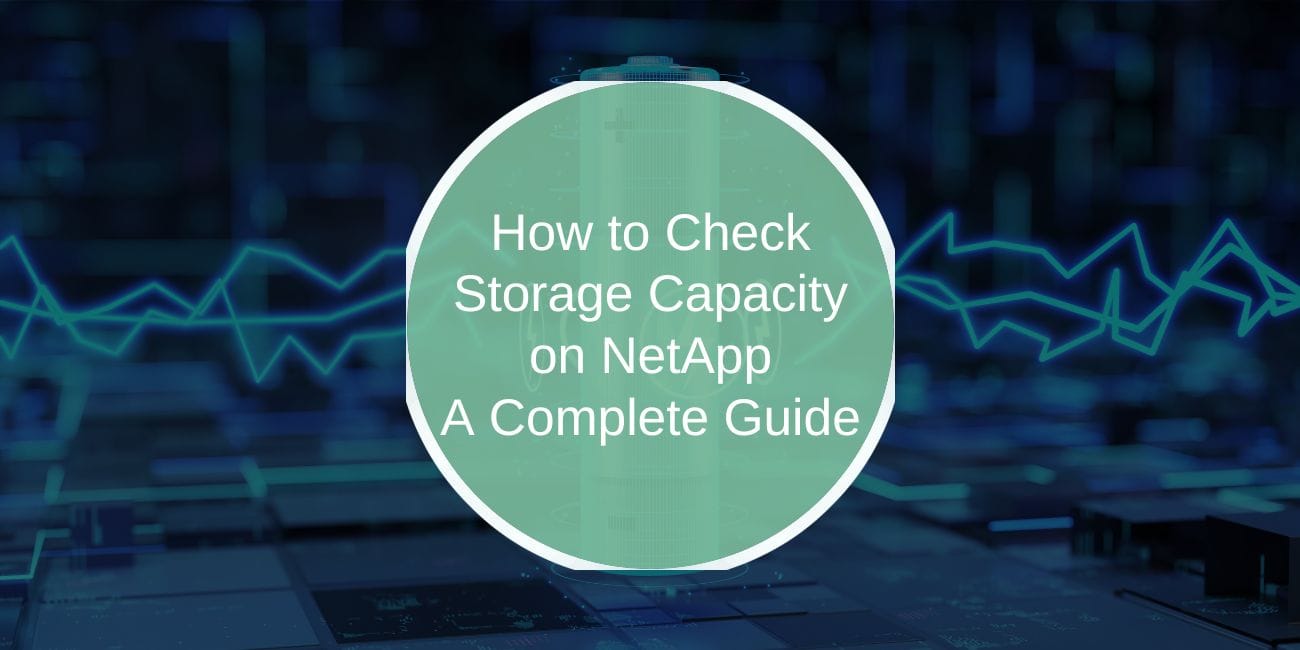Monitoring storage capacity on NetApp systems is essential for effective data management and optimal performance. Whether you’re tracking total storage, available space, or usage trends, understanding how to monitor storage helps ensure your system runs smoothly and remains prepared for growth.
This guide covers various methods for checking storage capacity on NetApp, including tools like ONTAP System Manager, NetApp CLI, and Active IQ Unified Manager, along with best practices for efficient storage monitoring.
What is Storage Capacity in NetApp Systems?
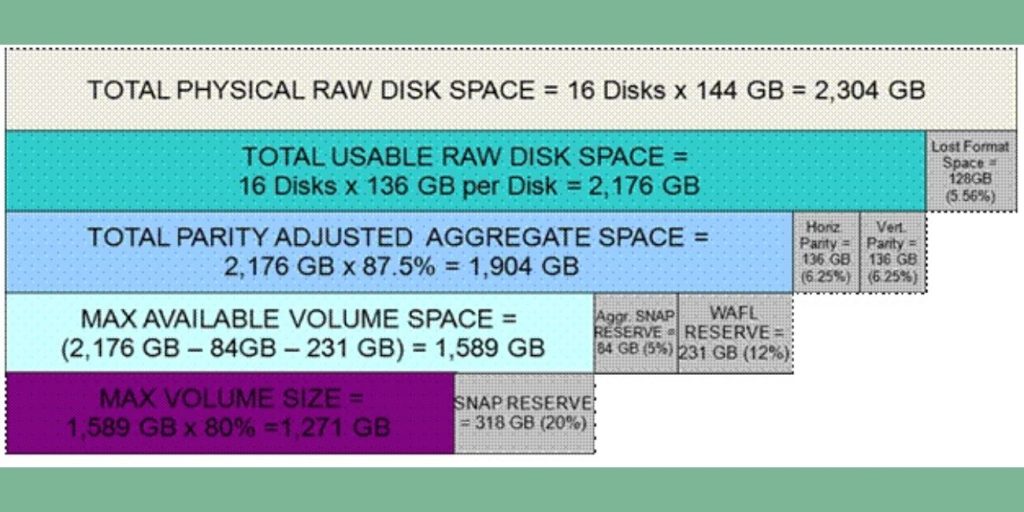
In NetApp systems, storage capacity refers to the total available space, the used space, and the free space within storage aggregates, volumes, and logical storage units. Tracking these metrics allows administrators to manage data efficiently, prevent capacity issues, and allocate resources effectively. Key terms to understand include:
- Total Capacity: The maximum storage available on your NetApp system.
- Used Space: The amount of storage currently occupied by files and applications.
- Available Storage: The remaining storage capacity available for new data.
Monitoring these elements helps you maintain a balanced storage environment and prepare for any scaling needs.
How to Check Storage Capacity Using the NetApp ONTAP System Manager
The ONTAP System Manager is a web-based interface for managing NetApp systems, allowing administrators to view and control storage directly from a browser. Here’s how to check storage capacity using this intuitive tool:
- Open your web browser and log in to ONTAP System Manager with your NetApp credentials.
- Once in the dashboard, go to the “Storage” or “Volumes” section, where you can view detailed storage metrics.
- Within this section, you’ll see the total capacity, used space, and available storage for each volume or aggregate, making it easy to monitor your system’s storage usage.
The ONTAP System Manager’s user-friendly interface is ideal for administrators who prefer a visual overview of storage metrics without needing to use complex commands.
Checking Storage Capacity Using NetApp CLI (Command-Line Interface)
For users who prefer a command-line interface, NetApp’s CLI provides precise control over storage monitoring. Here’s how to check storage capacity through the CLI:
- Log in to CLI via SSH: Connect to your NetApp system using SSH and enter your login credentials.
- Use CLI Commands for Storage Metrics:
dfCommand: Displays information about the storage usage of file systems, including total, used, and free space.volume showCommand: Shows details for each volume, including capacity and used space.storage aggregate showCommand: Provides information on aggregate storage, which helps in understanding overall system capacity.
Interpreting the command output allows you to track storage capacity accurately and understand usage patterns. This method is suitable for users who are comfortable working with command-line tools and require detailed storage metrics.
How to Monitor Storage Capacity with NetApp Active IQ Unified Manager

NetApp Active IQ Unified Manager is a powerful tool for monitoring storage capacity and performance in real time. It offers an in-depth look at storage metrics, historical data, and capacity trends, making it useful for administrators focused on proactive storage management.
- Log in to Active IQ Unified Manager to access the main dashboard.
- On the dashboard, you’ll find metrics related to total storage, used space, and available storage, along with alerts for high usage.
- Use the historical data features to observe capacity trends over time, which can help forecast future storage needs and prevent unexpected storage shortages.
Active IQ Unified Manager provides a comprehensive monitoring solution, combining current metrics with historical insights to help manage storage efficiently.
Using NetApp Cloud Insights to Track Storage Usage
For cloud-based environments or hybrid setups, NetApp Cloud Insights offers cloud-based monitoring with detailed storage usage analytics.
- Access the Cloud Insights platform using your credentials.
- The dashboard displays total capacity, current usage, and usage trends, along with potential overuse risks.
- Track both on-premises and cloud storage within a single platform, making it ideal for hybrid setups.
Cloud Insights provides a flexible solution for users managing multiple storage environments, offering detailed usage trends and risk insights to help balance storage across platforms.
Best Practices for Monitoring Storage Capacity on NetApp
To avoid capacity issues and optimize performance, consider these best practices when managing NetApp storage:
- Regular Monitoring: Set up a consistent schedule for monitoring storage usage to catch potential issues early.
- Enable Usage Alerts: Configure alerts for critical capacity thresholds to receive notifications when storage approaches limits.
- Utilize Data Deduplication and Compression: Use data deduplication and compression options in NetApp to save storage space, which can prevent capacity overuse.
These practices help maintain an efficient storage environment, reducing the risk of performance issues and allowing your system to adapt to growing data needs.
How to Set Up Alerts for Storage Capacity Limits in NetApp
Setting up alerts for storage capacity limits ensures that you’re notified as soon as storage usage reaches a critical level, allowing for proactive management.
- Access Alert Settings in ONTAP System Manager or Active IQ: Navigate to the alert configuration settings in your preferred management tool.
- Set Custom Capacity Thresholds: Define custom thresholds to receive alerts when storage usage hits specific percentages.
- Choose Notification Preferences: Select your preferred notification method, such as email alerts, to stay informed about critical storage updates.
Alerts keep you aware of storage status changes in real-time, helping prevent overuse issues and ensuring timely actions to free up space.
Troubleshooting Common Storage Capacity Issues in NetApp
Occasionally, storage capacity issues may arise, such as overused volumes or inconsistent usage stats. Here’s how to resolve these common problems:
- Full Volumes: If a volume reaches full capacity, consider archiving older data or expanding storage to free up space.
- Inconsistent Usage Stats: In cases where usage stats don’t match expected values, refresh the storage metrics or rescan aggregates.
- Quota Exceeded: If you encounter a quota limit on a volume, adjust space allocation within storage aggregates to resolve the issue.
By troubleshooting these common issues, you can maintain a consistent and reliable storage environment within NetApp.
Frequently Asked Questions (FAQs) on Checking Storage Capacity in NetApp
Q1: How can I see my total storage across multiple volumes?
You can use the ONTAP System Manager, Active IQ, or the CLI (df or volume show commands) to view the combined storage across volumes.
Q2: What should I do if my storage capacity reaches its limit?
If storage is full, consider expanding storage, enabling data compression, or archiving old data to free up space.
Q3: How can I optimize storage without expanding physical space?
Utilize data deduplication and compression features in NetApp to save space by eliminating duplicate data.
Conclusion: Importance of Monitoring Storage Capacity on NetApp
Regularly checking storage capacity on NetApp systems is crucial for maintaining performance, planning resources, and avoiding overuse issues. From ONTAP System Manager to NetApp Cloud Insights, the tools available provide comprehensive options for tracking storage, enabling administrators to stay informed and make data-driven decisions.
Adopting a proactive approach to monitoring capacity not only optimizes performance but also ensures system health and reliability.