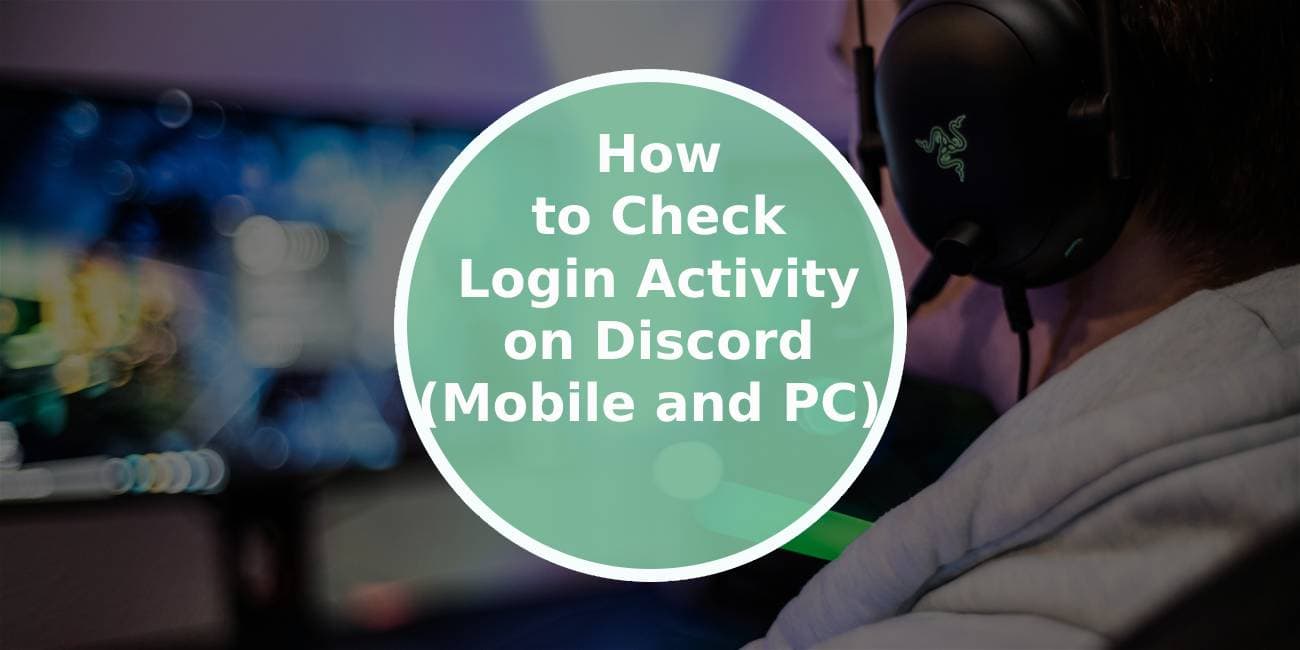Discord is a popular platform for gamers and communities, allowing users to chat, voice, and video call. With its vast user base, ensuring the security of your account is crucial. One essential aspect of maintaining account security is monitoring your login activity. Discord provides options to check your login history, helping you stay informed about any unauthorized access. This article will guide you through the steps to check your login activity on both mobile and PC.

Why Check Login Activity?
Monitoring your login activity on Discord is essential for several reasons:
– Security: Unauthorized access to your account can lead to privacy breaches, data theft, or even harassment. Keeping an eye on login activity can help identify any suspicious behavior.
– Account Recovery: If you notice unfamiliar logins, it can prompt you to change your password and enable two-factor authentication (2FA) to secure your account.
– Peace of Mind: Regularly checking your login activity can give you confidence that your account is safe and that you are aware of any changes.
Checking Login Activity on Discord (PC)
1. Open Discord: Launch the Discord app on your desktop or open it in your web browser.
2. User Settings: Click on the gear icon (⚙️) located at the bottom left corner next to your username. This will take you to the User Settings menu.
3. Privacy & Safety: Scroll down and select Privacy & Safety from the left sidebar.
4. View Login Activity: In the Privacy & Safety section, look for View Login Activity. This option may be labeled differently based on updates to the Discord interface, but it generally refers to your account activity.
5. Check Activity: Click on this option, and you’ll see a list of recent login activity. This will include the date, time, and the device or IP address from which the login was made. If you see any logins that you don’t recognize, it’s essential to take action immediately.
6. Secure Your Account: If you notice suspicious activity, change your password right away. Additionally, enable two-factor authentication for an added layer of security. You can find this option in the My Account section of User Settings.
Checking Login Activity on Discord (Mobile)
1. Open the Discord App: Launch the Discord app on your mobile device (available for both iOS and Android).
2. User Profile: Tap on your profile picture in the bottom right corner to access your user settings.
3. Account Settings: In the user settings menu, scroll down and tap on Account.
4. Login Activity: Look for the option labeled Login Activity. Tap on it to view your recent logins.
5. Review Activity: Similar to the PC version, you’ll see a list of your recent login activity, including details like date, time, and device information. This information will help you identify any unauthorized access.
6. Taking Action: If you notice any unfamiliar logins, take immediate action by changing your password. Make sure to enable two-factor authentication through the Security settings in your account options.
Enabling Two-Factor Authentication (2FA)
After checking your login activity, it’s a good idea to enable two-factor authentication if you haven’t already done so. 2FA adds an extra layer of security by requiring a second form of verification, usually a code sent to your mobile device.
To enable 2FA:
1. Navigate to User Settings: Go back to User Settings (gear icon on PC or profile picture on mobile).
2. My Account: Click or tap on My Account.
3. Enable 2FA: Find the option for Enable Two-Factor Auth and follow the prompts. You may need to download an authenticator app like Google Authenticator or Authy for this step.
Regularly checking your login activity on Discord is a simple yet effective way to maintain your account’s security. By following the steps outlined above for both PC and mobile, you can monitor your account for any unauthorized access and take action to secure it. Additionally, enabling two-factor authentication will further protect your account from potential threats. By staying vigilant, you can enjoy a safer experience on Discord, allowing you to connect with your community without worry.