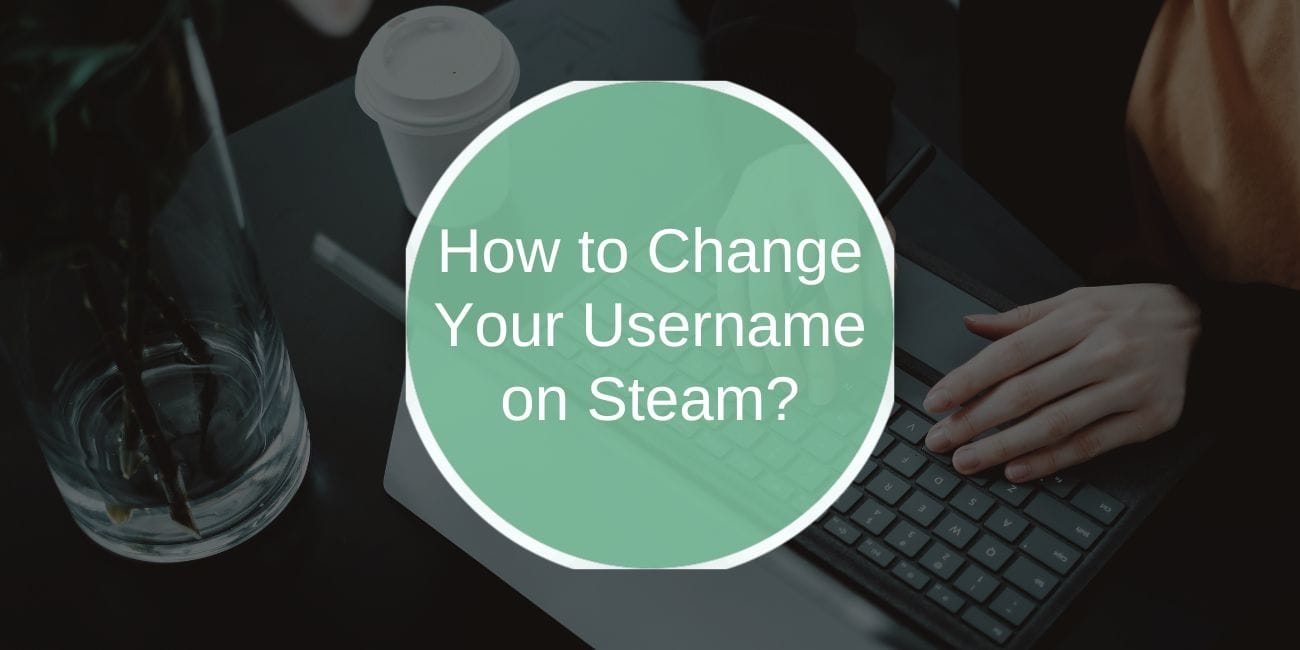Changing your username on Steam can help personalize your gaming experience, improve privacy, or give your profile a fresh look. Whether you’re unhappy with your current username or simply want to update it, this step-by-step guide will show you exactly how to change your username on Steam and everything you need to know about it.
What is a Steam Username?
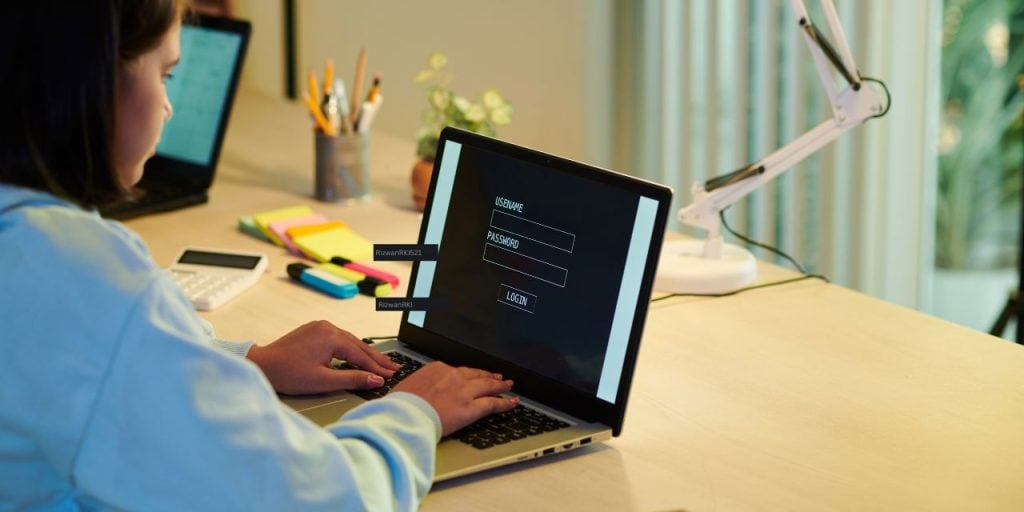
A Steam username is the name associated with your Steam account, used for identification across the platform. It’s how other users can find and interact with you in the Steam community.
Your username is distinct from your display name, which can be updated more freely and shown to others while you’re playing games or interacting in Steam’s social features.
Why Would You Want to Change Your Username on Steam?
There are many reasons why users decide to change their Steam username. Here are a few of the most common:
- Privacy: If your current username reveals too much personal information or is linked to your real identity, changing it can help maintain your privacy.
- Rebranding: You might want to switch to a name that better reflects your gaming identity or personal brand.
- Clarity: Sometimes a username can be too complicated or hard to remember. A more straightforward username can make it easier for others to find you.
- Avoiding Toxicity: If your previous username attracted unwanted attention or negative interactions, a fresh start can help you avoid similar situations.
Step-by-Step Guide to Changing Your Steam Username
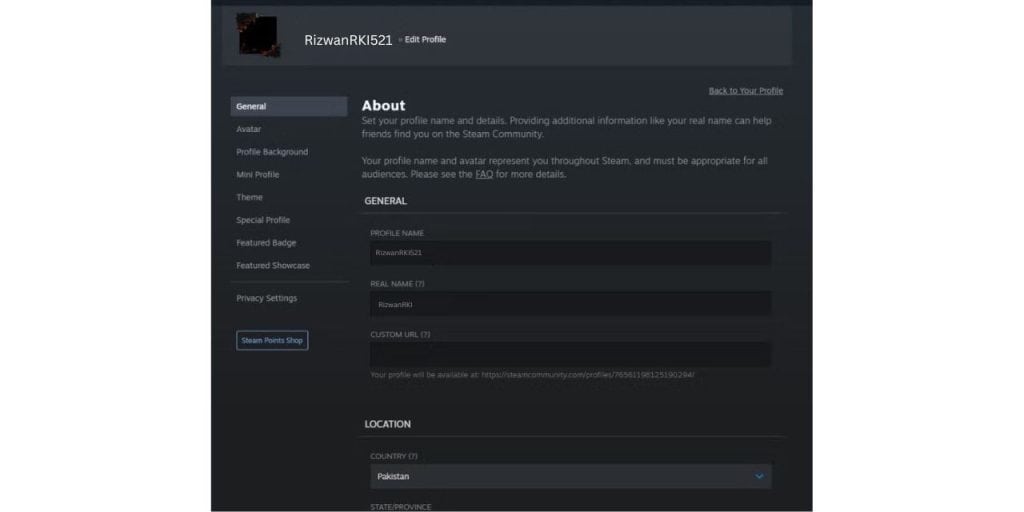
Changing your Steam username is a simple process, and you can do it in just a few steps. Follow the instructions below:
-
Log in to Your Steam Account:
- Open the Steam client or visit the Steam website and log in with your account credentials.
-
Navigate to Your Profile:
- Click on your profile icon located in the top-right corner of the screen.
-
Click on “Edit Profile”:
- From the drop-down menu, select the “Edit Profile” option to access your profile settings.
-
Change Your Username:
- In the profile settings, locate the field labeled “Profile Name” or “Username.” Enter your desired new username here. Make sure it’s unique and available.
-
Save Changes:
- After entering your new username, scroll down and click “Save Changes” to finalize the process.
Note: Your Steam username will now appear on your profile and in the Steam Community. Keep in mind that this change will only affect your profile’s display name, not your actual account ID or login details.
Things to Keep in Mind Before Changing Your Username
Before you make the change, there are a few things to consider:
- Ensure the username you want is available. If someone else is already using it, you’ll have to pick a different one.
- Steam has rules regarding usernames that prevent offensive language or inappropriate content. Avoid using names that violate these guidelines to prevent your account from being flagged.
- Your Steam display name can be changed as often as you like without restrictions. However, your username (the one you log in with) can only be changed once every 30 days. Be careful when making changes, especially if you’re unsure.
- If your username is linked to your Steam friends or other social platforms, they may have trouble finding you after the change.
What to Do If You Cannot Change Your Username on Steam
If you encounter issues while trying to change your username, consider the following solutions:
- Check for Restrictions: If you’re trying to change your Steam username too frequently, you may be blocked from making another change for 30 days.
- Clear Cache or Try a Different Device: Sometimes, Steam’s cache may cause problems. Try clearing your cache or logging into Steam from a different device.
- Contact Steam Support: If you’re still unable to change your username, contact Steam Support for assistance. They can help resolve any account-related issues.
Can You Change Your Steam Username More Than Once?
Steam allows users to change their display name as often as they wish. However, the actual username (the one used for logging in) can only be changed once every 30 days. Be sure to choose wisely, as you’ll have to wait a month before making another change.
Difference Between Display Name and Username on Steam
It’s important to distinguish between your Steam username and your display name:
- Username: This is the unique name you use to log in to your Steam account. It’s tied to your account and is used for identification in the Steam community.
- Display Name: This is the name that others see when they interact with you on Steam, such as in friend lists, comments, and chats. You can change your display name as often as you like without affecting your actual account login.
How Changing Your Username Affects Your Steam Profile and Community
Changing your username on Steam can affect how you’re recognized in the community. If you have existing friends or followers, they may no longer find you under your old username. However, your friends list and other community features, such as game achievements, remain intact.
If you’re involved in Steam groups or discussions, members will see your new username in those areas. But remember, changing your username won’t affect your account’s history or any games you own.
Is Changing Your Username on Steam Free?
Yes, changing your username on Steam is completely free. There are no costs associated with updating your display name or username. However, if you want to change your actual account ID, that is not possible unless you’re changing your entire Steam account.
How to Update Your Username Across Other Steam Services
Once you’ve changed your username, it should automatically reflect across all Steam services, including:
- Steam Store: Your new username will appear in your Steam profile when browsing the Steam Store.
- Steam Chat: Your new name will show up in chat messages and group discussions.
- Steam Friends: Your username will be updated for all your friends and followers.
Common Issues When Changing Your Username on Steam
While changing your username is a straightforward process, some users encounter issues, such as:
- Username Already Taken: If the name you want is unavailable, you’ll need to choose a different one. Try adding numbers or symbols to make it unique.
- Profile Not Updating: Sometimes, it may take a few moments for the changes to reflect across the platform. If it doesn’t update immediately, try restarting the Steam client.
Conclusion: Should You Change Your Steam Username?
Changing your Steam username can help personalize your account, enhance privacy, or rebrand your gaming identity. Just be mindful of the restrictions and guidelines, and remember that while you can change your display name anytime, your actual username can only be updated once every 30 days.
If you’re looking to update your Steam account, follow the steps above to ensure a smooth and seamless process. Happy gaming!
Feel free to share your thoughts or questions in the comments below! If you found this guide helpful, don’t forget to share it with your fellow gamers!