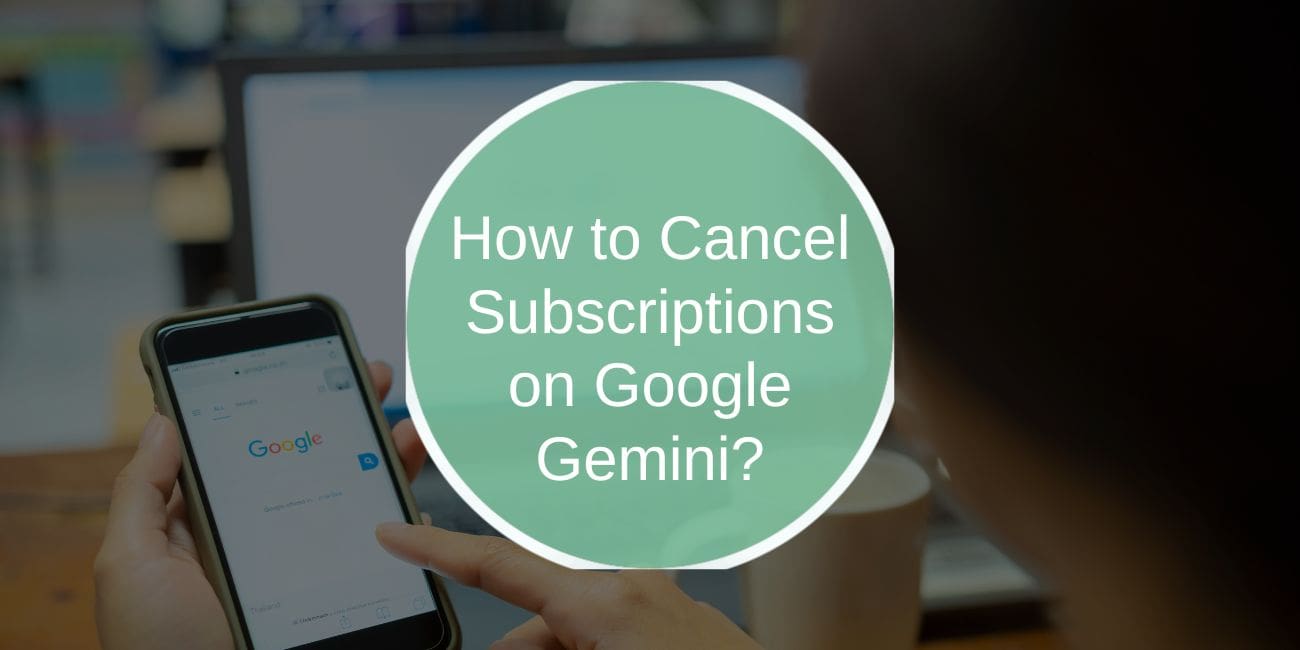Google Gemini offers a range of subscription services for various features and tools. While these services can be beneficial, you might find yourself wanting to cancel a subscription to avoid recurring charges. This article will guide you through the steps to cancel subscriptions on Google Gemini, troubleshoot common issues, and understand refund policies.
Steps to Locate Active Subscriptions
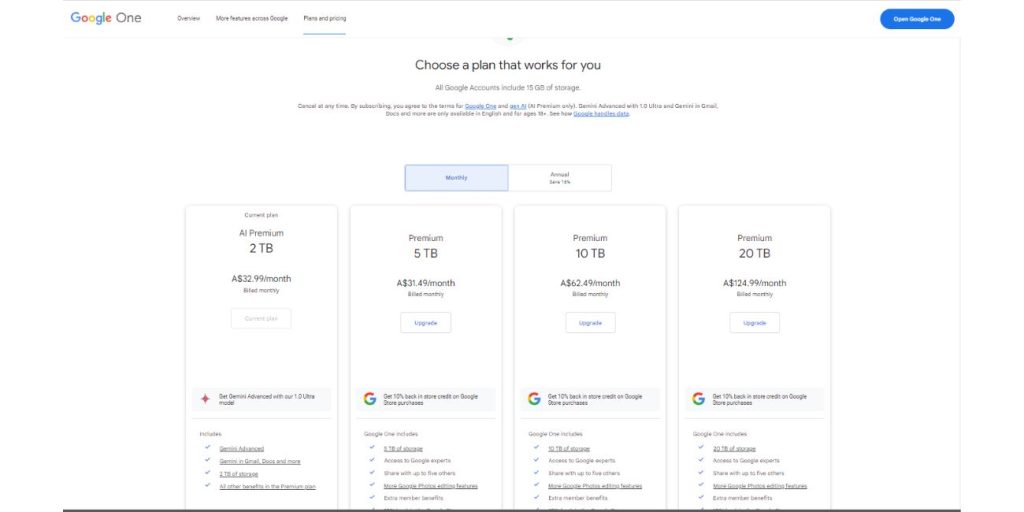
Before canceling a subscription, you need to identify the active subscriptions linked to your account. Follow these steps:
- Log in to Your Google Account
Access your web browser or mobile device and log in to the Google Account associated with your Gemini subscription. - Access Subscription Settings
- On a browser: Go to the Google Play Store or directly to subscriptions.google.com.
- On mobile: Open the Google Play Store app, tap the menu icon (three horizontal lines), and select Subscriptions.
- Find Active Subscriptions
Browse through the list of subscriptions displayed in your account. Locate the Google Gemini subscription. - Verify the Subscription Details
Ensure that the subscription status is active and confirm the renewal date to proceed with cancellation.
By identifying active subscriptions, you can proceed to cancel the desired service.
How to Cancel a Subscription on Google Gemini
Once you’ve located your subscription, follow these steps to cancel it:
- Access the Subscription Settings page where your Google Gemini subscription is listed.
- Select the Google Gemini subscription you want to cancel.
- Click or tap on Cancel Subscription.
- Follow the on-screen prompts to confirm the cancellation.
- Review the cancellation confirmation to ensure that the subscription has been successfully canceled.
After canceling, you’ll retain access to the service until the end of the current billing cycle, unless specified otherwise.
Troubleshooting Common Issues
If you encounter problems while trying to cancel your subscription, here are some solutions:
1. Cancellation Option Not Available
If the option to cancel isn’t visible, it could mean:
- The subscription has already been canceled.
- The subscription was managed through a third-party service.
Check your billing history for confirmation or contact the service provider.
2. Contacting Google Support
If you’re unable to cancel through the settings, reach out to Google Support for assistance. Provide details like the subscription name and transaction history to expedite the process.
3. Pending Charges or Billing Errors
Ensure there are no outstanding payments or billing issues linked to your account. Pending charges can sometimes block cancellation until they are resolved.
Understanding Refund Policies for Google Gemini Subscriptions
Google Gemini follows standard Google Play refund policies. Here’s what you need to know:
- Refund Eligibility: You may be eligible for a refund if you cancel shortly after a subscription renewal. However, refunds are not guaranteed and are assessed on a case-by-case basis.
- Processing Time: Refunds, if approved, typically take 7–10 business days to process.
- Non-Refundable Scenarios: If you’ve used the service extensively or cancel near the end of the billing cycle, refunds may not be issued.
Always review Google’s Refund Policies for the most accurate information.
FAQs About Canceling Google Gemini Subscriptions
1. Will canceling a subscription stop immediate access to services?
No, you’ll retain access to the service until the end of the current billing cycle.
2. How can I confirm that a subscription has been canceled?
You’ll receive a confirmation email after canceling, and the subscription will appear as “Canceled” in your account.
3. Can I reactivate a canceled Google Gemini subscription?
Yes, you can reactivate a subscription by going to the subscription settings and selecting Reactivate.
4. Are there charges for re-subscribing to Google Gemini?
Re-subscribing may restart your billing cycle, but additional fees are typically not incurred.
Conclusion
Canceling a subscription on Google Gemini is straightforward if you follow the outlined steps. By accessing your subscription settings, confirming cancellations, and understanding refund policies, you can manage your account efficiently and avoid unexpected charges. If you encounter any issues, don’t hesitate to contact Google Support for further assistance.
Have questions or insights about managing subscriptions? Share them in the comments below!