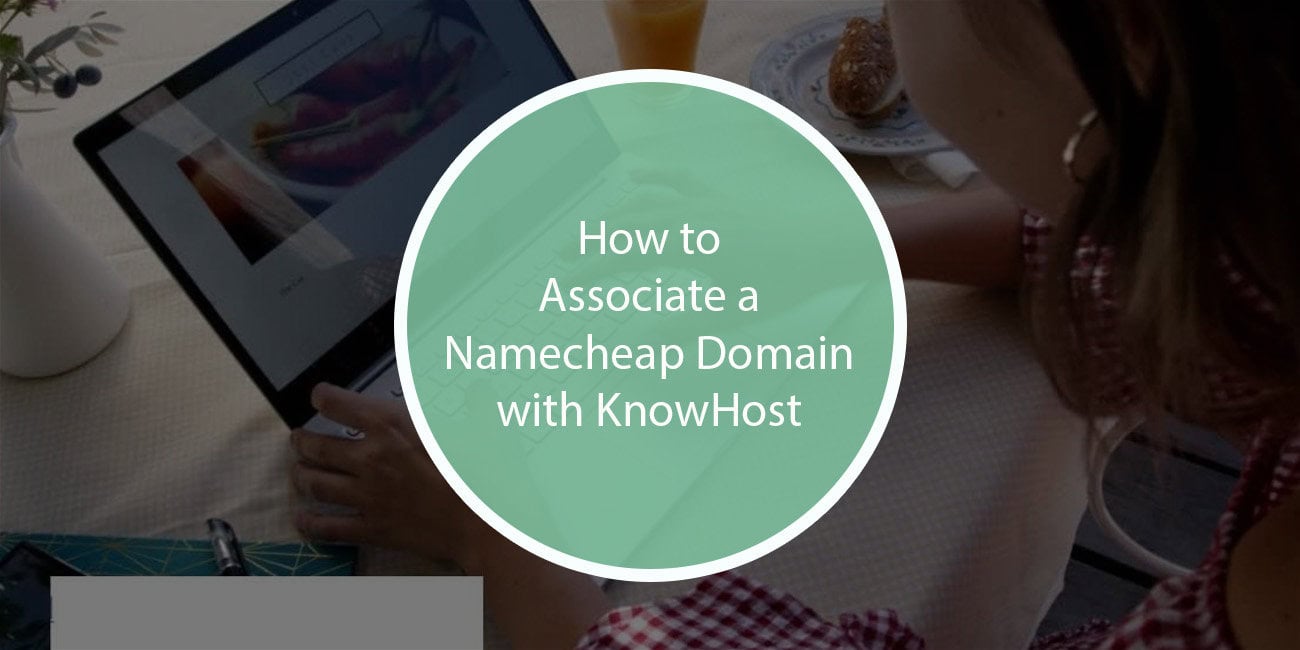Connecting your Namecheap domain to KnownHost is an essential step in setting up your website. Whether you’re hosting a new website or transferring an existing one, associating your domain correctly ensures that visitors can access your site without any issues. This guide will walk you through the process step by step, ensuring a smooth and hassle-free experience.
Why Linking Namecheap to KnownHost Matters
KnownHost is a reputable hosting provider offering high-performance hosting solutions, while Namecheap is a popular domain registrar known for its affordability and reliability. Associating your domain with your hosting provider is a crucial step in ensuring your website is accessible.
To successfully connect your Namecheap domain to KnownHost, you need to update the domain’s DNS settings to point to KnownHost’s nameservers or IP address. Follow the instructions below carefully to avoid downtime or misconfigurations.
Step 1: Locate KnownHost Nameservers
Before modifying your domain settings in Namecheap, you need to find the correct nameservers from KnownHost. You can obtain these from:
- Your KnownHost welcome email
- KnownHost’s client portal
- Contacting KnownHost support
Typically, KnownHost nameservers look something like this:
ns1.knownhost.com ns2.knownhost.com
Step 2: Update Namecheap DNS Settings
Now that you have the nameservers, proceed with updating your domain settings in Namecheap:
- Sign in to your Namecheap account.
- Click on Domain List from the dashboard.
- Find the domain you want to update and click on Manage.
- In the Nameservers section, select Custom DNS.
- Enter the KnownHost nameservers you retrieved earlier.
- Click the checkmark to save your changes.
DNS changes may take up to 48 hours to fully propagate, though they often update much sooner.

Step 3: Verify DNS Propagation
To ensure that your domain settings have updated correctly, you can verify the DNS propagation using various online tools, such as:
Simply enter your domain name and check if it’s pointing to the new KnownHost nameservers.
Alternative: Connecting via A Record
If you don’t want to update the nameservers, you can instead modify the A record in Namecheap’s DNS settings:
- Go to the Advanced DNS section in your Namecheap domain settings.
- Locate the A record and modify it to point to your KnownHost server’s IP address.
- Save the changes and wait for propagation.
This method allows you to manage your DNS zones within Namecheap while still pointing to KnownHost.
Step 4: Confirm the Connection in KnownHost
Once DNS propagation is complete, verify that the domain is properly associated with your KnownHost hosting plan:
- Log in to your KnownHost cPanel or client area.
- Check if the domain is listed correctly under your account.
- Ensure your website is accessible by visiting your domain in a web browser.
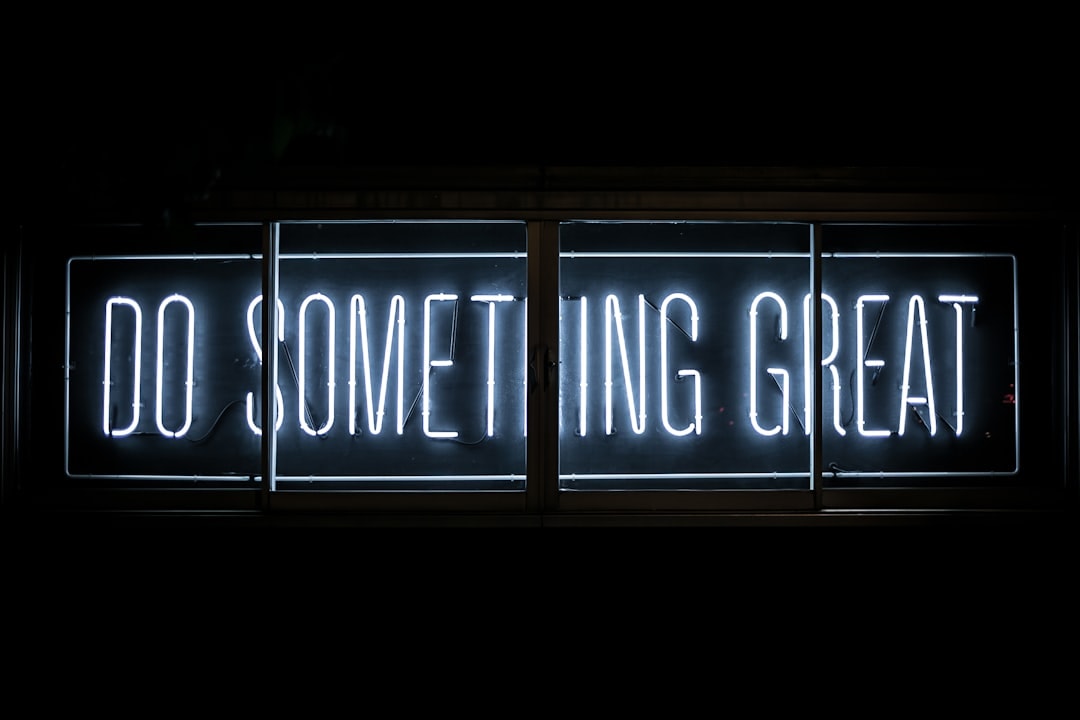
Troubleshooting Common Issues
If your domain does not resolve to your KnownHost hosting, consider the following:
- Check for typos in the nameserver entries.
- Give it more time – some DNS changes take up to 48 hours to propagate.
- Clear your browser cache or try a different network.
- Contact KnownHost support for assistance.
Final Thoughts
Linking your Namecheap domain to KnownHost is a straightforward but critical process. By updating your DNS settings correctly, you ensure that your website is accessible, secure, and optimized for performance. Always verify nameserver changes and allow time for DNS propagation to complete. If you encounter any issues, both Namecheap and KnownHost offer customer support to assist you.
With your domain properly associated with KnownHost, you are now ready to build and launch your website with confidence.