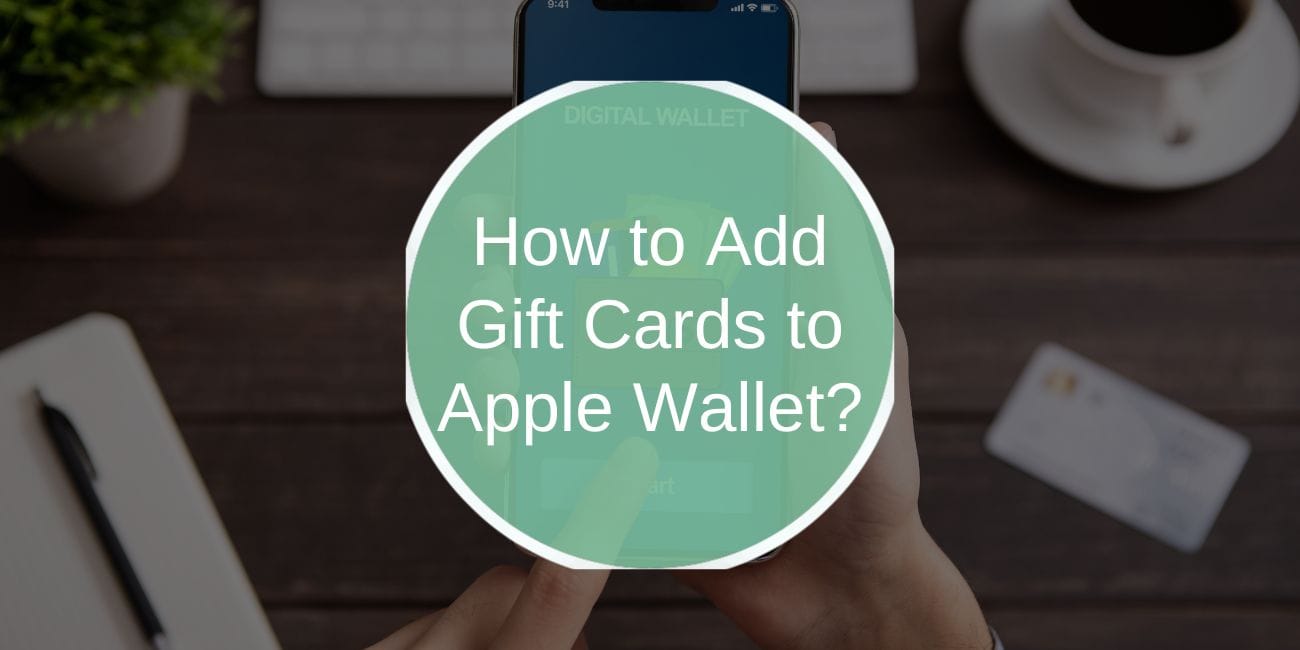Apple Wallet is a convenient tool that allows users to store digital cards such as credit cards, loyalty cards, boarding passes, and even gift cards. Adding gift cards to Apple Wallet not only makes it easier to access your cards but also allows you to redeem them with just a few taps.
If you’re looking for a way to keep all your gift cards in one place and use them seamlessly with Apple Pay, you’re in the right place. This guide will show you how to add, manage, and redeem gift cards on your iPhone using Apple Wallet.
What is Apple Wallet?
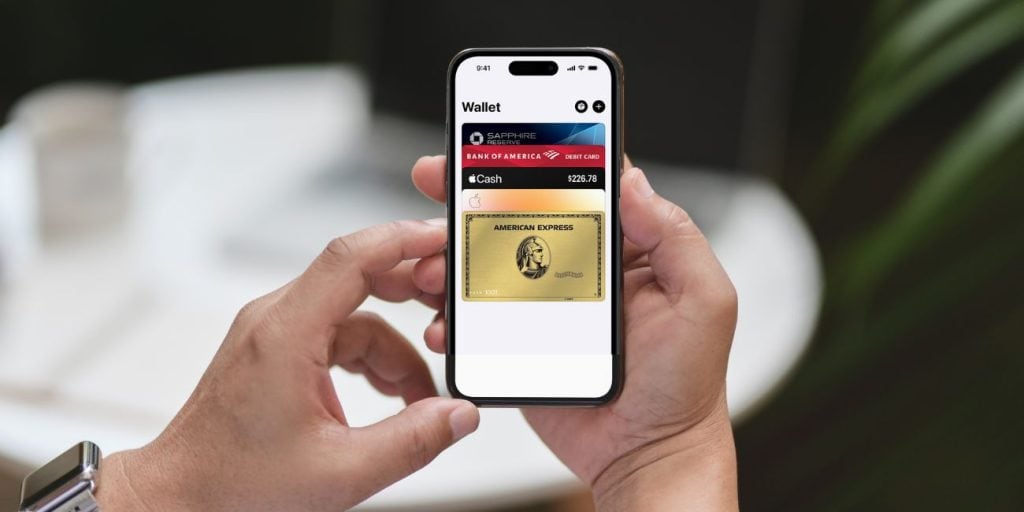
Apple Wallet is a digital wallet app available on iPhones, iPads, and Apple Watches. It stores various types of digital cards, including:
- Credit and debit cards via Apple Pay.
- Boarding passes for flights.
- Event tickets.
- Loyalty cards and gift cards.
Apple Wallet makes it easy to store and use your cards digitally, making your life more organized and reducing the need for physical cards. You can access your Apple Wallet by simply swiping on your iPhone or Apple Watch.
Why Add Gift Cards to Apple Wallet?
Adding gift cards to Apple Wallet offers several advantages:
- Convenience: No need to carry around multiple physical gift cards.
- Faster Checkout: Use Apple Pay for quick, contactless payments with your gift cards.
- Better Organization: Keep all your gift cards in one place and easily access them when needed.
- Improved Security: Apple Wallet uses encryption and Face ID or Touch ID to ensure your gift cards are secure.
How to Add Gift Cards to Apple Wallet
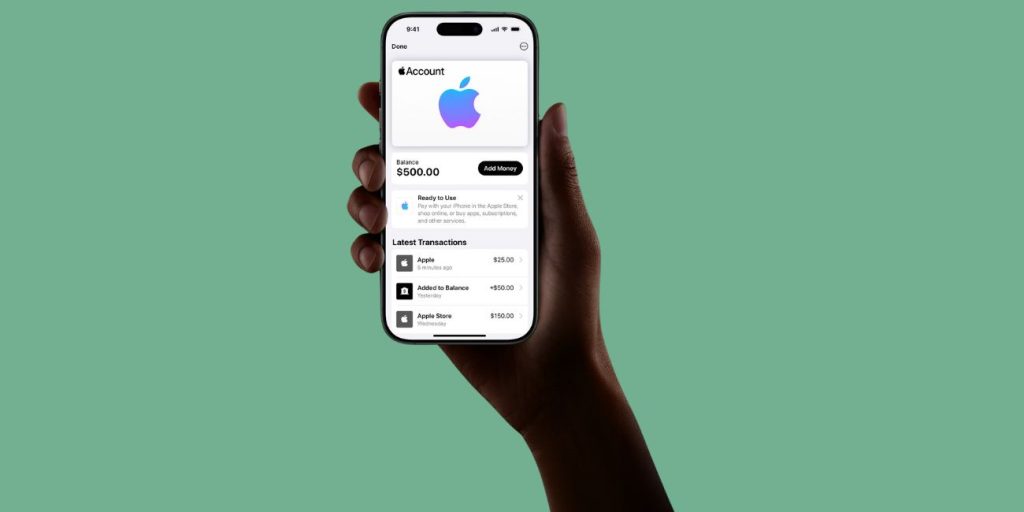
There are several methods to add gift cards to Apple Wallet. Whether you’re using the Wallet app directly, a third-party app, or scanning a QR code, Apple provides multiple ways to make your gift cards more accessible.
1. Adding Gift Cards via the Wallet App
You can directly add Apple Gift Cards and certain retailer-specific gift cards to your Apple Wallet via the Wallet app. Here’s how to do it:
Steps to add gift cards to Apple Wallet:
- Open the Wallet app on your iPhone.
- Tap the “+” button in the top-right corner of the screen.
- Select “Add Credit or Debit Card” if you’re adding a financial card. For gift cards, tap “Add Other Card”.
- If your gift card is compatible, you may see the option to scan or manually enter the gift card details. Follow the on-screen prompts.
- Once added, you’ll see the gift card in your Wallet app under “Cards.”
Note: Not all retailers support the direct addition of gift cards to Apple Wallet. If your card isn’t supported, you may need to use a third-party app.
2. Adding Gift Cards via Third-Party Apps
If your retailer doesn’t support Apple Wallet directly, you can use third-party apps like Gift Card Granny, Stocard, or retailer-specific apps like Starbucks or Target. These apps integrate with Apple Wallet and let you store gift cards digitally.
Steps to add gift cards from third-party apps:
- Download a third-party gift card app like Stocard or Gift Card Granny from the App Store.
- Open the app and follow the instructions to scan or manually enter your gift card details.
- Once added, the app will sync with Apple Wallet, and you can access the card directly from your Wallet app.
Tip: Some apps allow you to add physical or digital cards, so make sure to check the app’s compatibility before entering your gift card details.
3. Using QR Codes to Add Gift Cards to Apple Wallet
Some gift cards, particularly retailer-specific cards, may come with a QR code that you can scan to add the card to your Apple Wallet. This method is often used by brands like Starbucks and Target, which offer digital versions of their physical gift cards.
Steps to add gift cards using QR codes:
- Open the Wallet app on your iPhone.
- Tap the “+” symbol and choose “Scan Code” or “Add Other Card”.
- Scan the QR code from your gift card or the email confirmation you received.
- Follow the on-screen instructions to complete the process.
Note: Make sure the QR code is legible and properly aligned in your camera view.
Managing Gift Cards in Apple Wallet
Once your gift cards are added to Apple Wallet, managing them is easy. You can view, organize, and redeem your cards with just a few taps.
How to View and Organize Gift Cards
To view your gift cards in Apple Wallet:
- Open the Wallet app.
- Scroll through your cards to find the gift card you want to use.
- If you have multiple cards, you can organize them by renaming or creating categories (if supported by third-party apps).
How to Redeem Gift Cards from Apple Wallet
Redeeming a gift card stored in Apple Wallet is simple. If the retailer supports Apple Pay, you can use the gift card during checkout.
To redeem a gift card:
- Open the Wallet app and select your gift card.
- Tap “Use” or “Pay with Apple Pay” at checkout, depending on the retailer’s integration.
- Follow the prompts to complete your purchase.
Removing or Archiving Gift Cards from Apple Wallet
If you no longer need a gift card or want to declutter your Wallet app:
- Open the Wallet app and select the gift card you want to remove.
- Tap “Edit” (if supported) and then “Remove”.
- Alternatively, some apps allow you to archive cards for future reference, so you don’t have to delete them.
Read Also: How to Use a Visa Gift Card to Shop on Amazon?
What to Do if Your Gift Card Doesn’t Appear in Apple Wallet
If you’re facing issues with adding a gift card to Apple Wallet, here are some helpful tips to resolve the problem.
- Make sure the retailer supports adding gift cards to Apple Wallet.
- Verify that the gift card is eligible for digital storage (some cards are not compatible).
- Try restarting your device or re-entering the details if the card fails to sync.
Limitations of Adding Gift Cards to Apple Wallet
- Not all gift cards are compatible with Apple Wallet.
- Some retailers may require you to use their own apps to manage gift cards.
- Regional restrictions may apply, depending on where you are located.
Security and Privacy
Apple Wallet uses encryption and secure authentication (Face ID or Touch ID) to ensure that your gift cards are protected. Always ensure that your iPhone is updated to the latest software version for optimal security and privacy.
Conclusion
Adding gift cards to Apple Wallet provides a convenient and secure way to manage your gift cards digitally. Whether you use Apple’s built-in Wallet app or third-party apps, you can easily store and redeem your gift cards with just a few taps. If you haven’t yet added your gift cards to Apple Wallet, now is the time to take advantage of its simplicity and enhanced security.
Have you added gift cards to your Apple Wallet? Share your experience with us in the comments below, or let us know which method worked best for you!