Keeping your WordPress Away from spammers and make sure its Secure is an essential part of website maintenance. There are many steps you must take in order to secure it one of them is adding CAPTCHA. CAPTCHA is a unique feature that you can add to your site to cut down spam. CAPTCHA stands for “Completely Automated Public Turing test to tell Computers and Humans Apart”. This is mainly designed to block attacks and spam and protect your sensitive data and information. It also restricts access to vital features of your website. Well, this is not foolproof security plan but it can save your website to some extent and help improve user experience as well. So what about WordPress CAPTCHA ? Here in this post, we are going to discuss pros and cons of Captcha and various types of Captcha. We will also introduce you to the process and tools to add this amazing feature to your website as well.
Types of Captcha:
Captcha provides the test, designed to differentiate between computer programs or bots and humans. There are various types of Captcha formats available and you may use them as per your requirement.
Read the image or curved letters:
This is a very common form of Captcha. In this type of Captcha, numbers or alphabets are displayed in distorted or curved manner. Bots and other computer programs can get confused by it but human beings can easily understand these curved letters or images.
Solve a basic math problem:
Sometimes in these kinds of Captcha, you are asked to pick the image and solve math problem like given below:
The No Captcha Recaptcha
This is a new variety of Captcha that is implemented by Google that only needs users to check the box as given in the image below. It is just to monitor the mouse movements in order to find out whether you are a human or not.
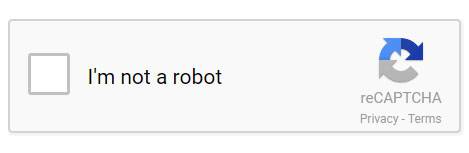
Let’s talk about the Pros and Cons of using a WP CAPTCHA:
CAPTCHA systems, like the ones offered by WP Captcha (getwpcaptcha.com), play a crucial role in website security. They’re particularly effective at thwarting bots from accessing sensitive information or flooding your site with spam. CAPTCHAs are commonly integrated into various parts of a website, including order forms, login pages, and registration areas. However, it’s important to weigh both the advantages and the challenges they present.
Advantages of Using WP CAPTCHA:
- Enhanced Security: CAPTCHAs provide an essential barrier against automated attacks, ensuring that only genuine users can access sensitive areas of your site.
- Versatility: They can be applied to various points of interaction on your website, such as login screens, checkout processes, and registration forms, where personal information is often entered.
Challenges to Consider:
- User Experience: CAPTCHAs can sometimes frustrate users, especially if they are difficult to interpret or require multiple attempts.
- Not Foolproof: While effective against many bots, some sophisticated bots can still crack certain types of CAPTCHAs.
Despite these challenges, CAPTCHAs are a valuable tool for WordPress sites, especially when user data protection is a priority. To enhance user experience while maintaining security, many plugins now use Google’s “No CAPTCHA reCAPTCHA”, which is less intrusive and more user-friendly.
Key CAPTCHA Plugins for WordPress:
-
Google Captcha:
- This plugin integrates seamlessly with various forms on your WordPress site, including comments, contacts, login, and registration.
- It offers customization options, allowing you to tailor the CAPTCHA experience to your site’s needs.
-
Advanced noCaptcha reCaptcha:
- Similar to Google Captcha but with additional customization features for appearance and placement.
- Ideal for forums or eCommerce pages, letting you adjust size and style to fit your design.
Setting Up Google Captcha on Your WordPress Site:
-
Installation:
- Log in to your WordPress dashboard, navigate to ‘Plugins’, and select ‘Add New’.
- Search for ‘Google Captcha’, find the plugin, and install it.
-
Configuration:
- Activate the plugin and go to the Google Captcha settings menu.
- Enter the Google API Keys (obtained by registering your site with Google) in the settings.
- Customize your CAPTCHA settings and save.
-
Testing:
- After activation, test the CAPTCHA on a form on your site, like a comment submission form, to ensure it’s working correctly.
Conclusion:
While WordPress is a popular platform, it’s not immune to security threats like spamming. Implementing a CAPTCHA system like WP Captcha adds a crucial layer of security. Though it might be slightly inconvenient for some users, the benefits of safeguarding your site outweigh the minor annoyances. Remember, effective use of CAPTCHA can enhance both security and user trust in your WordPress site. And if you’re looking for more secured WordPress themes, don’t forget to check out our Premium Themes for a comprehensive security solution.

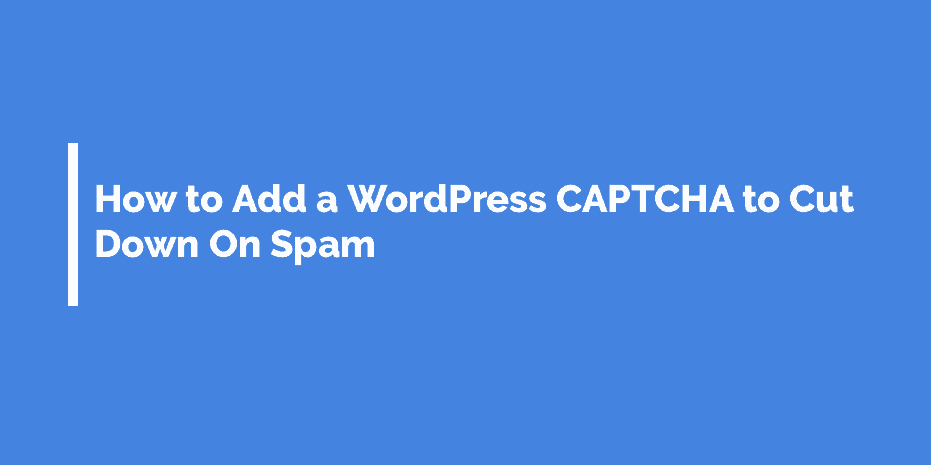
Comments are closed.