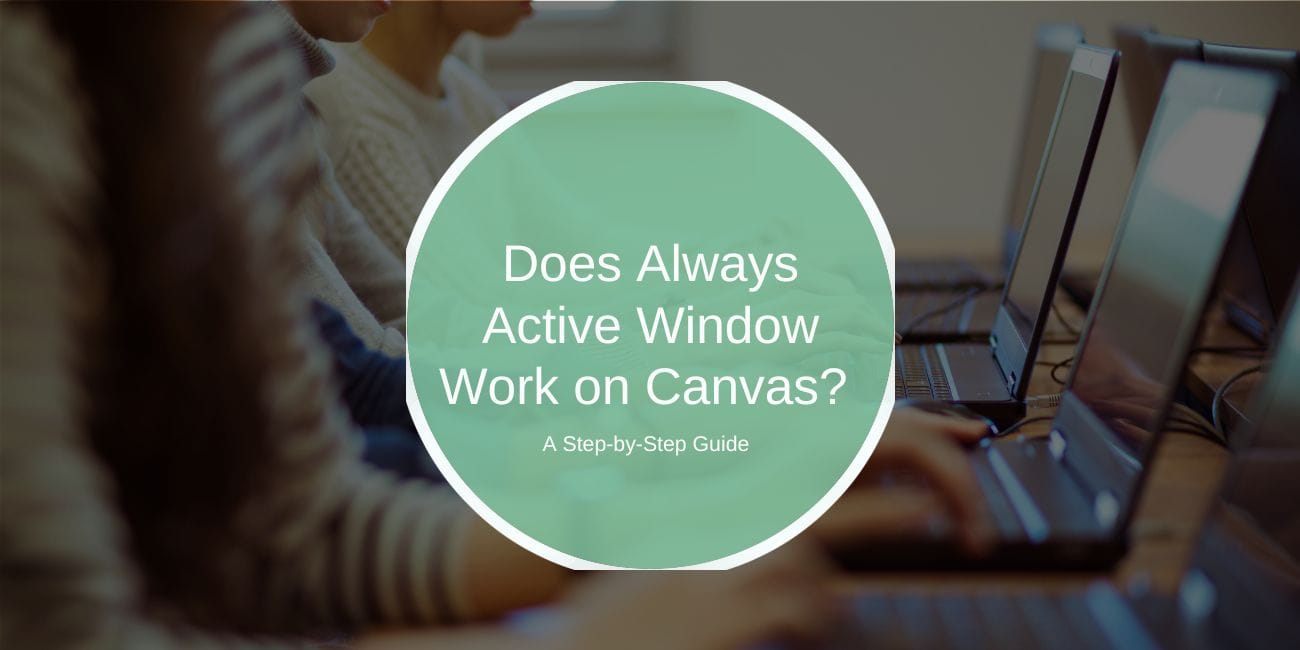Many users wonder if the “Always Active Window” feature works with Canvas, a popular learning management system (LMS) used in schools and universities. Students often look for ways to stay logged into Canvas continuously to prevent being logged out during study sessions or exams. In this guide, we’ll explore how Always Active Window functions with Canvas, whether it’s effective, alternative ways to stay active, potential risks, and best practices for keeping your Canvas session open.
What Is the “Always Active Window” Feature?
The “Always Active Window” is a feature that keeps an application or webpage active by preventing it from going idle or timing out. For Canvas users, this feature can help avoid session timeouts, ensuring continuous access to course materials or exams. However, Canvas has its own activity detection methods, which may or may not be fully compatible with Always Active Window.
Does Always Active Window Work on Canvas?
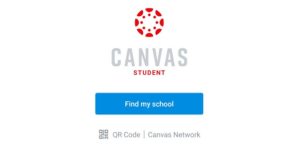
The effectiveness of Always Active Window on Canvas can vary. Canvas, like many learning management systems, includes activity detection features to monitor student engagement. This means that merely keeping a window open might not prevent Canvas from marking you as inactive if it doesn’t detect genuine actions like mouse movements or keystrokes.
While the Always Active Window feature can keep certain web pages active, Canvas’s monitoring of actual interactions, especially during timed exams or assessments, may still register inactivity without real user actions. As a result, relying solely on Always Active Window may not be effective in keeping you logged in throughout extended periods.
Alternative Ways to Stay Active on Canvas
If Always Active Window isn’t working reliably on Canvas, there are a few other methods you can try to stay active:
- Interact Regularly with the Content: Canvas responds to real-time actions like scrolling, clicking, or typing. By regularly interacting with course content—scrolling through pages or clicking on assignments—you can avoid triggering inactivity.
- Use Browser Extensions to Refresh Pages: Browser extensions, such as “Auto Refresh,” can reload the page periodically, which may help prevent timeouts. Be cautious with this method if you’re in the middle of an assignment or quiz, as it may cause loss of unsaved progress.
- Switch Between Canvas Tabs: Switching between tabs within Canvas occasionally helps keep your session active, especially if you’re working on multiple sections of a course.
These alternatives help maintain active status on Canvas without depending on the Always Active Window feature.
Potential Risks of Using Always Active Window on Canvas

While Always Active Window and similar tools might seem helpful, using them on Canvas may carry potential risks, especially if Canvas is monitoring for genuine activity. Here’s what to consider:
Canvas may detect inactivity if it does not register actual interactions, even if the page stays open. This is particularly relevant during exams that require regular engagement or are monitored by proctoring tools. Additionally, some learning institutions may consider using third-party tools like Always Active Window to keep a session open as a violation of usage policies, especially during monitored exams.
It’s important to be aware of these risks to avoid unintentional violations of Canvas or institutional policies, particularly for high-stakes assessments.
How Canvas Detects Activity and User Engagement
Canvas uses various methods to detect if a user is actively engaging on the platform:
- Mouse Movements and Keystrokes: Canvas often relies on real user actions, such as moving the mouse or typing, to track engagement. Simply keeping a tab open without actual interaction may not register as activity.
- Session Timeouts: Canvas automatically logs users out after a set period of inactivity, often set by the institution. This timeout can occur even if the Always Active Window feature is enabled.
- Interaction with Course Content: Canvas tracks actions like clicking on modules, assignments, or quizzes. Frequent interactions with the platform’s content may prevent automatic logouts better than simulated activity.
Understanding these detection methods helps explain why Always Active Window may have limited success on Canvas and why regular, authentic engagement works better.
Best Practices for Staying Active on Canvas
If you’re looking to stay active on Canvas without being logged out, here are some best practices:
- Regularly interacting with content, such as reviewing modules or clicking on assignments, can help keep your session active.
- The Canvas mobile app sometimes has different session timeout settings, which may allow for more flexibility in staying logged in. Just ensure that you’re actively interacting with the app.
- Posting or commenting in discussion boards can show activity on the platform, which may reduce the likelihood of session timeouts.
- Occasionally refreshing the page can help, especially if you’re working on long study sessions or reviewing materials for extended periods.
By following these best practices, you can maintain an active session on Canvas without relying on tools like Always Active Window.
FAQs About Always Active Window and Canvas
Q: Can Canvas detect if I use Always Active Window?
A: Canvas can detect inactivity if it doesn’t register real user actions like typing or clicking, so Always Active Window alone may not work effectively.
Q: How long does Canvas keep me logged in if I’m inactive?
A: Canvas typically logs users out after 30 minutes to an hour of inactivity, but this can vary depending on your institution’s settings.
Q: Are there better ways to stay active on Canvas?
A: Yes, regular interaction with course content and refreshing pages are more effective methods for staying logged in than relying on Always Active Window.
Conclusion
While Always Active Window may be helpful for some platforms, its effectiveness on Canvas is limited due to Canvas’s activity detection methods. By regularly interacting with course materials, using browser extensions to refresh pages, and practicing good session management, you can stay active on Canvas more reliably. If you found this guide helpful, feel free to share your own tips or questions about staying active on Canvas!