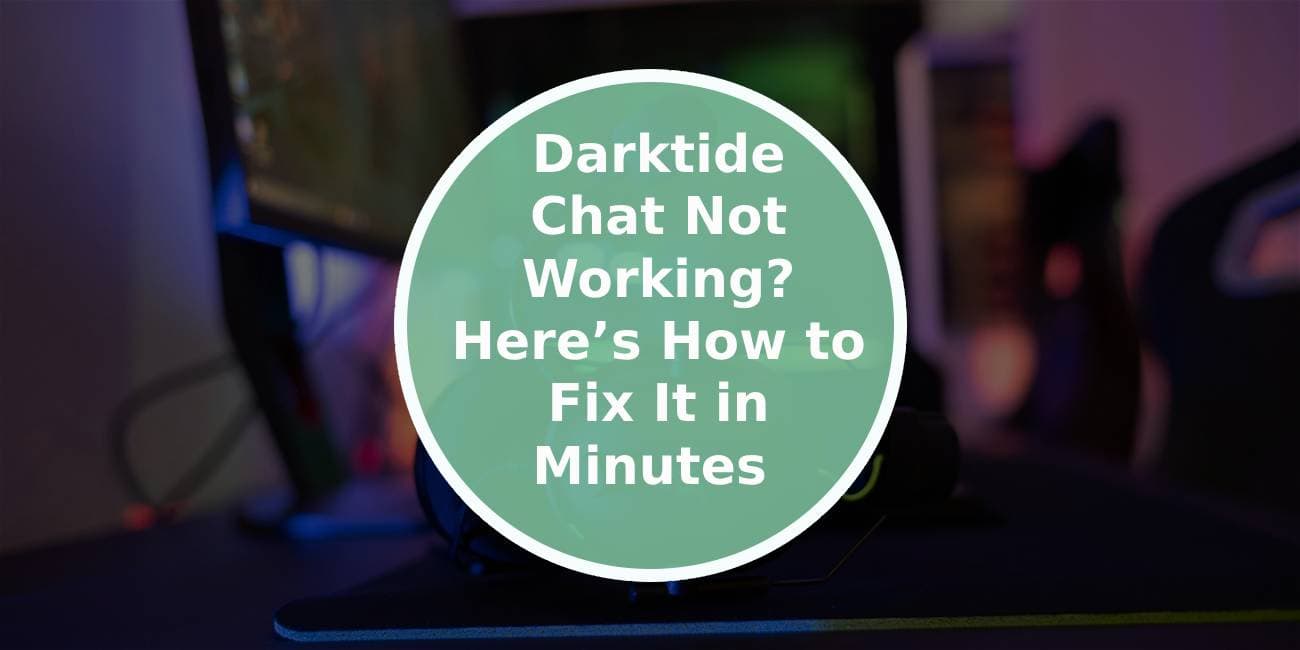“Warhammer 40,000: Darktide” is an engaging co-op action game where communication with teammates is essential for planning strategies, calling out enemy locations, and coordinating attacks. If Darktide’s in-game chat feature isn’t working, it can disrupt your team coordination and affect your experience. Here’s a comprehensive guide to troubleshooting and fixing the chat feature on Darktide in just a few minutes.

Common Reasons Why Darktide Chat May Not Work
There can be various reasons why the chat feature might malfunction in Darktide. Here are some common ones:
1. Muted or Disabled Chat: Sometimes, the in-game settings may have the chat disabled or muted by default.
2. Internet Connection Issues: An unstable internet connection can cause delayed or unresponsive chat functions.
3. Audio Device Problems: If your audio devices aren’t properly configured or selected, this may prevent you from hearing or being heard.
4. Outdated Software: An outdated version of the game or operating system could impact the chat feature.
5. Firewall or Antivirus Interference: Firewalls or antivirus software may block certain aspects of Darktide, including its chat functionality.
Now that we’ve identified potential causes, let’s dive into quick and effective solutions to get Darktide’s chat feature working again.
Solution 1: Check In-Game Chat Settings
The simplest fix might be adjusting Darktide’s in-game settings.
1. Open Settings: Go to the main menu and navigate to Settings.
2. Locate Audio or Voice Settings: In the settings, find the Audio or Voice Chat section.
3. Enable Voice Chat: Ensure that voice chat is enabled. If it is already enabled, try toggling it off and then on again.
4. Adjust Microphone Volume: Check your microphone’s input volume within Darktide and adjust it if it’s too low.
5. Test Microphone: Use the in-game microphone test feature (if available) to confirm that your voice is picked up.
Solution 2: Verify Internet Connection
A stable internet connection is critical for real-time communication in Darktide.
1. Check Network Stability: Run an internet speed test to confirm you have sufficient bandwidth for online gaming. You can use services like Speedtest to do this.
2. Switch Networks: If you’re on Wi-Fi, consider switching to a wired connection for better stability.
3. Restart Router: Sometimes, restarting your router can improve connectivity and reduce latency issues.
4. Check for Network Interference: Disconnect other devices from the network temporarily to see if they’re causing interference.
Solution 3: Update Game and Operating System
Outdated software can be a significant cause of in-game issues, including chat malfunctions.
1. Update Darktide: Check if you’re running the latest version of Darktide. If an update is available, install it to ensure you have the latest bug fixes and performance enhancements.
2. Update Operating System: Ensure your operating system (Windows or macOS) is up to date, as updates often contain patches for compatibility issues.
3. Update Drivers: Update your audio drivers to ensure compatibility with in-game audio features. You can do this through Device Manager (Windows) or by visiting the manufacturer’s website.
Solution 4: Configure Audio Devices
If your audio devices are incorrectly set, they may prevent you from hearing or transmitting sound in Darktide.
1. Set Default Audio Device:
– Right-click the sound icon in your taskbar and select Sounds (or Sound Settings on Windows 10/11).
– Under Playback, set your preferred audio output device as the default.
– Under Recording, set your microphone as the default recording device.
2. Adjust Audio Levels: Make sure your microphone levels are not muted or set too low. Adjust the input levels if necessary.
3. Test Your Microphone: Use your operating system’s sound settings to test the microphone and ensure it’s picking up your voice.

Solution 5: Adjust Firewall and Antivirus Settings
Firewalls and antivirus programs are sometimes overly protective and may block aspects of the game, including chat.
1. Check Firewall Settings:
– Open Windows Firewall (or your firewall program).
– Locate Darktide in the list of apps and ensure it’s allowed through both public and private networks.
– If Darktide is not on the list, manually add it to allow the app through the firewall.
2. Antivirus Exceptions: If you’re using a third-party antivirus program, add Darktide to the exceptions list to prevent the program from blocking any game features.
3. Disable Temporarily: If chat still isn’t working, try temporarily disabling the firewall or antivirus software and check if the issue resolves. Remember to re-enable these protections once testing is complete.
Solution 6: Restart Darktide and Your Device
Sometimes, simply restarting your game or device can fix temporary glitches.
1. Close Darktide: Exit the game completely and relaunch it.
2. Restart Your Device: Power down and restart your PC or console. This can reset background processes and free up system resources.
3. Reopen Darktide: Launch Darktide after the restart and test if the chat feature works.
Solution 7: Reinstall Darktide
If all else fails, reinstalling the game can resolve deeper issues related to corrupted game files.
1. Uninstall Darktide: Go to Control Panel > Programs and Features (Windows) or Applications (macOS) and uninstall Darktide.
2. Delete Remaining Files: Locate any remaining Darktide files in your system directory and delete them to clear out corrupted data.
3. Reinstall: Download and install the latest version of Darktide from Steam or your game client.
4. Test Chat Feature: Once installed, open Darktide and check if the chat feature works as expected.
A malfunctioning chat feature in Darktide can disrupt gameplay, but most issues can be resolved with quick adjustments. Checking your in-game settings, verifying your network connection, configuring audio devices, and updating both the game and your OS are straightforward ways to restore chat functionality. If the problem persists, adjusting firewall settings or reinstalling the game should resolve deeper issues. By following these steps, you can quickly get your Darktide chat working again, ensuring smooth communication and a better gaming experience.