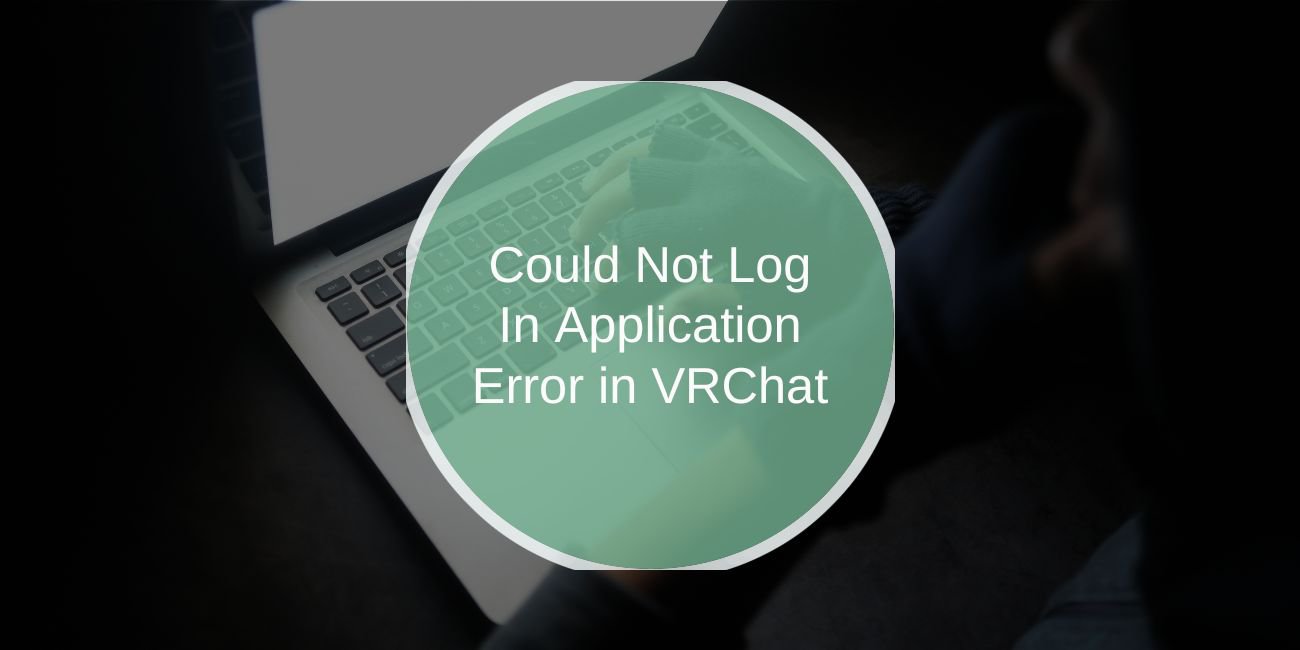VRChat is a popular social virtual reality platform that allows users to interact, explore, and create in a vast online world. However, encountering a “Could Not Log In: Application Error” message can be frustrating and may prevent you from enjoying the experience. Understanding the potential causes and troubleshooting steps can help you resolve the issue and get back into the game.
Common Causes of the VRChat Login Error
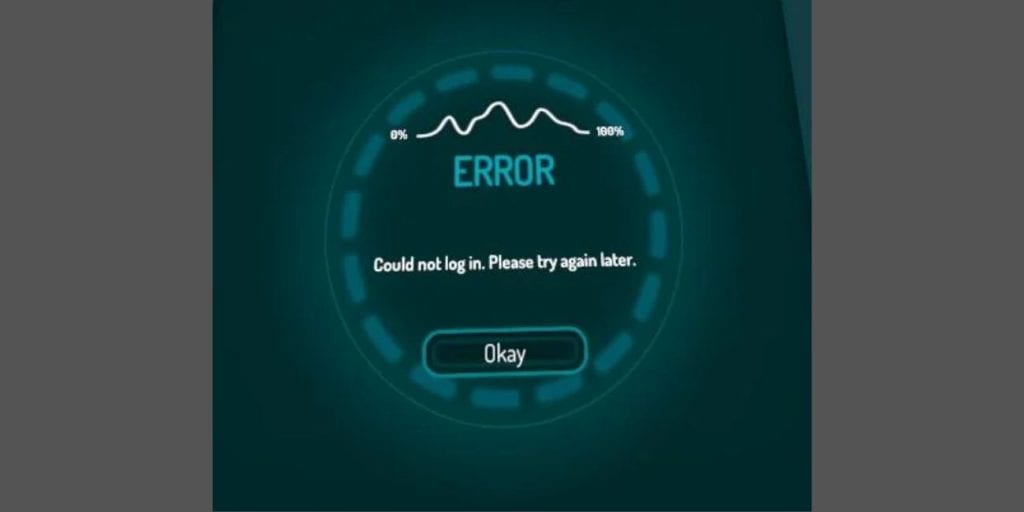
Several factors may contribute to the “Could Not Log In: Application Error” in VRChat. Here are some of the most common culprits:
- Server Issues: Sometimes, VRChat servers may experience downtime or maintenance, preventing users from logging in. Checking the server status can provide insights into whether this is the cause.
- Account Issues: Your account status may affect your ability to log in. For instance, if your account is banned or suspended, you will not be able to access VRChat.
- Network Problems: A weak or unstable internet connection can hinder your ability to log in. Ensuring a stable connection is crucial for online gaming.
- Outdated Application: Running an outdated version of VRChat can lead to compatibility issues and errors. Keeping the application updated is essential.
- Firewall or Antivirus Interference: Security software may block VRChat from accessing the internet, leading to login problems.
Step-by-Step Troubleshooting Guide
If you’re encountering the login error, follow these troubleshooting steps to resolve the issue:
Step 1: Check VRChat Server Status
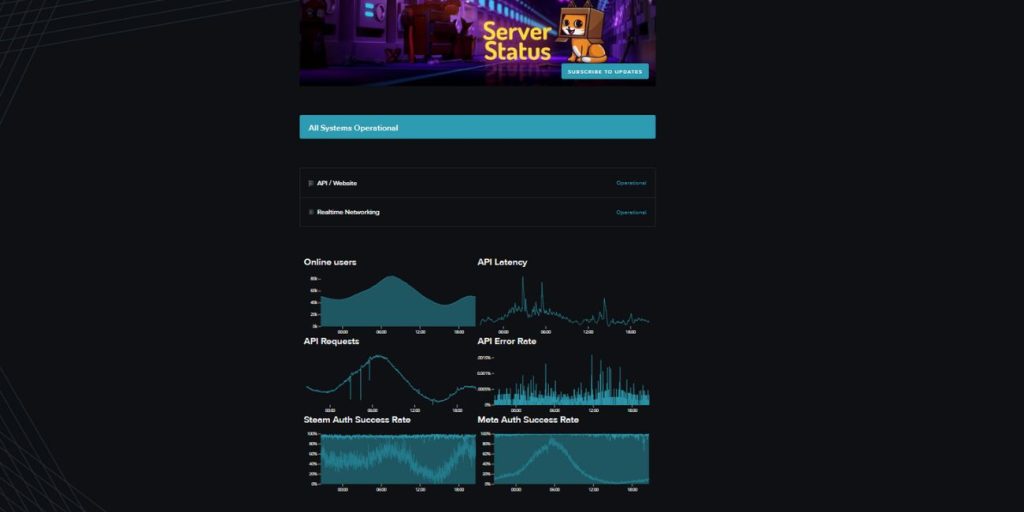
Start by checking if VRChat servers are currently operational. You can do this by visiting official VRChat social media pages or community forums. If there’s a server outage, the best course of action is to wait until the issue is resolved.
Step 2: Verify Account Status
Check your account status to ensure there are no restrictions. Look for any emails from VRChat regarding your account, such as notifications of bans or suspensions. If you suspect your account has been compromised, try resetting your password.
Step 3: Test Your Internet Connection
A stable internet connection is crucial for logging into VRChat. Run a speed test to check your connection’s stability. If you’re using Wi-Fi, consider switching to a wired connection for better stability. Restart your router if you experience any issues.
You will love to Read: How to Check Login Activity on Discord (Mobile and PC)
Step 4: Update VRChat
Ensure that you are using the latest version of VRChat. If you installed it through Steam or another platform, check for any available updates:
- For Steam: Open your Steam client, navigate to your Library, right-click on VRChat, and select “Properties.” Under the “Updates” tab, ensure that automatic updates are enabled.
- For Oculus: If you’re on Oculus, go to the Oculus app and check for updates in your library.
Step 5: Disable Firewall/Antivirus Temporarily
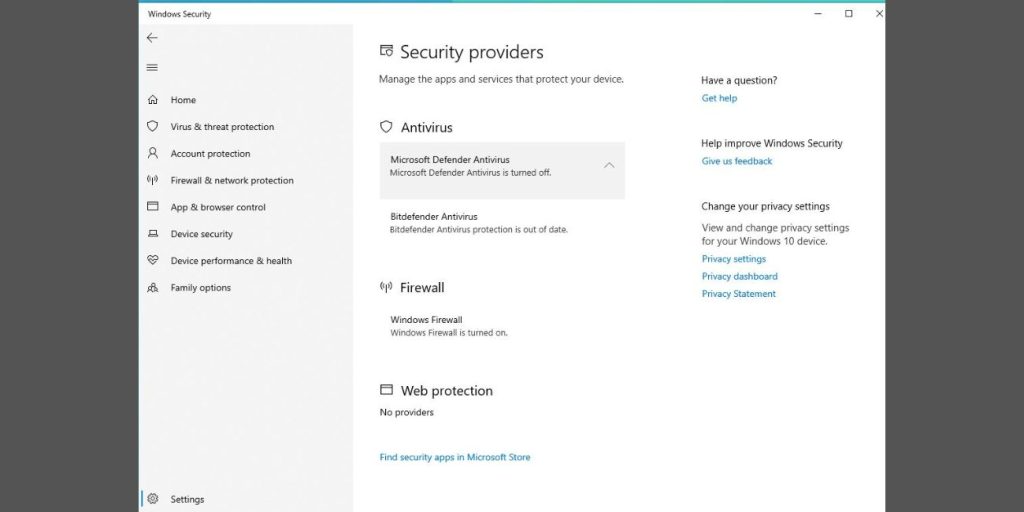
Sometimes, security software may block VRChat from accessing the internet. Temporarily disable your firewall or antivirus software to see if it resolves the login issue. If this works, add VRChat to the exceptions list in your security software settings.
Step 6: Reinstall VRChat
If all else fails, consider uninstalling and reinstalling VRChat. This can help fix any corrupted files that may be causing the issue:
- Uninstall VRChat: Go to your application manager (Control Panel on Windows or Applications on macOS) and uninstall VRChat.
- Reinstall: Download the latest version from the official VRChat website or your platform’s store.
Preventative Measures to Avoid Future Login Issues
To minimize the risk of encountering similar login issues in the future, consider the following preventative measures:
- Regular Updates: Always keep your applications and operating systems updated to the latest versions to ensure compatibility and security.
- Stable Internet Connection: Maintain a reliable internet connection. If you frequently experience issues, consider upgrading your internet service or using a wired connection.
- Backup Your Account Information: Keep your account details secure and backed up. Use strong passwords and enable two-factor authentication if available.
Community and Support Resources
If you continue to experience login issues, engaging with the VRChat community can provide additional support. Explore forums, social media groups, and official VRChat channels for discussions and advice from other users. Additionally, the official VRChat support page can assist with technical issues and account recovery.
You will love to Read: How to Fix the Can’t Connect to Printer; Error on Windows 11
Conclusion
Encountering a “Could Not Log In: Application Error” in VRChat can be frustrating, but it’s a solvable problem. By following the steps outlined in this guide, you can troubleshoot effectively and regain access to your VRChat account. Always remember to keep your software updated and maintain a stable internet connection to enhance your overall gaming experience.
If you have any questions about accessing VRChat or additional tips to share, please comment below! Your insights could help others facing similar issues.