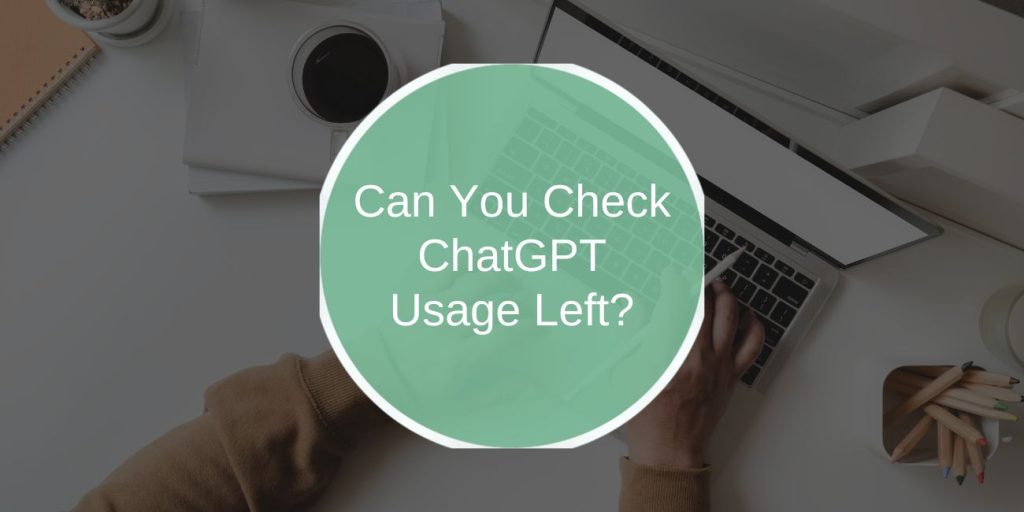ChatGPT has become an essential tool for many users, offering assistance with tasks ranging from answering questions to generating creative content. However, if you’re using a version of ChatGPT that limits usage—such as a free-tier account or a usage-based subscription—you might wonder how to check your remaining usage. This guide explains how to track your ChatGPT usage and manage it effectively.
Understanding ChatGPT Usage Limits
ChatGPT usage depends on the plan or version you’re using:
- Free Tier: Limits the number of messages you can send within a specific time frame, such as hourly or daily.
- Pro or Paid Tier: Provides extended usage with fewer restrictions but might still impose limits on high-volume users.
- API Access: Usage is measured by tokens, which represent chunks of text in requests and responses. API users can track token consumption through the OpenAI dashboard.
Knowing which version you’re using will help you identify how to monitor your remaining usage.
How to Check ChatGPT Usage
Here’s how you can check and manage your ChatGPT usage based on your account type and plan.
1. Free Tier Users
Currently, OpenAI does not provide a built-in feature to directly check usage for free-tier ChatGPT accounts. However, you can monitor your activity manually:
- Count Messages: Keep track of the number of messages sent during a session to estimate your remaining limit.
- Error Messages: If you reach the limit, ChatGPT will notify you with an error message indicating when the service will reset.
2. Pro or Plus Subscribers
Subscribers to the paid ChatGPT Plus plan generally have higher message limits and priority access. OpenAI may send notifications or updates about significant usage changes via email or account dashboards. However, usage tracking is not explicitly detailed for Plus subscribers unless limits are introduced.
3. API Users
If you’re using ChatGPT through the API, you can track your token usage directly via the OpenAI dashboard:
- Log in to OpenAI Dashboard: Access your account at platform.openai.com.
- Navigate to Usage: Go to the Usage tab, where you can see a breakdown of your token consumption by date.
- Set Alerts: Use the dashboard settings to configure alerts when usage approaches your allocated limit.