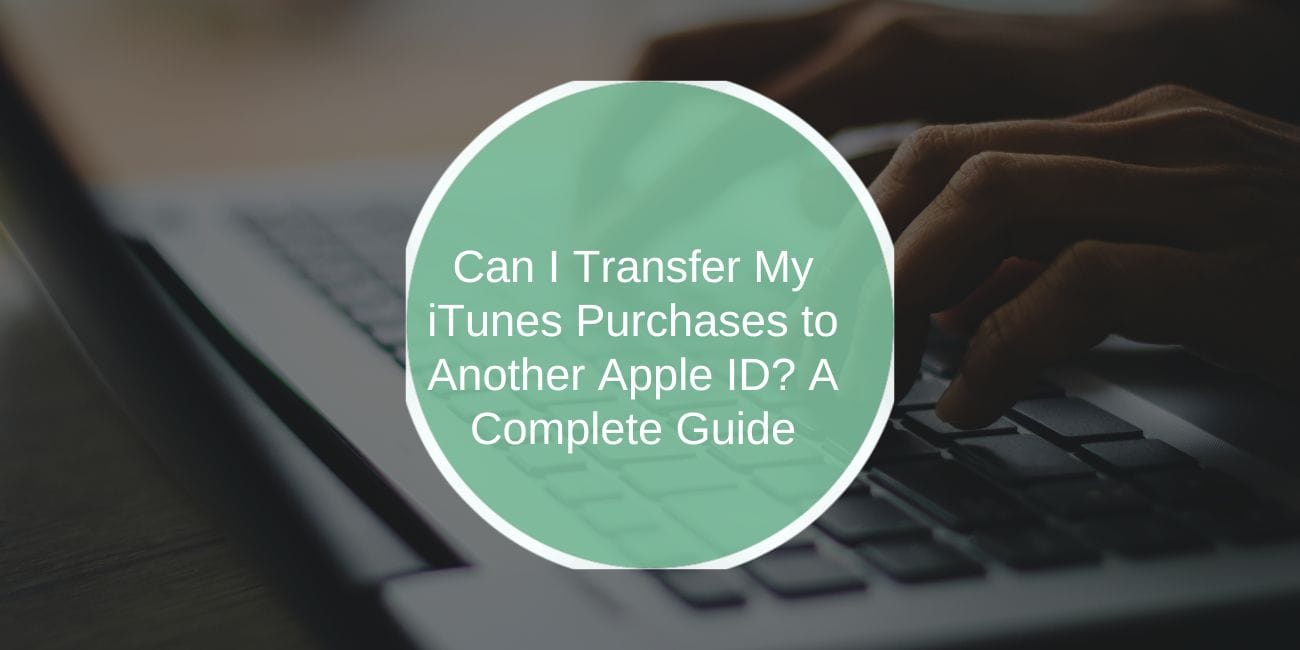Apple IDs are essential for managing and accessing purchases made on iTunes, including music, apps, and other digital content. However, many users wonder if it’s possible to transfer purchases from one Apple ID to another. While Apple’s policies don’t allow direct transfer of purchases between Apple IDs, there are alternatives like Family Sharing and manual sharing methods to access purchased content. This guide explains the limitations, workarounds, and troubleshooting tips for sharing iTunes purchases effectively.
Understanding iTunes Purchases and Apple ID
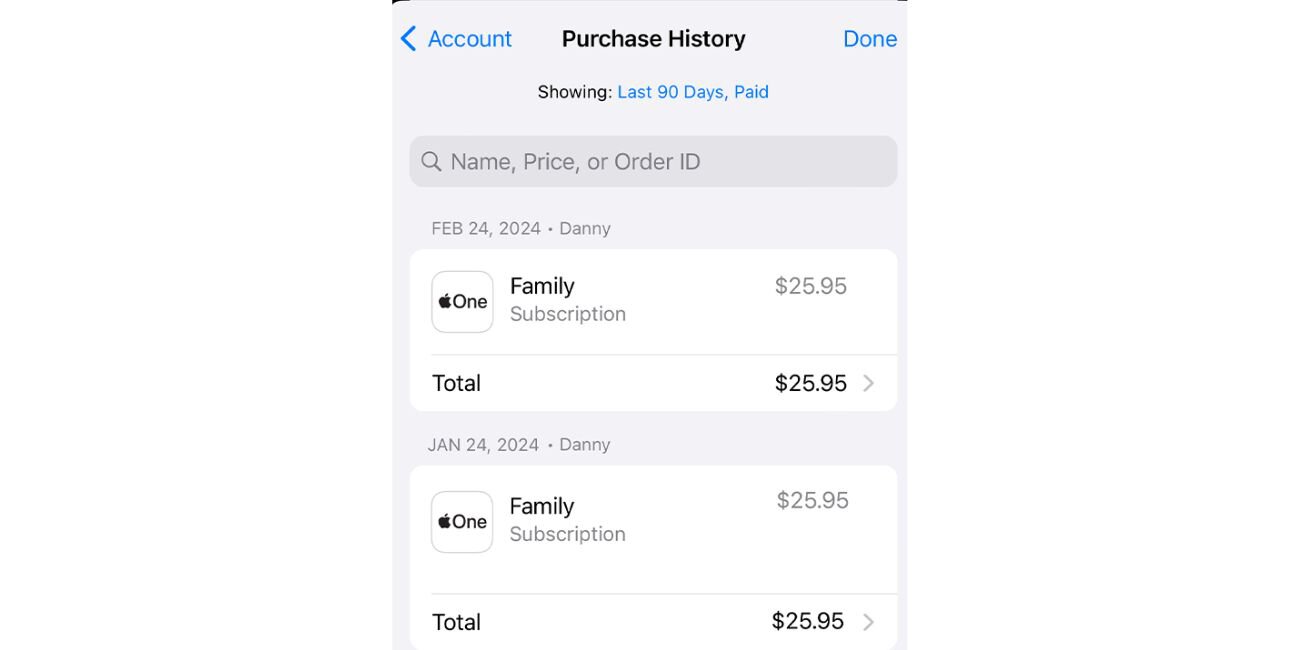
When you make a purchase on iTunes, it is tied to the Apple ID used at the time of the transaction. This Apple ID acts as a digital key, ensuring that only authorized users can access the content.
Apple’s use of Digital Rights Management (DRM) protects content creators by restricting the transfer of purchases between Apple IDs. As a result, content like apps, movies, and music cannot be directly moved to a different account.
To ensure uninterrupted access to your purchases, it’s recommended to use a single Apple ID for all devices whenever possible. This simplifies content management and avoids complications related to account switching.
Can You Transfer Purchases Between Apple IDs?
Unfortunately, Apple’s policies prohibit transferring purchases between different Apple IDs. Here’s why:
- Non-Transferable Content: Purchases are locked to the Apple ID used during the purchase and cannot be moved to another account.
- DRM Compliance: These restrictions are in place to protect intellectual property and ensure compliance with licensing agreements.
- Device Limitations: While you can access purchases on multiple devices signed into the same Apple ID, the content remains inaccessible to other Apple IDs.
Although direct transfers are not allowed, Apple provides alternative solutions, such as Family Sharing, to access purchases across accounts.
Using Family Sharing to Share iTunes Purchases
Family Sharing is Apple’s official feature for sharing purchases with multiple Apple IDs within a family group. Here’s how to set it up:
Step 1: Set Up Family Sharing
- Open Settings on your device and tap your Apple ID at the top.
- Select Family Sharing and tap Set Up Your Family.
- Follow the prompts to invite family members by entering their Apple IDs.
Step 2: Enable Purchase Sharing
- Go to Settings > Family Sharing and select Purchase Sharing.
- Toggle on the Purchase Sharing option and ensure a shared payment method is set up.
Step 3: Access Shared Purchases
Once Family Sharing is enabled, family members can access shared purchases in their own iTunes or App Store accounts by navigating to the Purchased section.
Limitations of Family Sharing:
- A shared payment method is required for all members.
- Some content, such as in-app purchases or subscriptions, may not be shareable.
- All accounts must be in the same country or region for Family Sharing to work seamlessly.
Alternatives to Purchase Transfers
If Family Sharing isn’t an option, consider these alternatives:
- Re-Download Purchases: Log in to the original Apple ID on a new device and re-download the purchased content. While this doesn’t transfer ownership, it allows access to the content on additional devices.
- Share DRM-Free Content: If the purchased content is in a non-restricted format (e.g., MP3 files), you can manually share it with another user via email, cloud storage, or USB transfer.
- Unify Accounts: Consider using one Apple ID for all devices and future purchases to simplify content management and sharing.
These methods ensure that you can still access and share content without violating Apple’s policies.
How to Address Common iTunes Sharing Problems
If you encounter problems while sharing purchases or accessing Family Sharing, try the following solutions:
- Shared Purchases Not Appearing: Ensure that Purchase Sharing is enabled in Family Sharing settings. Double-check that the content is eligible for sharing.
- Account Restrictions: Verify that all accounts in the Family Sharing group are set to the same country or region.
- Login Issues: Ensure the correct Apple ID is being used for shared purchases.
- Contact Apple Support: If issues persist, reach out to Apple Support for guidance on managing and sharing purchases.
Conclusion
While you cannot transfer iTunes purchases directly from one Apple ID to another, Apple’s Family Sharing feature offers a practical solution for sharing content across accounts. By setting up Family Sharing or using alternative methods like re-downloading purchases or sharing DRM-free files, you can ensure continued access to your digital content.
For personalized assistance or more complex issues, don’t hesitate to contact Apple Support. With the right approach, you can effectively manage and share your iTunes purchases without violating Apple’s policies.