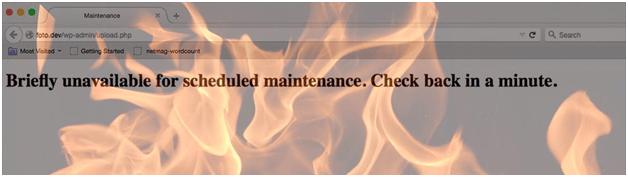
Got panic with this issue!!
While updating WordPress core and plugins, did u get your screen freeze and end up with this message?
“Briefly unavailable for scheduled maintenance. Check back in a minute.”
Why Briefly Unavailable for Scheduled Maintenance?
Briefly unavailable for scheduled maintenance check back in a minute is actually a WordPress generated notification that alerts the visitors what is actually happening with your site.
When you are updating some plugin in your WordPress website then your website goes into the temporary maintenance mode. If some visitors visit your website during that process then they would see some notification message and the page will get refreshed in a minute.
Here, what actually happens is when any of the updating script get interrupted in between due to slow server response time or any other reason then the notification morphs into the moment of dread and panic?
How to Solve Briefly Unavailable for Scheduled Maintenance
WordPress holds the site in maintenance mode before updating. So, the user won’t be able to save the data during the process. It starts restoring normally when WordPress finished its updates and takes the website out of maintenance mode. If some interruption happens before the site gets out of the maintenance mode, the site will remain in the same mode indefinitely.
What we need to findout is how your WordPress website achieves the mode of maintenance and undo it manually.
Do you know that WordPress has a hidden file into the main directory? Yes and that is named as “maintenance”. If you don’t know this file, let me tell you that it is a dotfile. Dotfiles are the hidden files which is on Linux. It is extremely difficult to delete without the right tools as it is not listed in a normal directory.
How to Delete .maintenance File WordPress
- Using FTP
If you are using FTP to view remote files, you can enable the option of “view hidden files”. You can find it in “view” menu of program. Once you get there, delete the “.maintenance” file.
- Using Terminal
If you are connected via SSH to get through your server’s files then you can view the hidden files, just by typing “ls-a”. With the terminal, you just need to navigate to your WordPress root folder and write “rm.maintenance”. Once you remove the .maintenance file the update will performing again.
If you are still getting some issues, then you need to update the WordPress manually. What you need to do is to extract new WordPress files on your computer. After that deactivate all the plugins. With FTP or SSH access, you can delete wp-admin and wp-includes directories in your WordPress root folder. Upload the new extracted files to WordPress root directories.
You can safely overwrite all the files but don’t do with config file or content folders. If in case you did that, you won’t be able to access the database with content, you may lose your WordPress themes and the changes you have done so far.
Once you get it done, you can also update your database but do it when you got recovered from maintenance briefly unavailable for scheduled maintenance error.
Conclusion
This can be a scary message of maintenance but can be fixed easily. I hope this article help you out in fixing the “Briefly unavailable for scheduled maintenance. check back in a minute.” error in WordPress .

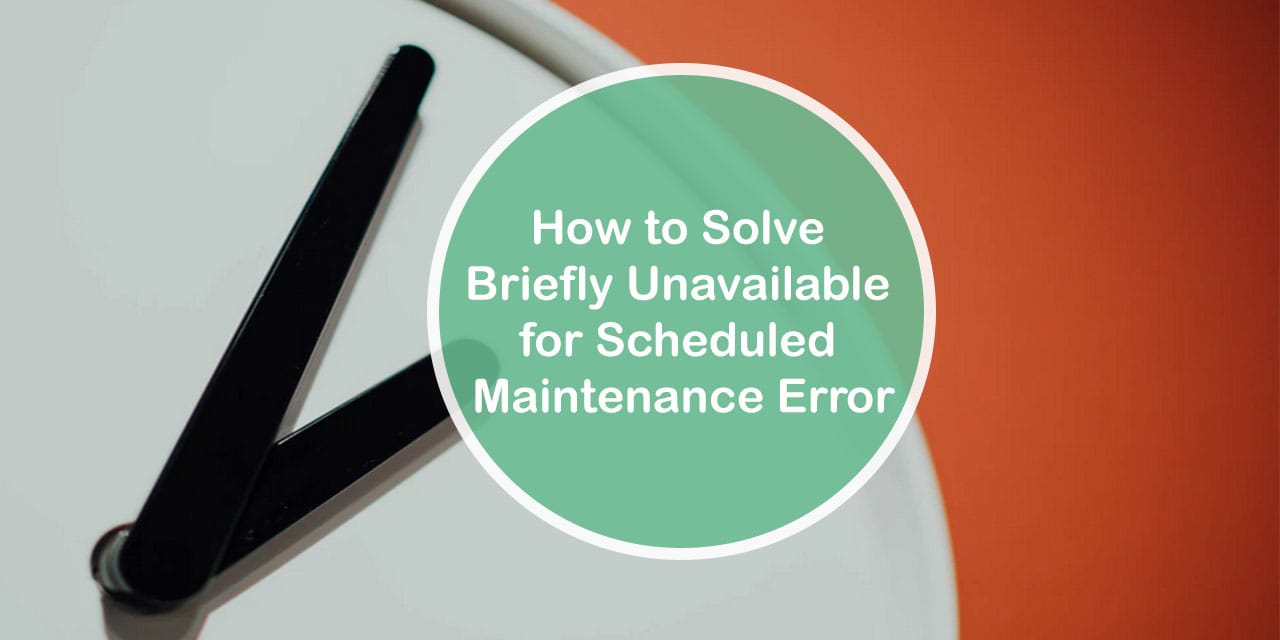
Comments are closed.