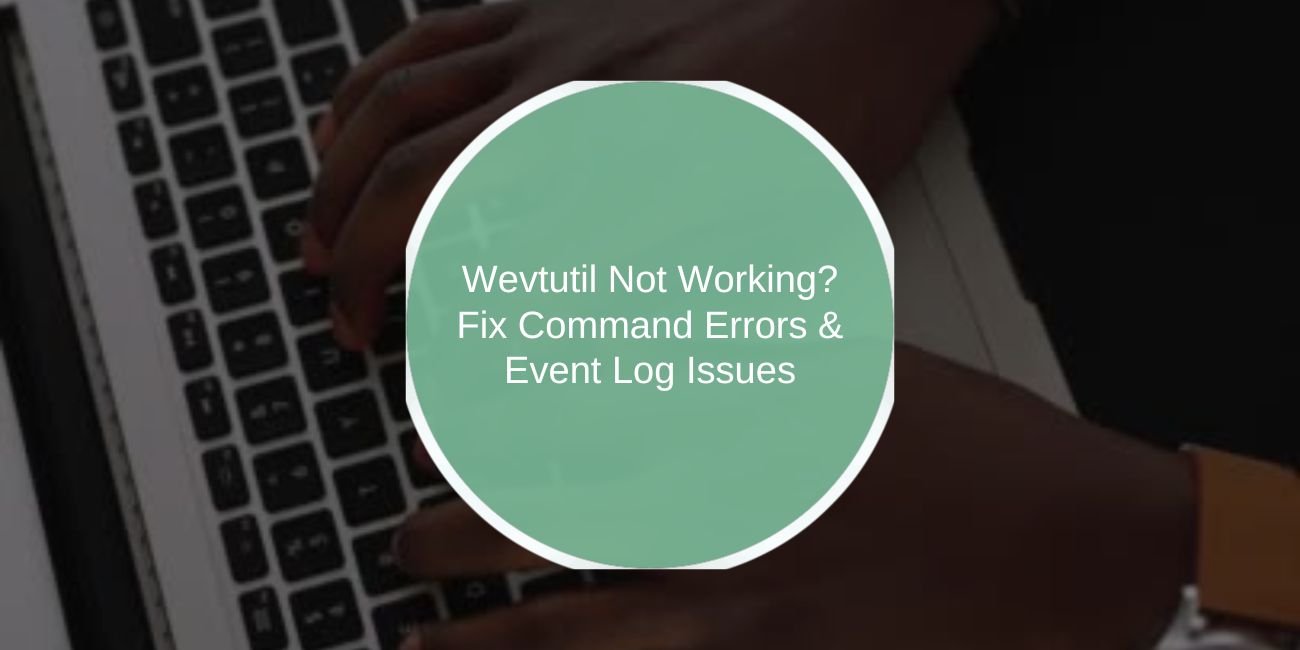The wevtutil command is an essential tool for managing Windows event logs, allowing users to query, export, and clear logs from the command line. However, many users encounter issues where wevtutil doesn’t work, returns errors, or fails to execute commands properly.
This guide covers the most common reasons why wevtutil may not be working and provides step-by-step solutions to help you resolve these errors.
What Is Wevtutil and Why Does It Matter?
wevtutil (Windows Event Utility) is a command-line tool used for managing event logs in Windows. System administrators and advanced users rely on this tool to automate event log operations, troubleshoot system issues, and export logs for analysis.
Some of the key functions of wevtutil include:
- Viewing event logs from different sources (
System,Application,Security, etc.). - Exporting event logs to
.evtxor.xmlformats. - Clearing event logs to free up space.
- Configuring event log settings for specific applications or system components.
If wevtutil is not working, it can disrupt your ability to diagnose Windows issues effectively.
Common Reasons Why Wevtutil Is Not Working
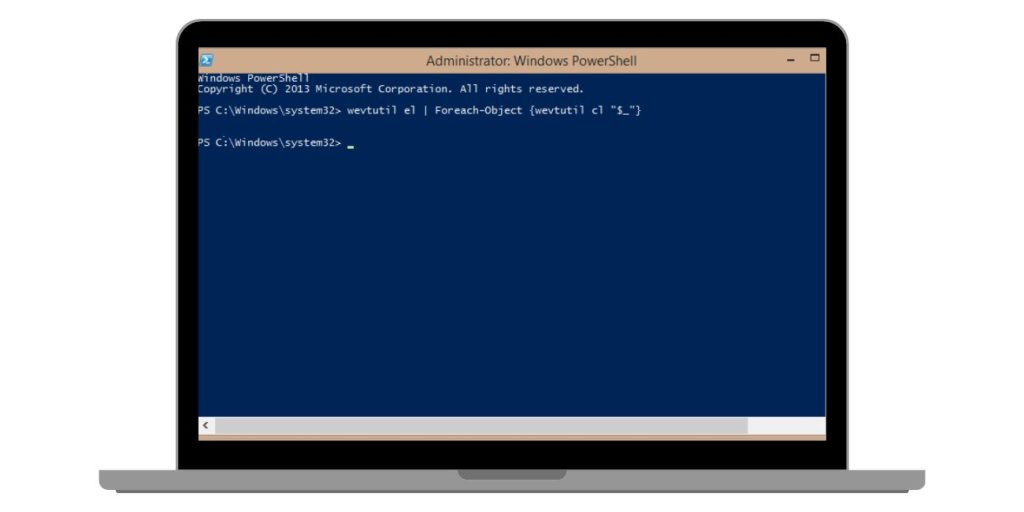
Several factors can cause wevtutil to fail. Below are the most frequent reasons:
- Command Not Recognized – The system cannot find
wevtutil, possibly due to missing environment variables. - Access Denied – You lack the necessary administrator privileges to run the command.
- Empty Query Results – The log file might be empty, or incorrect filters are applied.
- Crashes or Freezes – System corruption or event log service issues may be causing failures.
- Windows Event Log Service Not Running – The event log service must be active for
wevtutilto function.
Understanding the root cause is essential before applying the appropriate fix.
1. Run Wevtutil as Administrator
Many wevtutil commands require administrator privileges to access system logs. If you try to run the command without the necessary permissions, you might see an “Access Denied” error.
To fix this:
- Press
Win + Sand type cmd. - Right-click on Command Prompt and select Run as Administrator.
- Now, try running
wevtutilagain.
If the issue persists, check your User Account Control (UAC) settings and ensure your account has administrative rights.
2. Check Environment Variables
If you receive the error “wevtutil is not recognized as an internal or external command,” the issue might be with your system’s environment variables.
To verify and fix it:
- Open Command Prompt (
Win + R, typecmd, press Enter). - Run the following command to check your system path:echo %PATH%
- Ensure
C:\Windows\System32\is included in the output. - If it’s missing, manually add it:
- Open Control Panel → System → Advanced System Settings.
- Click Environment Variables → Edit the
Pathvariable. - Add
C:\Windows\System32\and save the changes.
- Restart your computer and try running wevtutil again.
3. Fix Registry and Permissions Issues
Windows event logs are managed through the registry, and corrupt registry entries can prevent wevtutil from working correctly.
To fix this:
- Open Run (
Win + R) and typeregedit. - Navigate to:HKEY_LOCAL_MACHINE\SYSTEM\CurrentControlSet\Services\EventLog
- Look for any missing or corrupted entries.
- Ensure full control permissions are enabled for the
EventLogkey.
Warning: Editing the registry incorrectly can cause system issues. Back up your registry before making changes.
4. Restart Windows Event Log Service
If wevtutil is failing, the Windows Event Log service might be stopped or unresponsive. Restarting the service can resolve many issues.
To restart it:
- Open Command Prompt as Administrator.
- Run the following commands:net stop EventLog
net start EventLog - Try running
wevtutilagain to check if the issue is resolved.
If the service fails to start, check Event Viewer for error messages related to the event log service.
5. Use PowerShell as an Alternative
If wevtutil continues to fail, PowerShell provides similar functionality for managing Windows event logs.
For example, to list logs, use:
Get-WinEvent -ListLog *
To export logs, use:
Get-WinEvent -LogName Application | Export-Clixml -Path C:\logs.xml
PowerShell is often more reliable and flexible than wevtutil, making it a useful alternative.
Wevtutil Issues in Different Windows Versions
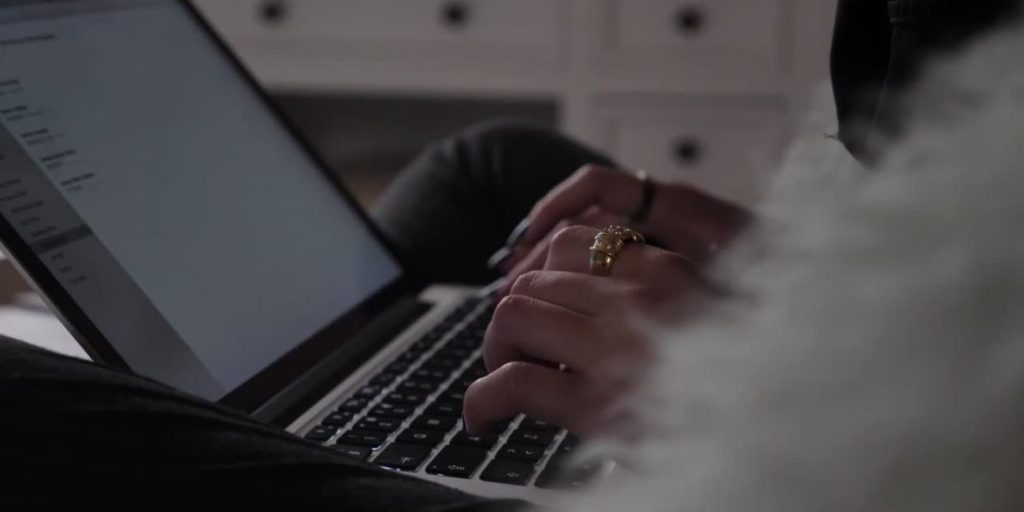
Certain wevtutil problems are specific to Windows versions. Here’s how they differ:
- Windows 11: Enhanced security restrictions may block wevtutil. Running it in an elevated command prompt usually resolves this.
- Windows 10: Some builds have missing log categories, causing queries to return empty results. Ensure all updates are installed.
- Windows Server (2016, 2019, 2022): Limited access due to stricter server security policies. Running commands under an administrator account is necessary.
- Older Versions (7, 8): Certain wevtutil functions are unavailable. Upgrading to a newer version of Windows may be the only solution.
When to Seek Further Assistance
If none of the above fixes work, you may need further help. Consider the following options:
- Check Microsoft support forums – Other users may have faced similar issues and found solutions.
- Reinstall Windows Event Log service – If the service is severely corrupted, you may need to repair Windows.
- Run System File Checker (SFC) and DISM – These tools can repair missing or damaged system files:sfc /scannow
DISM /Online /Cleanup-Image /RestoreHealth - Contact Microsoft support – If you suspect a system bug, reaching out to Microsoft may be necessary.
Conclusion
Wevtutil is a powerful tool for managing Windows event logs, but issues like access denied errors, missing commands, and event log failures can prevent it from working. By running the command as an administrator, checking system variables, restarting the event log service, and using PowerShell as an alternative, you can troubleshoot most problems.
If you’ve encountered issues with wevtutil, let us know in the comments how you fixed them!