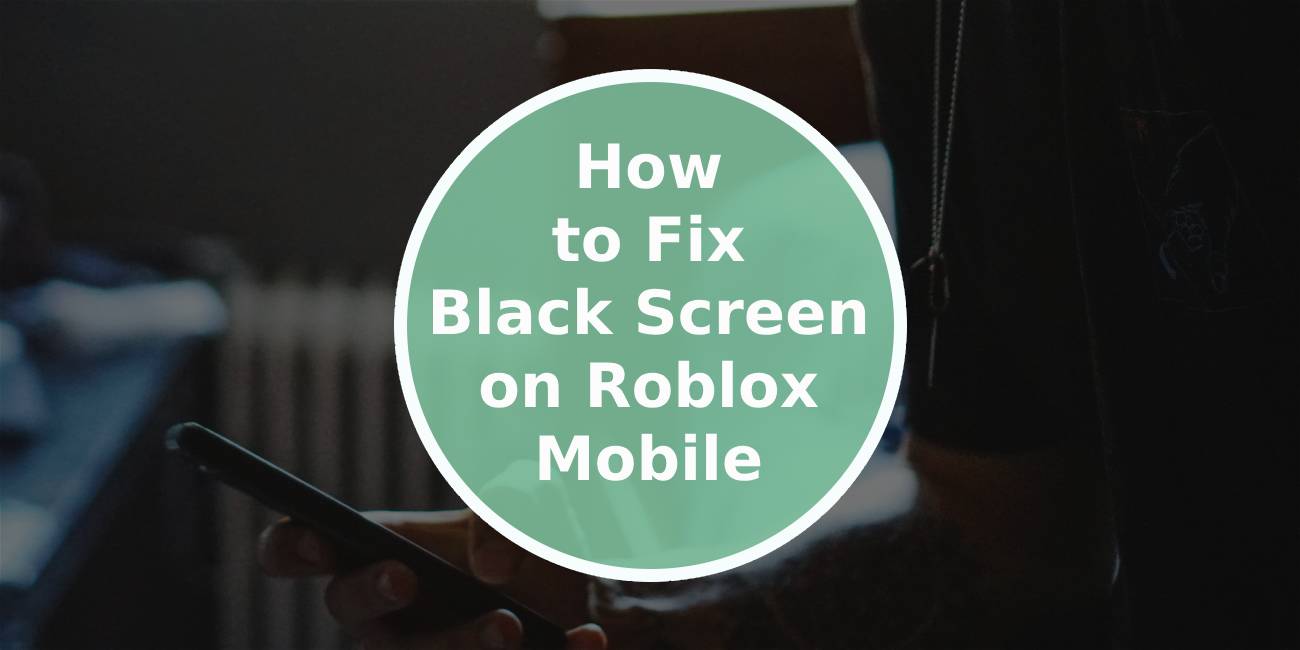Roblox is a popular platform for gaming and creativity, offering millions of user-generated experiences. However, like any app, it can occasionally encounter issues, and one of the most frustrating problems for mobile users is the black screen error. When this issue occurs, players are unable to access the game, leaving them stuck on a blank screen. If you’re experiencing this problem on Roblox Mobile, there are several potential solutions. This article will guide you through the causes of the black screen issue and how to resolve it.

Understanding the Black Screen Issue on Roblox Mobile
The black screen problem can occur for several reasons, ranging from device performance issues to app glitches. It typically happens when you try to launch Roblox or enter a game but are met with a completely black display instead of the expected interface or game visuals. This issue is not unique to a particular type of device and can affect both iOS and Android users.
Several factors can cause this error. A common reason is insufficient resources, such as low RAM or processing power on your device. Other causes include outdated app versions, corrupted app data, and compatibility issues with your device’s operating system. Network connectivity problems and server-side errors can also contribute to the issue. Understanding these potential causes is key to resolving the problem effectively.
Check Your Device’s Performance
One of the first steps in addressing the black screen issue is ensuring that your device is capable of running Roblox smoothly. Roblox requires sufficient RAM and processing power to handle the platform’s diverse games and graphical requirements. If your device is running low on memory or has too many background apps open, it may struggle to launch Roblox properly.
Close all unnecessary apps running in the background to free up system resources. Restart your device to refresh its performance and clear any temporary glitches that might be causing the black screen. Additionally, ensure that your device has enough storage space, as insufficient storage can lead to app performance issues.
Update the Roblox App and Your Operating System
Outdated software is another common cause of the black screen error. If your Roblox app is not up to date, it may be missing important patches or compatibility fixes that address known issues. Visit the App Store or Google Play Store to check for updates and download the latest version of Roblox.
Similarly, ensure that your device’s operating system is up to date. Older versions of iOS or Android may not be fully compatible with the latest Roblox updates, causing errors when trying to launch the app. Updating your device’s OS can improve compatibility and resolve underlying issues.
Clear App Cache and Data
Corrupted app data can also lead to the black screen problem. Clearing the cache and data for Roblox can help resolve this. On Android devices, navigate to your device’s settings, select “Apps” or “Applications,” locate Roblox in the list, and tap “Clear Cache.” If clearing the cache does not resolve the issue, you can also select “Clear Data,” but note that this will log you out of the app and reset its settings.
For iOS users, clearing cache directly is not an option, but you can uninstall and reinstall Roblox to achieve a similar effect. This process removes corrupted files and ensures a fresh installation of the app.

Check Your Network Association
Roblox relies on a stable internet connection to function properly. A weak or unstable network can prevent the app from loading, resulting in a black screen. Check your Wi-Fi or mobile data connection to ensure it is working correctly. If you suspect connectivity issues, try restarting your router or switching to a different network.
Running a speed test can also help you determine whether your internet connection meets the requirements for playing Roblox. If your connection is slow or intermittent, contact your internet service provider for assistance.
Reinstall Roblox
If none of the above solutions work, reinstalling Roblox may be the best option. Uninstalling the app removes any corrupted files or settings that could be causing the black screen issue. Once you’ve uninstalled Roblox, visit the App Store or Google Play Store to download and install it again. This fresh installation often resolves persistent issues.
Contact Roblox Support
If you’ve tried all of the above steps and are still experiencing the black screen problem, it may be time to reach out to Roblox support. Visit the Roblox help center on their website and submit a ticket explaining the issue in detail. Include information about your device, operating system version, and any troubleshooting steps you’ve already attempted. The support team can provide additional guidance or escalate the issue if it is related to server-side problems.
The black screen issue on Roblox Mobile can be frustrating, but it is usually resolvable with a few troubleshooting steps. By checking your device’s performance, updating the app and operating system, clearing cache and data, and ensuring a stable network connection, you can often fix the problem on your own. If the issue persists, reinstalling Roblox or contacting their support team can help you get back to enjoying the game. With these steps, you can overcome the black screen error and return to exploring the vast worlds of Roblox.