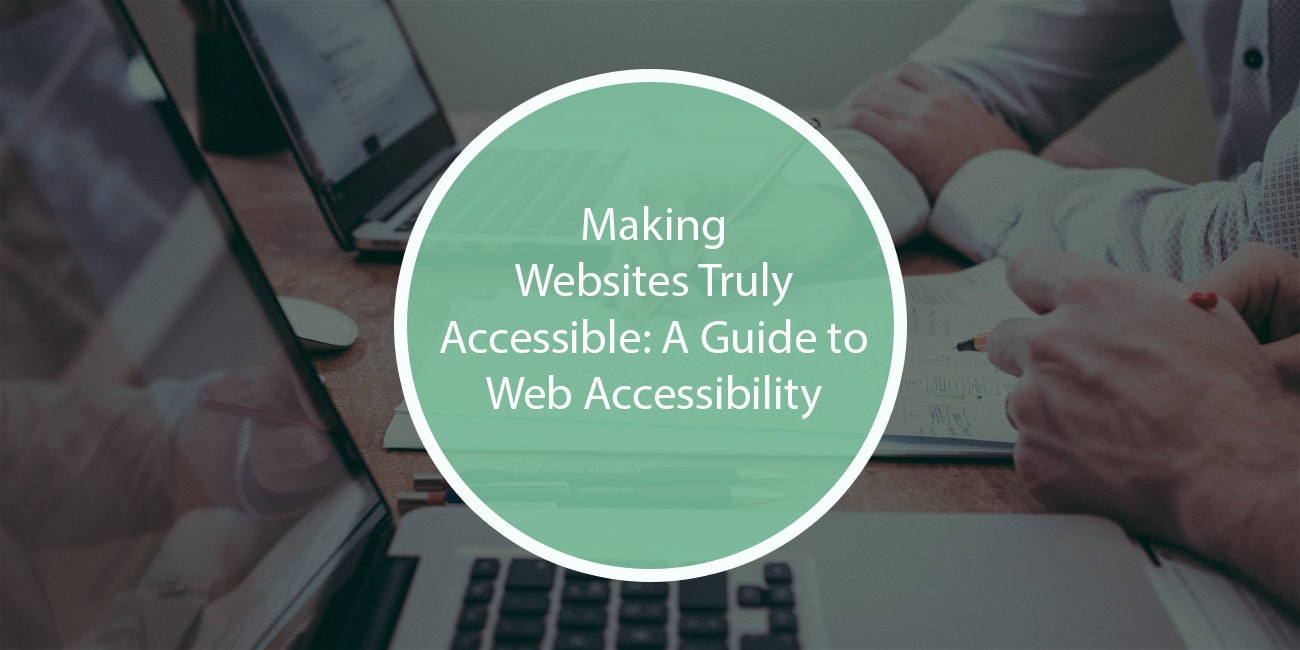Web accessibility is no longer just a nice-to-have feature of your website. It’s now a fundamental necessity. With over one billion people worldwide living with some form of disability, ensuring your website is accessible to everyone isn’t just good business practice; it’s a moral imperative. Yet, many developers and designers still struggle with implementing proper accessibility features, often viewing them as afterthoughts rather than core components of website development.
Recent studies show that 98% of the world’s top one million websites fail to meet basic accessibility standards. This isn’t just disappointing – it effectively excludes a significant portion of potential users from accessing digital content and services. Moreover, with legal requirements like the Americans with Disabilities Act (ADA) and guidelines such as the Web Content Accessibility Guidelines (WCAG), accessibility is increasingly becoming a legal requirement rather than an optional enhancement.

ARIA Implementation Best Practices
ARIA (Accessible Rich Internet Applications) serves as a crucial bridge between complex web applications and assistive technologies. Think of ARIA as a language that helps translate visual and interactive elements into a format that screen readers and other assistive technologies can understand and communicate to users.
Understanding Key ARIA Components
The foundation of proper ARIA implementation lies in understanding landmarks and regions. These act like signposts in your website, helping users navigate between different sections easily. Essential landmarks include:
- Navigation (role=”navigation”)
- Main content (role=”main”)
- Complementary content (role=”complementary”)
- Search functionality (role=”search”)
When implementing dynamic content updates, live regions become particularly important. These allow screen readers to announce changes in content without requiring user interaction. For instance, when a form submission results in an error message, using aria-live=”polite” ensures users are informed of the error without interrupting their current task.
Form accessibility deserves special attention. Each input field should have a proper label using either the <label> element or aria-label attribute. For required fields, combine the required attribute with aria-required=”true” to ensure both visual and screen reader users understand the requirement.
Common Pitfalls to Avoid
One frequent mistake is the overuse of ARIA. Remember the first rule of ARIA: if you can use native HTML elements or attributes, do so instead of ARIA. For example, instead of using role=”button” on a <div>, simply use a <button> element. This not only improves accessibility but also reduces the complexity of your code.
Keyboard Navigation Optimization
For many users, the keyboard is their primary – or only – means of navigating websites. Creating a smooth, logical keyboard navigation experience is therefore crucial for accessibility.
Focus Management
Visual focus indicators should be clear and high-contrast. Never remove the focus outline without providing an alternative that’s equally visible. The focus order should follow a logical pattern, typically matching the visual layout from top to bottom and left to right.
Skip links are essential for keyboard users, allowing them to bypass repetitive navigation menus and jump straight to the main content. These can be visually hidden but should become visible when focused, helping keyboard users without affecting the visual design for other users.
Complex Components
Interactive elements like dropdown menus, tab panels, and carousels require special attention to keyboard accessibility. For dropdown menus, ensure users can:
- Open the menu with Enter or Space
- Navigate between options with arrow keys
- Close the menu with Escape
- Select options with Enter
Modal dialogs present unique challenges. When open, focus should be trapped within the modal, preventing users from accidentally tabbing into the background content. The Escape key should close the modal, returning focus to the triggering element.
Color Contrast and Typography
Visual accessibility extends beyond screen reader compatibility. Proper color contrast and typography choices ensure content is readable for users with various visual impairments.
Color Contrast Requirements
WCAG guidelines specify minimum contrast ratios:
- 4.5:1 for normal text
- 3:1 for large text (18pt or 14pt bold)
- 3:1 for interface components and graphical objects
These requirements ensure text remains readable across different viewing conditions and for users with various forms of color blindness or visual impairments.
Typography choices significantly impact readability. Aim for:
- A minimum base font size of 16px
- Line height (leading) of at least 1.5 times the font size
- Adequate letter spacing for comfortable reading
- Clear distinction between different text styles (headings, body text, links)
Screen Reader Compatibility
Screen reader compatibility starts with proper HTML semantics. Using the right HTML elements for their intended purpose provides built-in accessibility that’s hard to achieve with custom solutions.
Content Structure
Semantic HTML isn’t just about using the right tags – it’s about creating a logical document outline. Proper heading hierarchy (h1 through h6) creates a clear content structure that screen reader users can navigate efficiently. Similarly, using <article>, <section>, and other semantic elements helps users understand the relationship between different content pieces.
Alternative Text
Alternative text serves as a crucial replacement for visual content. When writing alt text, focus on conveying the purpose or function of the image rather than describing it literally. For example, instead of “Blue button with white text saying ‘Submit'”, use “Submit form button”.
For complex visualizations like charts or infographics, provide both a brief alt text and a longer description using aria-describedby to link to a detailed explanation.

Implementation Strategy
Implementing accessibility features shouldn’t be a last-minute addition. Instead, integrate accessibility testing throughout your development process.
Testing Tools and Workflow
Combine automated testing tools like WAVE, aXe, or Lighthouse with manual testing using screen readers and keyboard navigation. Create a testing checklist that includes:
- Keyboard navigation testing
- Screen reader testing with multiple readers (NVDA, VoiceOver, JAWS)
- Color contrast verification
- Form validation and error message testing
- Dynamic content update testing
Team Collaboration
Accessibility is everyone’s responsibility. Designers should consider accessibility during the design phase, developers should implement accessible features during development, and QA should include accessibility testing in their test plans.
Moving Forward
Creating truly accessible websites requires ongoing commitment and education. Stay updated with the latest WCAG guidelines, test with real users whenever possible, and remember that accessibility benefits everyone, not just users with disabilities.
Consider accessibility an integral part of your development process rather than an additional feature. By building with accessibility in mind from the start, you create better experiences for all users while ensuring your website remains compliant with legal requirements and best practices.
Remember, web accessibility is a journey, not a destination. Keep learning, testing, and improving to ensure your websites remain accessible to all users.