Receiving No Caller ID calls on your iPhone can be frustrating and sometimes concerning. These calls often come from unknown or private numbers, leaving you uncertain about who’s trying to reach you. In this article, we will guide you through various methods to block these unwanted calls and help you maintain your privacy and security.
What Are No Caller ID Calls?
No Caller ID calls are those that come through without any visible phone number or identifying information. They usually show as “Unknown,” “Private,” or “No Caller ID” on your screen. These calls often originate from telemarketers, robocallers, or even scammers, although legitimate calls, such as from hospitals or financial institutions, might also appear as No Caller ID.
Why Block No Caller ID Calls on iPhone?
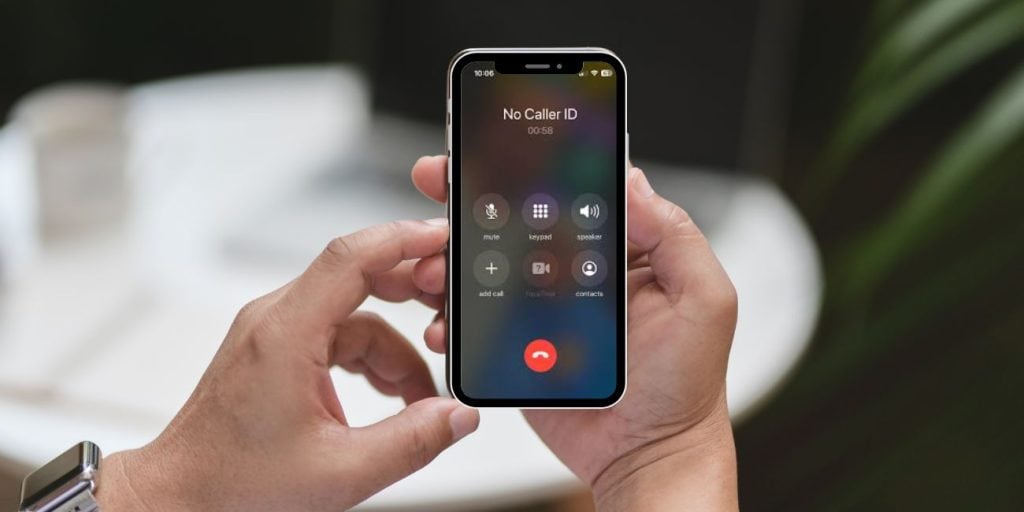
Blocking these types of calls can protect you from:
- Spam calls: Automated or marketing calls that interrupt your day.
- Privacy issues: Unknown callers can compromise your personal space and security.
- Annoyance: Constant interruptions from unknown sources can be bothersome.
Fortunately, iPhone provides several tools to help block or silence these types of calls.
How to Block No Caller ID Calls on iPhone
There are multiple ways to block or mute No Caller ID calls on iPhone. Let’s go through the most effective options:
1. Blocking No Caller ID Calls Using Do Not Disturb Mode
One simple way to block No Caller ID calls is by using Do Not Disturb mode, which silences all incoming calls, including those from hidden or unknown numbers.
Steps to enable Do Not Disturb:
- Open the Settings app.
- Scroll down and tap on Do Not Disturb.
- Toggle on Do Not Disturb.
- Under the Allow Calls From section, select Favorites or All Contacts to ensure only your contacts can call through.
When Do Not Disturb is activated, you won’t receive any calls unless they are from your contacts, effectively blocking No Caller ID calls. However, keep in mind that you will not receive any notifications, so it’s important to use this setting thoughtfully.
2. Using the Silence Unknown Callers Feature on iPhone
Starting with iOS 13, Apple introduced a feature called Silence Unknown Callers that blocks calls from numbers that aren’t in your contacts, Siri suggestions, or recent outgoing calls. This feature automatically sends these calls to voicemail, so you don’t have to worry about answering them.
Steps to enable Silence Unknown Callers:
- Open the Settings app.
- Scroll down and tap Phone.
- Tap Silence Unknown Callers.
- Toggle the switch to enable this feature.
Once activated, No Caller ID calls will be silenced, but the caller can still leave a voicemail. You can check the voicemail later if it’s important. This option is particularly useful for blocking robocalls and telemarketers.
3. Third-Party Apps to Block No Caller ID Calls
While the built-in features on your iPhone offer basic blocking, third-party apps can enhance your call-blocking capabilities. Popular apps like Hiya, Truecaller, and Robokiller offer advanced features to block No Caller ID calls and spam calls effectively.
Features of third-party apps:
- Real-time caller identification: Apps can identify the origin of unknown calls and block them in real-time.
- Spam detection: They use large databases to detect and block spam and robocalls.
- Custom blocking: Some apps allow you to create custom blocklists to suit your needs.
These apps can be downloaded from the App Store and often come with free versions with basic features and premium versions for more advanced options.
Alternative Methods to Block No Caller ID Calls
If the built-in iPhone features and third-party apps aren’t enough, there are other methods to block or screen No Caller ID calls.
Using Carrier Services to Block No Caller ID Calls
Some carriers offer services to block or filter No Caller ID calls. For example:
- Verizon: Verizon offers a service called Call Filter that can block spam and unknown calls.
- AT&T: AT&T has a Call Protect feature that identifies and blocks spam calls.
- T-Mobile: T-Mobile offers Scam Shield, which includes the ability to block robocalls and No Caller ID calls.
You can activate these services through your carrier’s app or website, although some services may require an additional subscription or plan.
Manually Block Specific Unknown Numbers
If you receive No Caller ID calls from the same number frequently, you can manually block that specific number. However, since No Caller ID calls don’t show the number, you’ll need to rely on your recent calls or voicemail messages to identify the origin.
To block a number:
- Open the Phone app and go to Recents.
- Find the number or blocked caller and tap the i next to the call.
- Scroll down and tap Block this Caller.
If you continue receiving calls from No Caller ID, this method might not be as effective since many of these calls are masked by the caller.
Potential Drawbacks and Considerations
While blocking No Caller ID calls can be highly effective, there are some drawbacks you should consider.
Pros:
- Increased privacy: You can block unwanted calls without answering them.
- Peace of mind: No more interruption from spam or robocalls.
Cons:
- Missing important calls: Some legitimate calls, such as emergency services or businesses, may also appear as No Caller ID and can be missed.
- Not foolproof: Some scammers may still find ways around call-blocking features.
To mitigate these cons, it’s important to carefully manage the blocking settings and periodically check voicemail or missed calls to ensure you haven’t missed something important.
Additional Tips for Managing Unwanted Calls on iPhone
Beyond No Caller ID calls, here are a few additional tips to manage unwanted calls:
- Use Call Blocking Features: You can block specific numbers manually through the iPhone settings or apps.
- Report Spam Calls: If you receive a spam or scam call, report it to your carrier or use Apple’s spam reporting feature.
- Regularly Review Call Settings: Adjust your Do Not Disturb and Silence Unknown Callers settings based on your preferences.
Conclusion
Blocking No Caller ID calls on your iPhone is a simple and effective way to protect your privacy and avoid spam or scam calls. Whether you prefer the built-in Do Not Disturb feature, the Silence Unknown Callers setting, or third-party apps, iPhone offers multiple solutions to suit your needs. While these methods can help reduce unwanted calls, it’s important to balance blocking with the possibility of missing legitimate calls. Use the options that best match your lifestyle and enjoy a more peaceful, secure experience on your iPhone.
Have you tried any of these methods to block No Caller ID calls? Share your experiences or let us know if you have any other tips for managing unwanted calls on iPhone in the comments below!

