If your SIM card is not working, it can be incredibly frustrating, especially when you’re trying to make calls, send messages, or use mobile data. Luckily, there are several reasons why your SIM card might stop working, and most of these issues can be resolved easily. Whether you’re dealing with a damaged SIM, poor network coverage, or a device compatibility issue, this guide will walk you through the common causes and offer troubleshooting tips to get your SIM card working again.
What is a SIM Card?

A SIM (Subscriber Identity Module) card is a small chip that stores information about your mobile network provider and allows your phone to connect to the cellular network.
It’s a crucial component for making phone calls, sending texts, and accessing mobile data.
Without a properly functioning SIM card, your device cannot connect to your carrier’s network.
Common Causes of SIM Card Not Working
There are several reasons why your SIM card might not be working properly. Below are the most common issues:
1. SIM Card Not Inserted Correctly

One of the simplest reasons for a SIM card not working is improper insertion. If the SIM card is not seated properly in the SIM tray, your phone may not be able to detect it.
Solution:
- Power off your phone.
- Eject the SIM card tray and carefully reinsert the SIM card.
- Make sure the card is aligned correctly and fits snugly in the tray.
- Power your phone back on and check if the issue is resolved.
2. SIM Card is Damaged
Physical damage to the SIM card can cause it to malfunction. Over time, SIM cards can become scratched, bent, or worn out, especially if they’re frequently inserted and removed from different devices.
Solution:
- Inspect your SIM card for any visible signs of damage like scratches or bends.
- If it looks damaged, contact your carrier for a replacement.
- Most carriers offer free replacement of damaged SIM cards.
3. SIM Card Not Activated or Deactivated
If you’ve recently purchased a new SIM card, it might not be activated yet. Similarly, a deactivated or expired SIM card will not work, as it has been disconnected from the network by your carrier.
Solution:
- Check with your carrier to ensure that your SIM card is activated and active.
- If it’s a new SIM, follow the carrier’s instructions to activate it, usually by entering an activation code or calling a helpline.
- If your SIM card is expired, you may need to replace it with a new one.
4. Network Coverage Issues
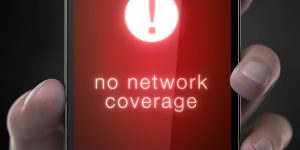
Even if your SIM card is working properly, poor network coverage can prevent you from using it. If you’re in an area with weak or no signal, your phone may display “No Service” or “Searching” instead of connecting to the mobile network.
Solution:
- Move to a location with better signal reception (e.g., near a window or higher ground).
- Try enabling Airplane Mode for 30 seconds, then disable it to refresh your network connection.
- If the issue persists, check with your carrier to see if there are known outages in your area.
5. Incorrect Network Settings
Sometimes, issues with your phone’s network settings can interfere with your SIM card’s performance. If your phone is not set to the correct network mode (e.g., 3G, 4G, or LTE), you might not be able to connect properly.
Solution:
- Go to Settings > Mobile Networks > Network Mode and ensure your phone is set to the correct network type (e.g., 4G or LTE).
- You can also try resetting your network settings: Settings > General > Reset > Reset Network Settings. This will restore the network settings to their default configuration.
6. SIM Card Slot Issues

The SIM card slot itself might be damaged or dirty, preventing proper contact between the card and your phone’s connectors. Dust or debris in the slot can also interfere with the SIM card’s functionality.
Solution:
- Power off your phone and remove the SIM card.
- Use a soft brush or a can of compressed air to gently clean the SIM card slot.
- Carefully reinsert the SIM card and check if it is recognized by the phone.
7. Phone Software Problems
Software issues or bugs in your phone’s operating system can sometimes prevent your SIM card from being recognized. A recent update or system crash could cause the SIM card to stop working.
Solution:
- Restart your phone to clear any temporary glitches that may be causing the issue.
- Check for software updates in Settings > Software Update and install any available updates.
- If the problem started after a recent update, try rolling back the update or performing a factory reset (after backing up your data).
8. Carrier-Specific Issues
Sometimes, the issue lies with your mobile carrier. If your SIM card isn’t working, it could be due to issues like service outages, restrictions on your account, or problems with your carrier’s network.
Solution:
- Contact your carrier’s customer support to check if there are any service outages or restrictions on your account.
- Ensure that your account is in good standing (i.e., no unpaid bills or account suspension).
- If you recently switched carriers, your SIM card might not be compatible with the new network, and you might need a new SIM card.
9. SIM Card Not Compatible with Phone
If you’ve recently switched to a new phone, it’s possible that the SIM card is not compatible with the new device, particularly if you’re moving between phones that use different SIM card sizes (Nano, Micro, Standard).
Solution:
- Check the SIM card size required for your new phone. If it doesn’t fit, you may need to get a new SIM card that matches the correct size.
- Alternatively, you can get your current SIM card trimmed to fit, but make sure this is done by your carrier to avoid damaging the card.
Troubleshooting SIM Card Not Working on Different Devices
If your SIM card isn’t working on a specific device, here’s how you can troubleshoot:
1. SIM Card Not Working on Android
- Check for System Updates: Go to Settings > Software Updates and install any available updates.
- Reset Network Settings: Go to Settings > General > Reset > Reset Network Settings.
- Try Safe Mode: Boot your device in Safe Mode to rule out third-party apps causing the issue.
- Reinsert SIM Card: Power off your phone, remove the SIM, clean it, and reinsert it.
2. SIM Card Not Working on iPhone
- Check for Updates: Go to Settings > General > Software Update.
- Reboot the Device: Restart your iPhone to refresh connections.
- Reset Network Settings: Go to Settings > General > Reset > Reset Network Settings.
- Reinsert SIM: Power off your iPhone, remove the SIM, and reinsert it carefully.
3. SIM Card Not Working on a Laptop or Tablet
- Check for Network Settings: Ensure that your mobile network settings are properly configured.
- Reinstall Drivers: If using a USB dongle or mobile hotspot, reinstall the network drivers.
- Try Another SIM: Test with a different SIM card to see if the issue lies with the card or the device.
When to Replace Your SIM Card
If you’ve tried all the troubleshooting steps and your SIM card is still not working, it may be time to replace it. This is especially true if:
- The SIM card is physically damaged.
- The SIM card is old and no longer compatible with newer networks (such as 4G or 5G).
- Your carrier confirms that the SIM card is faulty or outdated.
You can get a replacement SIM card from your carrier’s store or request one through their customer support.
Conclusion
A SIM card not working can stem from several issues, including physical damage, improper installation, network issues, or software glitches. Fortunately, most problems can be easily resolved with a few troubleshooting steps. If you’re still having trouble, contacting your carrier for assistance or getting a new SIM card may be necessary.
Have you experienced SIM card issues before? Share your experiences and let us know which troubleshooting steps worked for you in the comments below!

