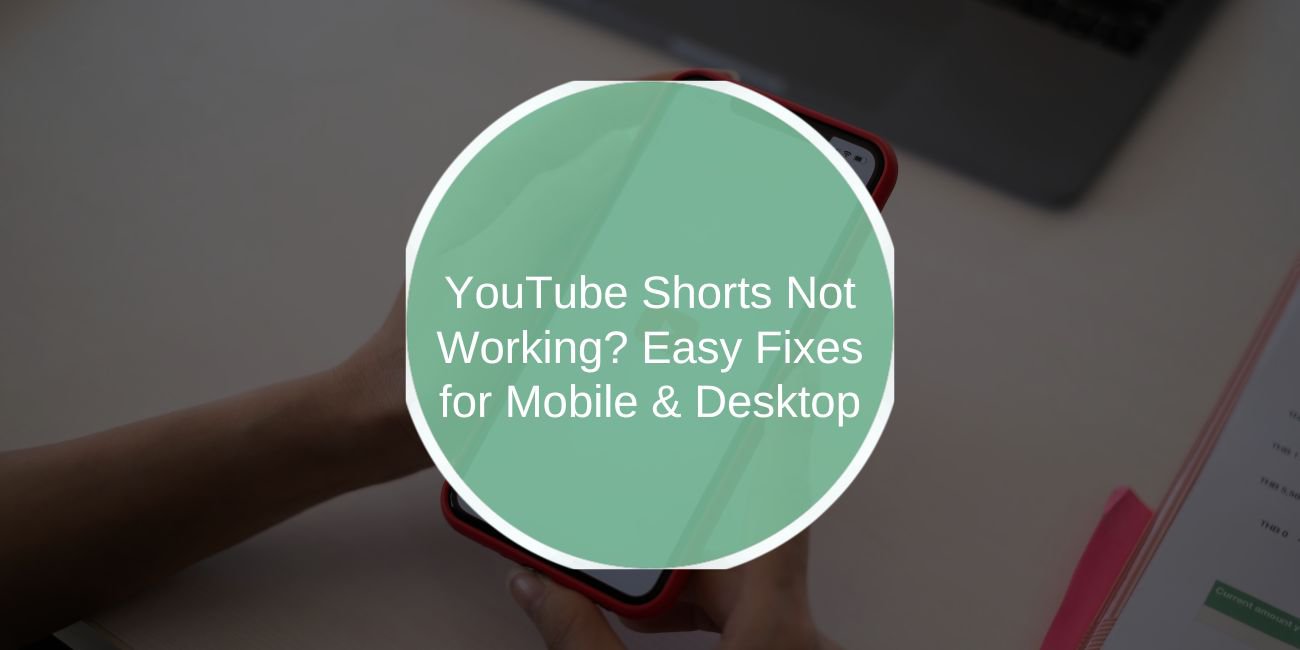YouTube Shorts is a popular feature allowing users to upload and watch short, engaging videos on the platform. However, like any digital service, sometimes YouTube Shorts might stop working. Whether it’s due to loading issues, missing sound, or videos not playing at all, we’ve got you covered with effective solutions for Android, iPhone, and desktop users.
Why is YouTube Shorts Not Working?

There are various reasons YouTube Shorts might not work correctly on your device. The most common causes include:
- App Glitches: Bugs or technical errors within the YouTube app (especially on mobile devices).
- Network Problems: Slow or unstable internet connections can cause videos to buffer or not play.
- Server Issues: Sometimes, YouTube’s servers experience outages, making Shorts temporarily unavailable.
- Device Compatibility: Some phones or desktop setups may not fully support YouTube Shorts.
- Browser Issues (Desktop): Compatibility problems in specific browsers (Chrome, Firefox, Safari) can also affect Shorts playback.
Let’s explore the most common issues and solutions to help you fix YouTube Shorts on your device.
Common Issues with YouTube Shorts:
- Video Not Loading: You might see a blank screen or experience buffering that doesn’t stop.
- Shorts Not Playing: Videos might freeze, pause unexpectedly, or not load at all.
- No Sound in YouTube Shorts: You might have sound issues where the video plays, but there’s no audio.
- App Crashes: The YouTube app could crash or freeze when you try to access Shorts.
- Shorts Not Appearing: YouTube Shorts might not show up in your feed or homepage.
- Problems on Desktop: Shorts might not load or play correctly on desktop browsers, causing frustration for users.
How to Fix YouTube Shorts Not Working
Here are some simple, effective fixes for YouTube Shorts issues:
1. Update the YouTube App
Ensure you’re using the latest version of the YouTube app. Updates often contain bug fixes that can solve Shorts issues.
- For Android: Go to Google Play Store, search for YouTube, and tap “Update.”
- For iPhone: Visit the App Store, tap on your profile, and update YouTube if needed.
2. Clear Cache and Data (Mobile)
Sometimes cached data can interfere with the app’s functionality. Clear the app’s cache and data to resolve many glitches.
- For Android: Go to Settings > Apps > YouTube > Storage > Clear Cache.
- For iPhone: You may need to uninstall and reinstall the app to clear cached data.
3. Check Your Internet Connection

A weak or unstable internet connection can cause YouTube Shorts to buffer or fail to load. Try these steps:
- Check Wi-Fi or Mobile Data: Ensure you’re connected to a strong, stable internet connection.
- Switch Networks: Try connecting to a different Wi-Fi network or use mobile data to see if that fixes the issue.
4. Restart Your Device
Sometimes, a simple restart can fix minor issues. Try restarting your Android, iPhone, or computer to see if Shorts works again.
5. Disable VPN or Proxy
If you’re using a VPN or proxy, it may affect YouTube’s ability to deliver content properly. Disable any active VPNs and try again.
6. Reinstall the YouTube App (Mobile)
Uninstalling and reinstalling the app can solve issues caused by corrupted installation files.
- For Android & iPhone: Uninstall the YouTube app, restart your device, and reinstall it from the Play Store or App Store.
7. Update Your Web Browser (Desktop)
If you’re watching YouTube Shorts on a desktop, ensure your web browser is up to date. Sometimes, outdated browsers can cause issues with video playback.
- For Chrome: Click on the three dots in the top-right corner > Help > About Google Chrome > Chrome will update automatically if needed.
8. Try a Different Browser (Desktop)
If YouTube Shorts isn’t working on one browser, try switching to another. For example, if you’re using Safari, try Chrome or Firefox instead.
9. Check for YouTube Server Status
It’s possible that YouTube’s servers are experiencing temporary issues. You can check the server status by visiting YouTube’s official social media channels or status page.
Advanced Troubleshooting for YouTube Shorts
If none of the above fixes work, you may want to:
- Contact YouTube Support: Visit the Help & Feedback section in the YouTube app or go to the YouTube Support page for assistance.
- Test on Different Devices: Try watching YouTube Shorts on another device (smartphone, tablet, or desktop) to narrow down the problem.
Preventing Future Issues with YouTube Shorts
To avoid facing the same issues in the future:
- Keep the YouTube App Updated: Regular updates can fix bugs and improve app performance.
- Ensure a Stable Internet Connection: Always connect to a fast, stable network when using YouTube Shorts.
- Clear Cache Regularly: Clear cache on your device periodically to keep things running smoothly.
Conclusion
YouTube Shorts not working can be frustrating, but with these easy steps, you should be able to fix most issues and get back to watching and uploading your favorite short videos. Whether you’re using a mobile device or desktop, follow the troubleshooting methods above to resolve the problem. If all else fails, don’t hesitate to contact YouTube support.
Have you experienced issues with YouTube Shorts? Share your experiences and solutions in the comments below!
FAQs (People Also Ask)
Why is YouTube Shorts not loading properly?
If YouTube Shorts isn’t loading, check your internet connection, clear your cache, or update the app.
How do I fix YouTube Shorts sound not working?
Ensure your volume is up, check your device’s sound settings, and try restarting the app or device.
Why can’t I find YouTube Shorts on my phone?
If Shorts isn’t showing up, make sure your YouTube app is updated, or check your internet connection.
How do I fix YouTube Shorts not working on my computer?
Try clearing your browser’s cache, updating your browser, or using a different browser to resolve playback issues.