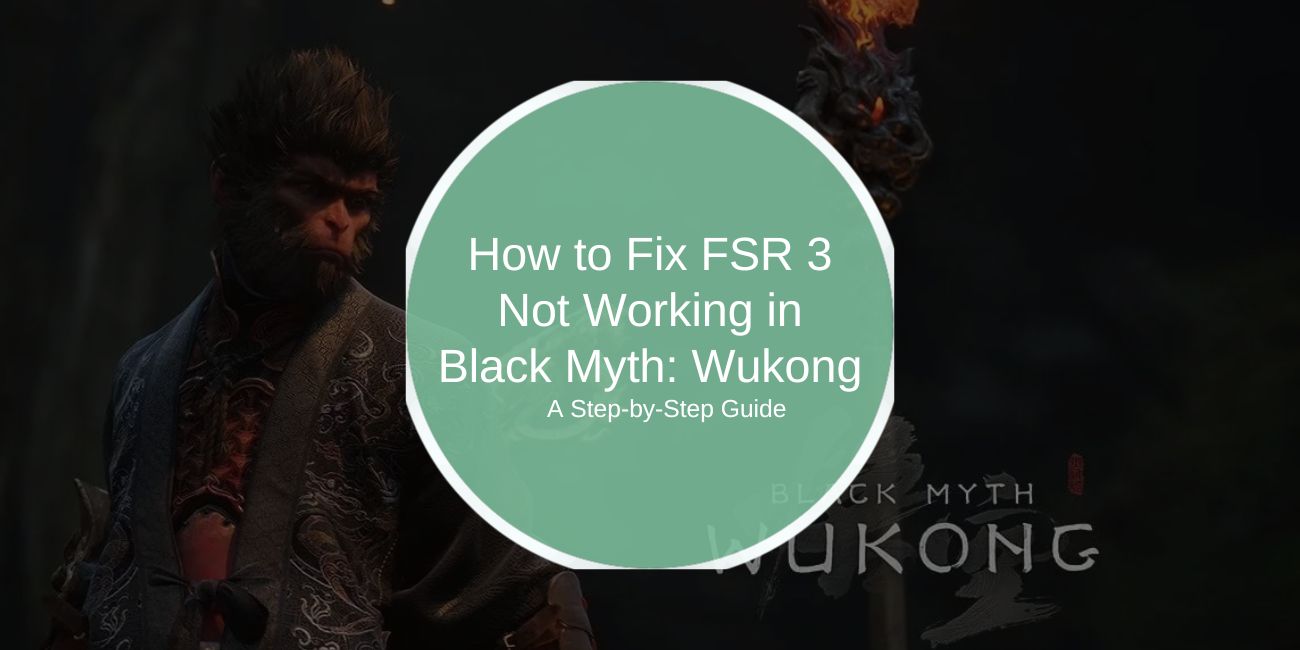Black Myth: Wukong is a visually stunning action RPG that pushes gaming hardware to its limits. To enhance performance without sacrificing graphics quality, many players rely on FSR 3 (FidelityFX Super Resolution). However, some users encounter issues with FSR 3 not functioning as expected. This guide will help you identify the root causes and apply effective fixes to ensure a seamless gaming experience.
What Is FSR 3 in Black Myth: Wukong?

FSR 3 (FidelityFX Super Resolution) is AMD’s advanced upscaling technology designed to boost frame rates while maintaining visual fidelity. It is a must-have for demanding games like Black Myth: Wukong, allowing gamers to enjoy high-quality visuals even on mid-range hardware.
However, FSR 3 may fail to work due to various reasons, including hardware incompatibility, outdated drivers, or incorrect settings.
How to Fix FSR 3 Issues in Black Myth: Wukong
Here are some troubleshooting steps to help you resolve problems with FSR 3.
Step 1: Update GPU Drivers
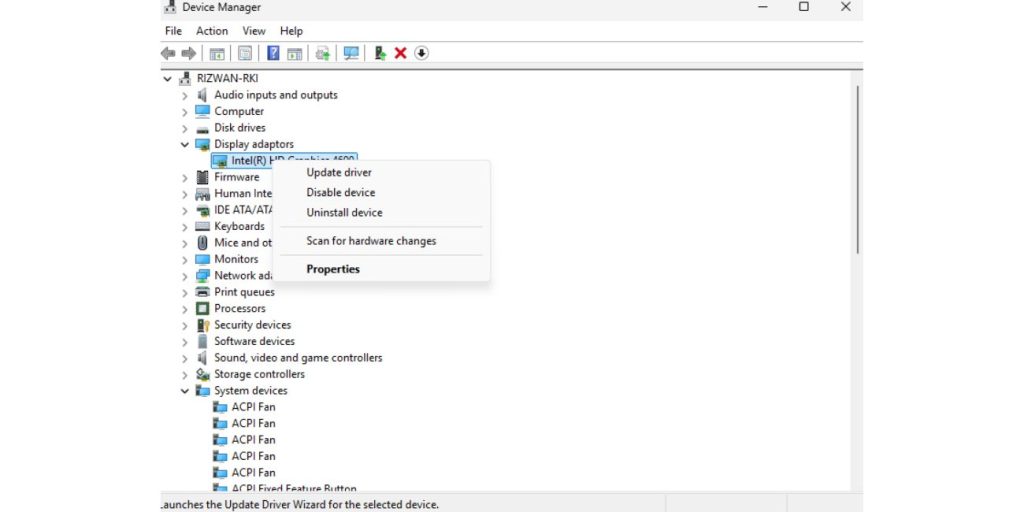
Ensuring that your graphics drivers are up-to-date is the first step in resolving FSR 3 issues.
How to Update Drivers:
- Visit the official website for your GPU manufacturer:
- Enter your GPU model and operating system to find the latest driver version.
- Download and install the update.
- Restart your computer after installation.
Step 2: Configure FSR 3 in Graphics Settings
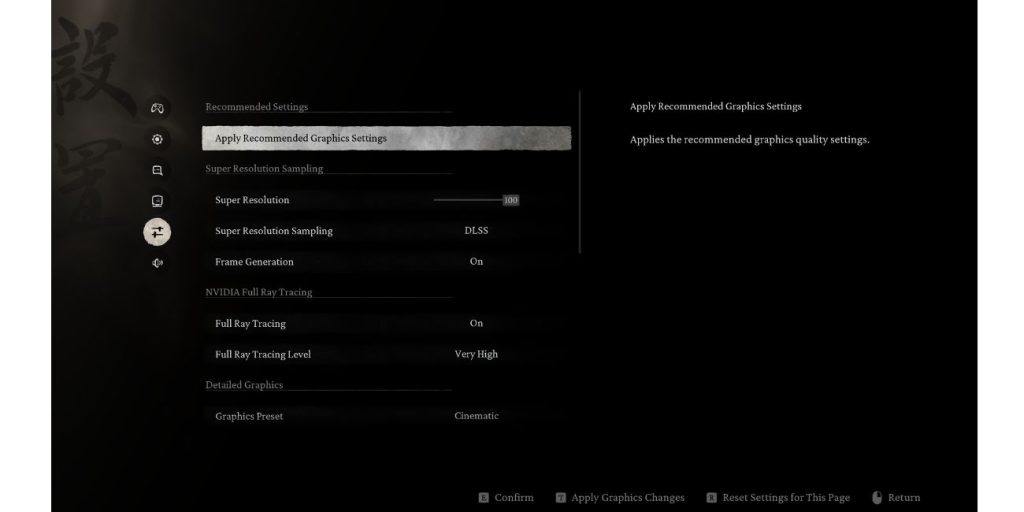
Proper configuration is crucial for enabling FSR 3 in Black Myth: Wukong.
Steps to Configure FSR 3:
- Launch the game and navigate to Settings > Graphics.
- Ensure FSR 3 is enabled under the upscaling options.
- Adjust the Resolution Scaling Slider to balance performance and quality.
- Apply the changes and restart the game to ensure the settings take effect.
Step 3: Verify Hardware Compatibility
Not all GPUs are compatible with FSR 3. Check your GPU’s compatibility by visiting AMD’s official FSR 3 page.
What to Do If Your GPU Is Incompatible:
- Consider upgrading to a supported GPU.
- Alternatively, try other upscaling technologies like DLSS if your hardware allows.
Step 4: Disable Conflicting Features
If other features like DLSS or TAA are enabled, they can conflict with FSR 3.
How to Disable Conflicting Features:
- Open Graphics Settings in Black Myth: Wukong.
- Disable DLSS, TAA, or any other upscaling method.
- Restart the game to apply the changes.
Step 5: Verify Game Files
Corrupted game files can prevent FSR 3 from functioning correctly.
How to Verify Files:
- Open your game launcher (Steam, Epic Games, etc.).
- Go to Library > Black Myth: Wukong > Properties.
- Select Verify Integrity of Game Files.
- Allow the launcher to repair any missing or corrupted files.
Step 6: Adjust Virtual Super Resolution (VSR)
AMD’s Virtual Super Resolution (VSR) can complement FSR 3 by allowing the game to render at a higher resolution.
How to Enable VSR:
- Open AMD Adrenalin software.
- Navigate to Display Settings.
- Toggle on Virtual Super Resolution.
Step 7: Reinstall Black Myth: Wukong
If all else fails, reinstalling the game can fix deep-rooted issues. Ensure you back up any saved data before proceeding.