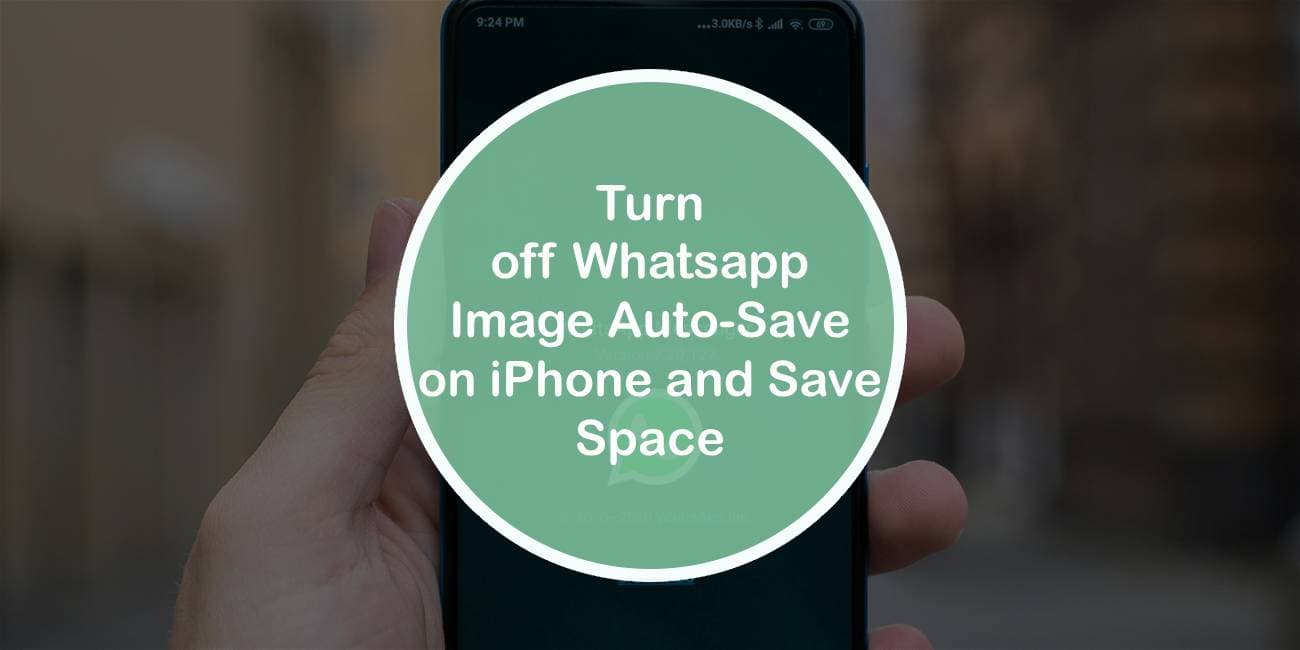WhatsApp, one of the most popular messaging apps globally, is known for its convenient features that enhance communication. However, one aspect that can be both a blessing and a curse is the automatic downloading of images and media files. While it’s convenient to have images automatically saved to your iPhone’s Camera Roll, it can quickly consume storage space, especially if you’re part of active group chats or receive numerous images daily. In this article, we’ll explore how to turn off WhatsApp image auto-save on iPhone and reclaim valuable storage space.

1. Why Turn off WhatsApp Image Auto-Save?
Before diving into the steps to disable auto-save, let’s understand why you might want to do so. By default, WhatsApp automatically downloads and saves images, videos, and other media files to your iPhone’s Camera Roll. While this feature ensures that you don’t miss any media shared by your contacts, it can lead to clutter and consume significant storage space over time, especially if you’re part of multiple chats or groups with frequent media sharing.
2. How to Turn off WhatsApp Image Auto-Save
Follow these simple steps to disable auto-save for images and media files on WhatsApp for iPhone:
Step 1: Open WhatsApp:
Launch the WhatsApp app on your iPhone.
Step 2: Access Settings:
Tap on the “Settings” tab located at the bottom right corner of the screen.
Step 3: Navigate to Chats:
In the Settings menu, select “Chats.”
Step 4: Disable Auto-Save:
Scroll down and locate the “Media Visibility” option under the Media section. Tap on it.
Step 5: Toggle Off Media Visibility:
Toggle off the switch next to “Save to Camera Roll.” This will prevent media files, including images and videos, from being automatically saved to your iPhone’s Camera Roll.
Step 6: Confirm Your Choice:
A prompt will appear asking if you want to “Stop saving photos, videos, and other media to Photos?” Tap on “Don’t Save.”
Step 7: Repeat for Individual Chats (Optional):
If you prefer to disable auto-save for specific chats or groups while keeping it enabled for others, you can do so from the individual chat settings. Open the chat, tap on the contact or group name at the top, select “Save to Camera Roll,” and choose “No.”
3. Benefits of Turning off Auto-Save
Disabling auto-save for WhatsApp images on your iPhone offers several benefits:
– Save Storage Space: By preventing media files from being automatically saved to your Camera Roll, you can conserve valuable storage space on your iPhone.
– Reduce Clutter: Avoid cluttering your Camera Roll with unnecessary images and videos, making it easier to organize and find important photos.
– Enhance Privacy: Prevent sensitive or personal media shared on WhatsApp from appearing in your Camera Roll, enhancing privacy and security.
4. Manual Saving Option
With auto-save disabled, you have the flexibility to manually save specific images or media files to your Camera Roll if desired. Simply tap on the image or video you want to save within the WhatsApp chat, then tap on the download icon (downward arrow) to save it to your device.
5. Considerations and Tips
– Periodically Clear Media: Even with auto-save disabled, it’s a good idea to periodically review and clear media files from your WhatsApp chats to further optimize storage space.
– Enable iCloud Backup: Consider enabling iCloud backup for WhatsApp to securely store your chat history, including media files, without taking up physical storage space on your iPhone.
Turning off WhatsApp image auto-save on iPhone is a simple yet effective way to reclaim storage space and declutter your Camera Roll. By following the steps outlined in this article, you can customize your WhatsApp settings to suit your preferences while still enjoying the convenience of media sharing and communication on the platform. Whether you’re looking to optimize storage, enhance privacy, or simply reduce clutter, disabling auto-save offers a practical solution for iPhone users.