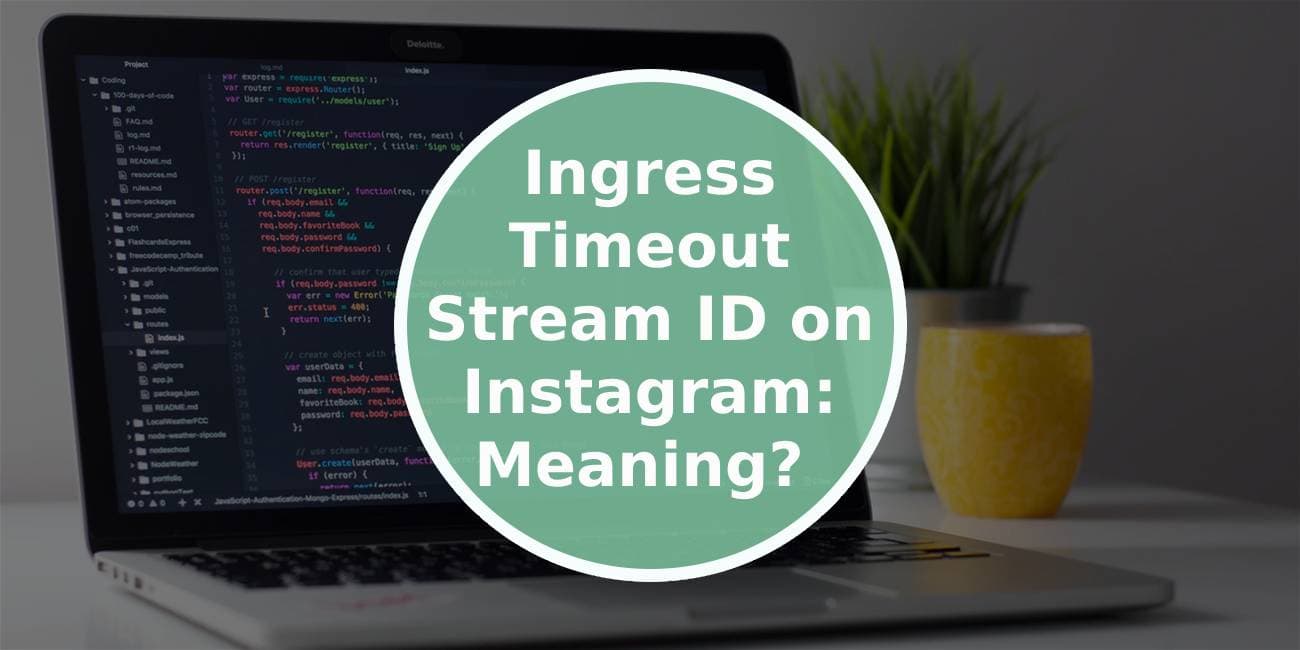In the dynamic realm of social media, users often encounter various error messages and notifications that can be perplexing. One such notification that Instagram users may come across is the “Ingress Timeout Stream ID” message. While this error message might seem cryptic at first, understanding its meaning and potential causes can help users troubleshoot and navigate the Instagram platform more effectively.

Understanding the Ingress Timeout Stream ID Error
The “Ingress Timeout Stream ID” error on Instagram typically points to a connectivity issue between the user’s device and Instagram’s servers. In simpler terms, it indicates a problem in establishing a stable and timely connection for data transmission.
Possible Causes of the Ingress Timeout Stream ID Error
1. Network Connectivity Issues
– Wi-Fi or Mobile Data Problems: Instabilities in the user’s internet connection, whether using Wi-Fi or mobile data, can lead to the Ingress Timeout Stream ID error. Weak signals, intermittent connectivity, or network congestion may contribute to this issue.
2. App Version or Compatibility
– Outdated App Version: Using an outdated version of the Instagram app can result in compatibility issues with the platform’s servers. Updating the app to the latest version can often resolve such problems.
3. Server Overload or Maintenance
– High Server Load: During periods of high user activity or maintenance on Instagram’s servers, the platform may experience congestion or slowdowns. This can lead to connection timeouts, resulting in the Ingress Timeout Stream ID error.
4. Device-Specific Problems
– Device Configuration Issues: Certain settings or configurations on the user’s device might conflict with Instagram’s requirements. This can include issues with time and date settings, DNS configurations, or other device-specific parameters.
Troubleshooting Steps for the Ingress Timeout Stream ID Error
1. Check Network Connection
– Ensure that your device has a stable and strong internet connection. Switch between Wi-Fi and mobile data to see if the issue persists on both networks.
2. Update Instagram App
– Visit the app store on your device and check for updates to the Instagram app. If an update is available, install it to ensure you are using the latest version.
3. Restart the App and Device
– Close the Instagram app completely and reopen it. If the problem persists, try restarting your device to refresh its network settings.
4. Clear App Cache
– On both Android and iOS devices, you can clear the app cache for Instagram. This can be done through the app settings on your device. Clearing the cache can resolve potential data conflicts.
5. Check Instagram’s Status
– Visit Instagram’s official status page or social media channels to check if the platform is experiencing any outages or maintenance. If there are ongoing issues, it may be a temporary problem on Instagram’s end.
6. Reset Network Settings
– If the error persists, consider resetting network settings on your device. This action will revert network-related configurations to default. Note that this will remove saved Wi-Fi passwords and other network-related preferences.
7. Reinstall Instagram
– As a last resort, you can uninstall the Instagram app and reinstall it. This ensures a clean installation and can resolve any lingering software issues.
Encountering the “Ingress Timeout Stream ID” error on Instagram can be frustrating, but it is often a manageable issue related to connectivity, app versions, or server conditions. By following the troubleshooting steps outlined above, users can address the root causes of the error and restore smooth functionality to their Instagram experience. Regularly updating the app, maintaining a stable internet connection, and staying informed about Instagram’s status can contribute to a seamless and enjoyable social media journey. If the problem persists despite these efforts, reaching out to Instagram support or seeking assistance from the platform’s online community may provide additional insights and solutions.