How WordPress Internal Server Error 500 looks like?
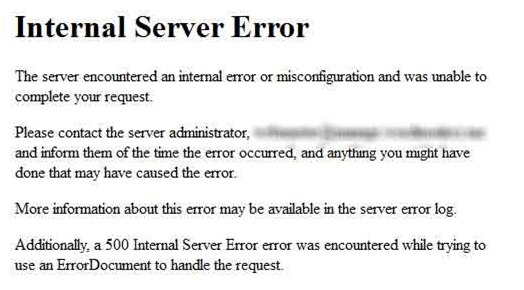
If you are dealing with a WordPress website, then you have definitely seen this HTTP 500 internal server error several times. This is one of the very common WordPress errors. I agree that this is frustrating one but you need to keep patience.
Let us talk some general solutions to remove this error message:
Methods to Resolve WordPress 500 Internal Server Error
Create a New .htaccess File

It may be possible that WordPress internal server error is caused by corrupted .htaccess file. So to remove this error message you need to fix the corrupted .htaccess file.
You can access your .htaccess file by opening WordPress root directory. Once you find it, rename it to “.htaccess.bak”. So, this will delete your site’s .htaccess file and you can create new one. After creating a new file, go to your WordPress admin area and select permalinks. Scroll down and save the changes you made to it. After doing this, if this site run smoothly then your issue get resolved otherwise you need to run more tests for it.
Increase Memory Limit in WordPress
Host and WordPress sets php memory limits. You can increase the limit to the extent that your host has placed on your server. You need to increase the limit and check if the http error 500 in WordPress is gone.
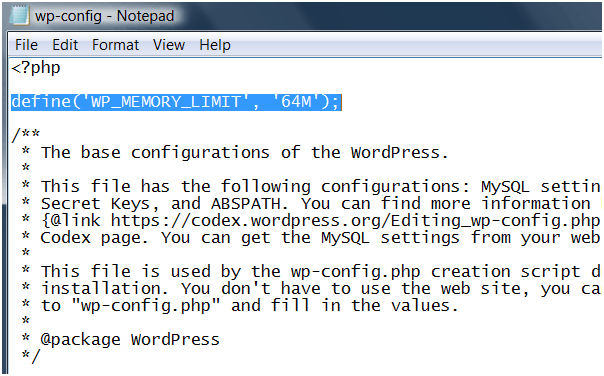
For this, what you need to do is to add a little code to check.
define('WP_MEMORY_LIMIT', '64M');
Save the file and upload it to the root directory which overwrites the original file. Refresh it all, if you see this error again then there is nothing wrong with your php memory limit.
Deactivate Plugins
Deactivate the plugins one by one to check if there is any fault is these plugins. Remember to refresh your site after deactivating the plugin. If the error gets resolved after deactivating the pluging, then permanently delete the plugin from your website. This can be only done if you have access to the dashboard.
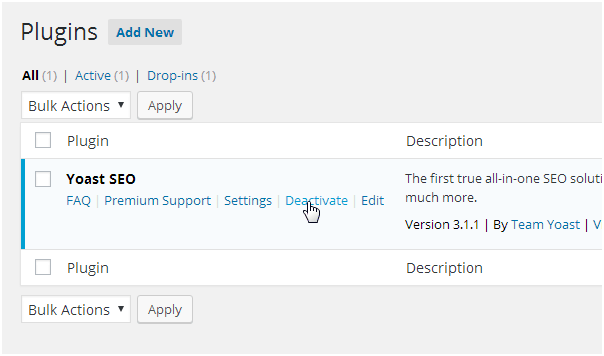
If you don’t have access to the dashboard then you can use FTP. Open your root directory and go to the wp-content folder. This folder contains plugins and other folders. You can rename this plugins folder. This will deactivate all the plugins on your site. After that, refresh the website to check if in case the internal server error 500 WordPress website is gone or not.
Make sure to rename the plugin folder back afterwards if the error not resolved using this method.
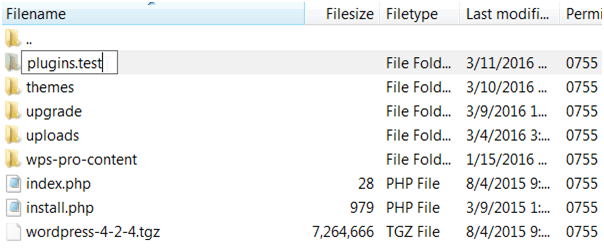
Debugging your WordPress Website
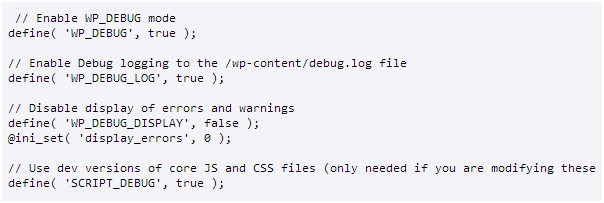
Here, you will use WordPress built-in debugging feature. Writing a bit of code into wp-config.php file of your site will enable the debugging. If in case, the error found that will get record in a file in your directory.
If you are a developer, then start debugging your site. If you are a so-called site owner, you want to go through this one because you won’t be even ignoring the minor error.
If we are debugging a live site then maybe it will reveal essential code to site owners. Perhaps this will explain what actually causing the 500 internal server error in WordPress while running your site.
Checking File Permission
It is not a common reason behind 500 internal server error but you can also check this. In the WordPress directory, your folder permission should be 755 or 644. If the permission is set to anything else then this may cause some error to your website including this internal server error.
Uploading Fresh Versions of wp-admin and wp-includes
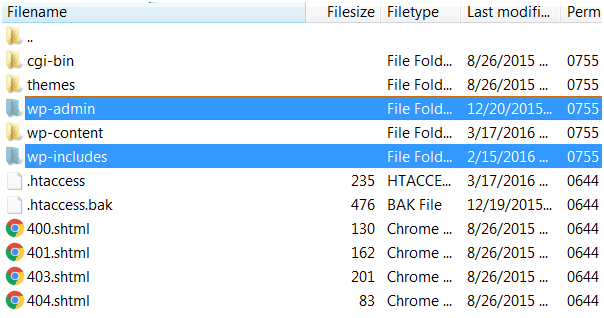
You can backup your site and download a fresh version of WordPress from the main site.
Extract the files from zip and open the extracted folder. After that open site’s root directory and upload the wp-admin and wp-includes in WordPress root using FTP, overwrite the older one.
If the WordPress internal server error 500 was due to core file then it will get fixed. If still the error doesn’t go, the only way you’ve left is contacting to the host.
Contact Your Host
The last option is host, it can give you answer.
But remember after providing quality of the host, it will rather blame on your site’s files instead of their servers.
So, first check your site and then you are not able to explain that you can’t find any issue that causes 500 internal server error running on your site.
Conclusion
In this article I have mentioned all the methods to fix http 500 internal server error in WordPress. Always make sure to take the backup of your website on regular interval of time, backup plays very important role in such kind of situation. Update your website theme and all the associated plugins.

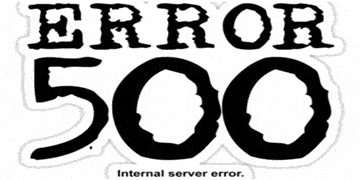
Comments are closed.