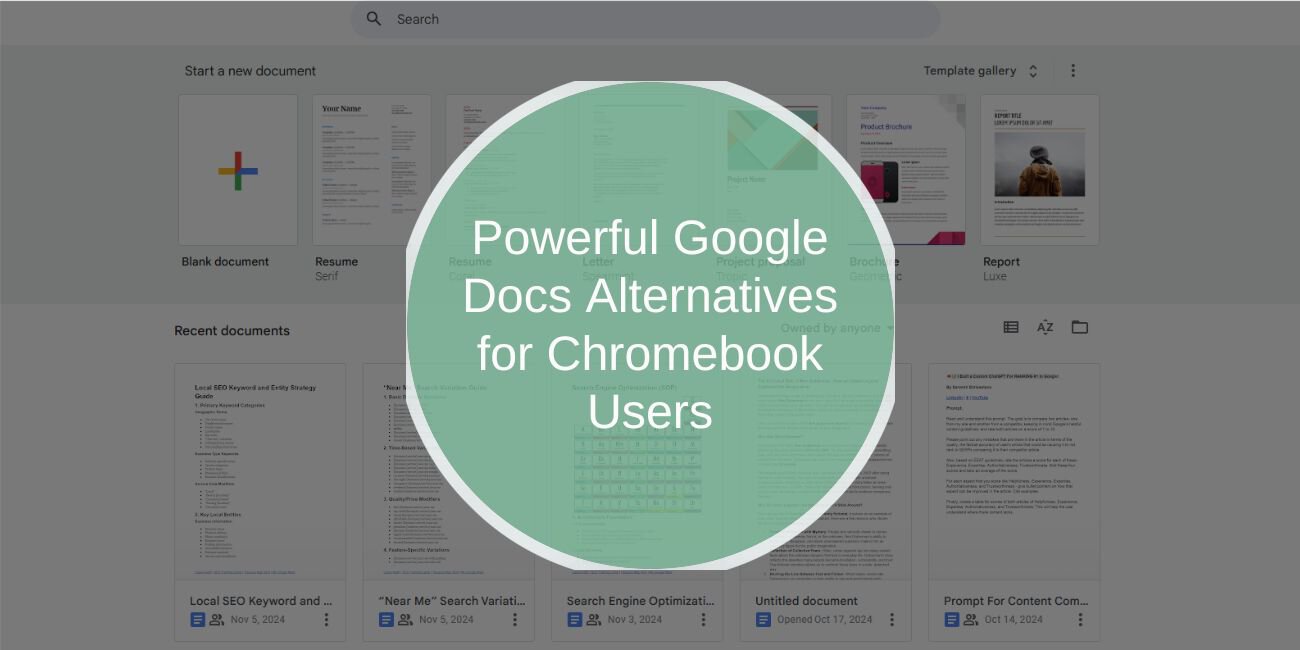Google Docs is a popular tool for creating and editing documents on a Chromebook, but it’s not the only option. Whether you’re looking for advanced features, offline capabilities, or a different interface, there are several alternatives available. Let’s explore the best tools you can use as a replacement for Google Docs on your Chromebook.
Why Consider Alternatives to Google Docs on Chromebook?
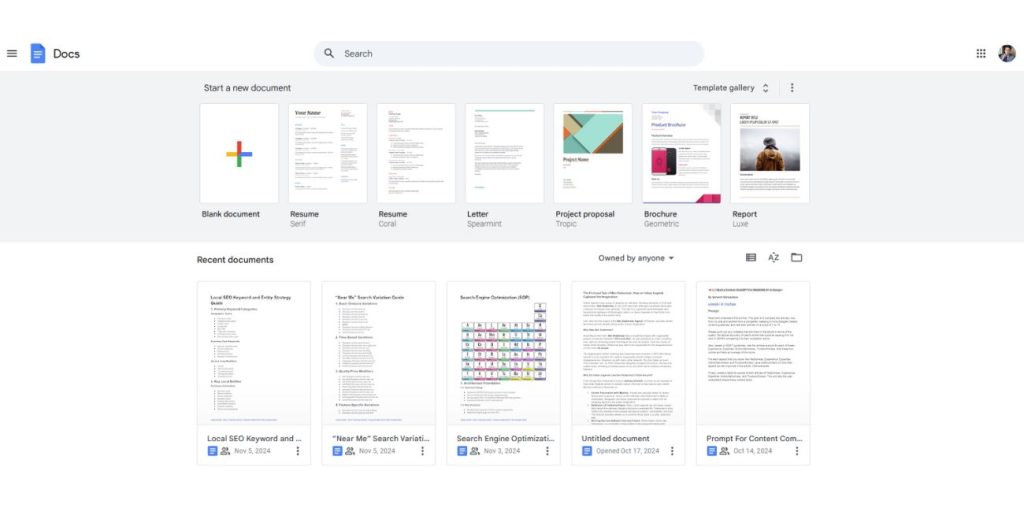
While Google Docs is versatile and accessible, it has limitations, especially if you need advanced formatting, more offline features, or tighter integration with non-Google tools. Trying out alternatives can offer:
- Advanced Document Features: Some alternatives provide more robust editing, formatting, and customization options.
- Offline Access: Not all Chromebook users have constant internet access, so offline tools can be essential.
- Enhanced Collaboration: While Google Docs is collaborative, other tools may offer different features tailored to teamwork.
Best Google Docs Alternatives for Advanced Editing on Chromebook
Several cloud-based and app-based options offer document editing capabilities similar to Google Docs. Here are some top choices:
Microsoft Word Online and Office 365
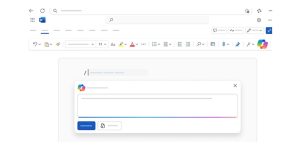
Microsoft Word Online is a familiar option for those used to Microsoft Office products. It offers many of the same features as the desktop version of Word, and its Office 365 subscription includes advanced tools that many professionals rely on.
Key Features:
- Smooth transition for users who are comfortable with Microsoft Office.
- Cloud-based storage and editing with OneDrive.
- Offline functionality with Office apps (for Office 365 users).
Zoho Writer
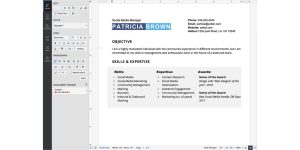
Zoho Writer is a free, web-based word processor with a similar interface to Google Docs. It’s part of the Zoho suite, making it a great option for those using other Zoho applications.
Key Features:
- Real-time collaboration and document editing.
- Integration with Zoho’s full suite of tools (e.g., CRM, Project Management).
- User-friendly interface and good formatting options.
OnlyOffice
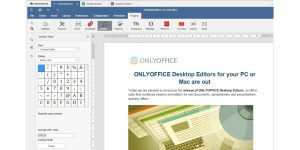
OnlyOffice is a collaborative tool that includes documents, spreadsheets, and presentations. It’s designed for professional teams and integrates with multiple cloud storage providers.
Key Features:
- Advanced editing tools and formatting options.
- Collaboration features similar to Google Docs.
- Integration with cloud storage services like Google Drive, Dropbox, and OneDrive.
Offline Alternatives for Chromebook Users
For times when you need to work offline, here are some great Google Docs replacements:
Microsoft Word App (Offline Mode)
With the Microsoft Word app, you can edit documents offline, especially useful for those who already use Microsoft Office. Simply install the app from the Google Play Store on your Chromebook.
LibreOffice via Linux Compatibility
LibreOffice is a free, open-source office suite similar to Microsoft Office. While it doesn’t work natively on Chrome OS, it’s accessible via Linux mode on your Chromebook.
Key Features:
- Offers full office suite with Word, Excel, and PowerPoint equivalents.
- Advanced formatting options.
- Ideal for users who want offline access to a traditional office suite.
WPS Office
WPS Office provides a complete office suite with document, spreadsheet, and presentation capabilities. It works both online and offline, making it a versatile choice.
Key Features:
- User-friendly interface with a familiar Microsoft Office look.
- Offline capabilities for document editing.
- Free version with many features; paid version unlocks more tools.
Collaborative Document Editing Alternatives
If teamwork and collaboration are top priorities, these tools offer excellent real-time editing features:
Quip
Quip combines documents, spreadsheets, and task lists in one interface, perfect for collaborative work. It’s ideal for teams who need to mix document editing with task management.
Key Features:
- Real-time collaboration and chat.
- Integration with Salesforce.
- Simple, minimalistic interface that’s easy to navigate.
Coda
Coda is a powerful tool for document creation and collaboration, with capabilities beyond simple text editing. It combines documents with spreadsheets and can be used as a project management tool.
Key Features:
- Flexible workspace with document and database capabilities.
- Great for teams that want to combine documentation and data tracking.
- Robust customization options.
Dropbox Paper
Dropbox Paper is a straightforward and clean editor that integrates with Dropbox. It’s a good choice for teams who rely on Dropbox for file storage and need a minimalist editor.
Key Features:
- Real-time collaboration with comments and task tracking.
- Easy file sharing within the Dropbox ecosystem.
- Simple, distraction-free interface.
Advanced Document Editors for Chromebook
For those needing specialized features, such as technical document editing, consider these options:
Overleaf for LaTeX Editing
Overleaf is a LaTeX editor, perfect for technical and academic documents. If you need to create documents with complex equations, Overleaf is a reliable choice.
Key Features:
- Full support for LaTeX, ideal for academic papers and scientific documents.
- Collaborative features allow multiple authors to work together on documents.
- Accessed directly in the browser.
StackEdit for Markdown Documents
If you work with Markdown, StackEdit is a powerful choice that lets you write, preview, and export Markdown files.
Key Features:
- Works offline for convenient editing.
- Allows live preview for Markdown formatting.
- Ideal for technical writers, bloggers, and developers.
Jupyter Notebooks
Jupyter Notebooks is a tool popular among data scientists, allowing you to mix code and text. It’s best suited for users in programming, data science, or research fields.
Key Features:
- Combines code, text, and data visualizations in one document.
- Perfect for Python and data science projects.
- Available on Chromebook via Linux support.
Choosing the Right Alternative for Your Needs
Selecting the best Google Docs replacement depends on your specific needs:
- For Offline Access: Try LibreOffice (via Linux) or WPS Office.
- For Real-Time Collaboration: Consider Zoho Writer, Dropbox Paper, or Quip.
- For Advanced Features: Overleaf for technical documents, Jupyter Notebooks for data science, or Coda for flexible document-database integration.
Think about factors like required features, collaboration needs, and whether you’ll be working online or offline to find the best fit for your workflow.
Conclusion
While Google Docs is a popular choice on Chromebook, there are numerous alternatives that offer unique benefits, from offline capabilities to advanced formatting. Experiment with a few of these options to discover the best tool for your needs and enjoy enhanced document editing on your Chromebook.
FAQs on Replacing Google Docs on Chromebook
What is the best free alternative to Google Docs for Chromebook?
Zoho Writer is an excellent free alternative with a similar interface and robust collaboration features.
Can I use Microsoft Word on a Chromebook?
Yes, you can use the Microsoft Word Online version or install the Word app from the Google Play Store.
How can I edit documents offline on my Chromebook?
Try offline-friendly apps like Microsoft Word (app version), LibreOffice via Linux, or WPS Office.
Which document editor is best for collaboration on Chromebook?
Dropbox Paper, Zoho Writer, and Quip are top collaborative tools with real-time editing features.
Can I use Linux-based document editors on my Chromebook?
Yes, if your Chromebook supports Linux, you can install apps like LibreOffice and Jupyter Notebooks.